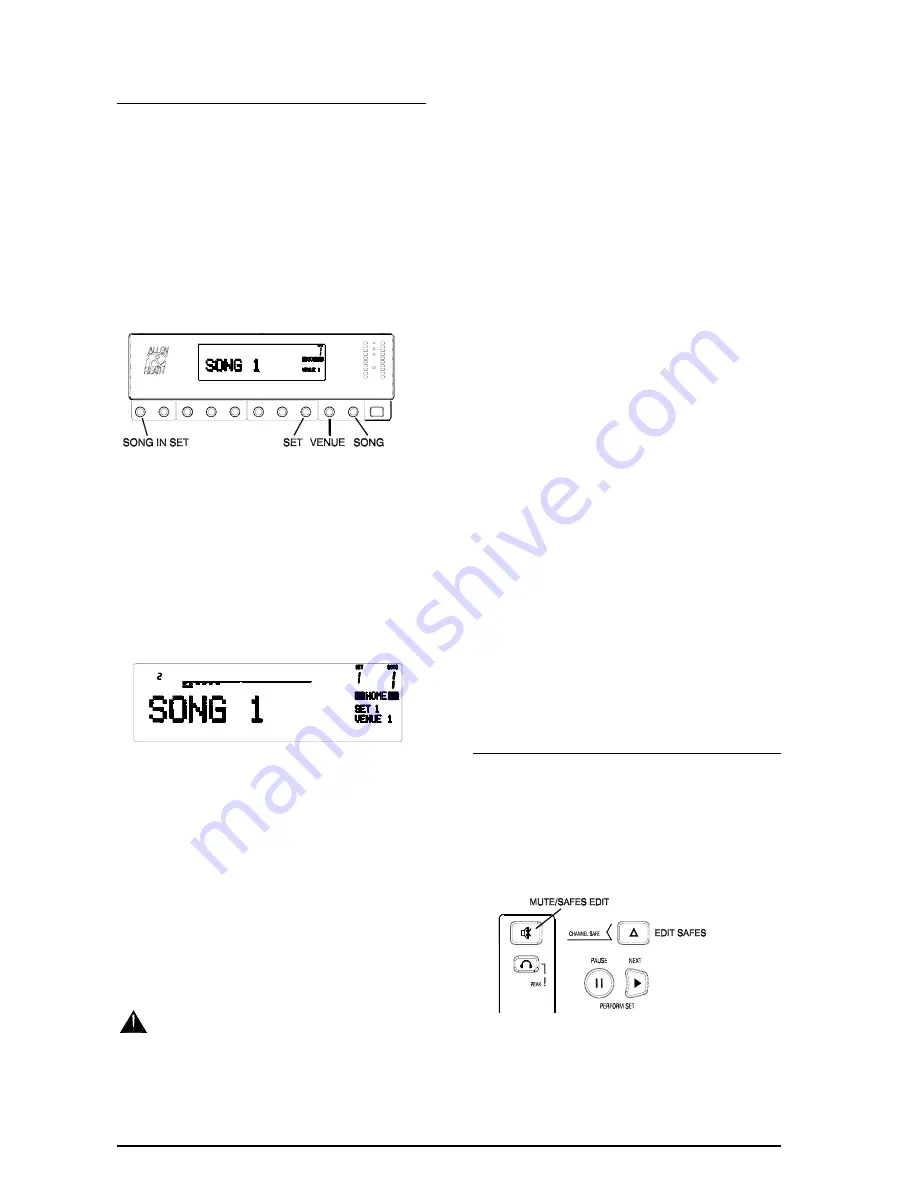
13. P
ERFORM THE
S
ET
For live performance select the
HOME
screen. This
displays the current song number and name in large
easy to view characters, and the venue and set names
in small characters together with the set number. The
memories can be recalled from this screen. You can
make adjustments using the other screens and then
return to the
HOME
screen.
Select the
VENUE
memory to recall the graphic EQ
settings appropriate to the venue acoustics, and the
output mode according to system being used.
Use the soft strip control 7 to scroll through and
select the
SET
you wish to perform. Press the
flashing ENTER key to confirm, UNDO to escape.
•
NO SET
is the default which protects the settings
from being overwritten when you do not need the
set function.
•
SET 1 to 9
are the user programmable sequences.
•
AUTO>
steps through the song memories from 1
to 127 in incremental order.
The selected set number and name are displayed
together with a progress bar which shows you the
number of song memories in the set and how far you
have progressed. A small number indicates the
current position in the set.
Step through the
SONG
memories by pressing the
NEXT
X
key or footswitch to advance to the next
song. This recalls the memory instantly and without
confirmation. The progress bar moves ahead and the
new song name is displayed.
To play more than 20 songs or scenes recall the next
set on completion of the first.
If you have adjusted the current settings
during the performance and wish to keep the
changes make sure you store them before stepping
to the next memory.
You may wish to interrupt the set, for example to:
•
Play a different song
such as a request from the
audience or an encore. Press the
ST
keys or
soft control 10 to scroll to the new song required
and confirm recall. A position pointer replaces
the displayed progress bar. A strike out appears
through the set name to show that the current
song is not a part of the pre-programmed set.
Press
NEXT
X
or
PAUSE
II
after playing the new
song to continue with the set.
•
Step back or repeat a song
in the set. Press the
WX
keys or soft control 1 to scroll to the
required position in the set and confirm recall.
•
Talk to the audience between songs
. Press the
PAUSE
II
key or footswitch. Press again to toggle
back to the song or press
NEXT
X
to step on to
the next song in the set. For example, the pause
patch could be set up to reduce the effects and
mute the instruments.
The
PAUSE
patch is a special song memory that can
be used as a quick access alternative setting, for
example when talking to the audience between songs,
while playing intermission music, standby between
scenes, reference settings and so on.
Press the
PAUSE
II
key or footswitch to toggle
between the current and alternative settings. Any
changes made to either are automatically saved and
do not need to be stored. Press the
SONG
key while
in the pause patch if you wish to edit the name. You
can copy the current settings to the pause patch, or
the contents of the pause patch to any song memory
using the song
STORE
function.
14. M
AKE CHANNELS MEMORY
‘
SAFE
’
You may wish to isolate selected channels from being
overwritten by the memories or MIDI messages,
very useful during pre-programmed live performance
when changing channel allocation ‘on the fly’, for
example using a ‘spare guitar’ channel for a last
minute guest vocal. To do this press the
CHANNEL
SAFE
key to enter edit safes mode.
The
SAFE
key flashes to warn you that the mute keys
now edit the channel safes. Press a
MUTE
key to
isolate the channel.
icon
SERIES
5 - 7
Содержание DL1000
Страница 1: ...ALLEN HEATH USER GUIDE Publication AP3299 ...
Страница 8: ...CONNECTING THE SYSTEM mains viii icon SERIES ...






























