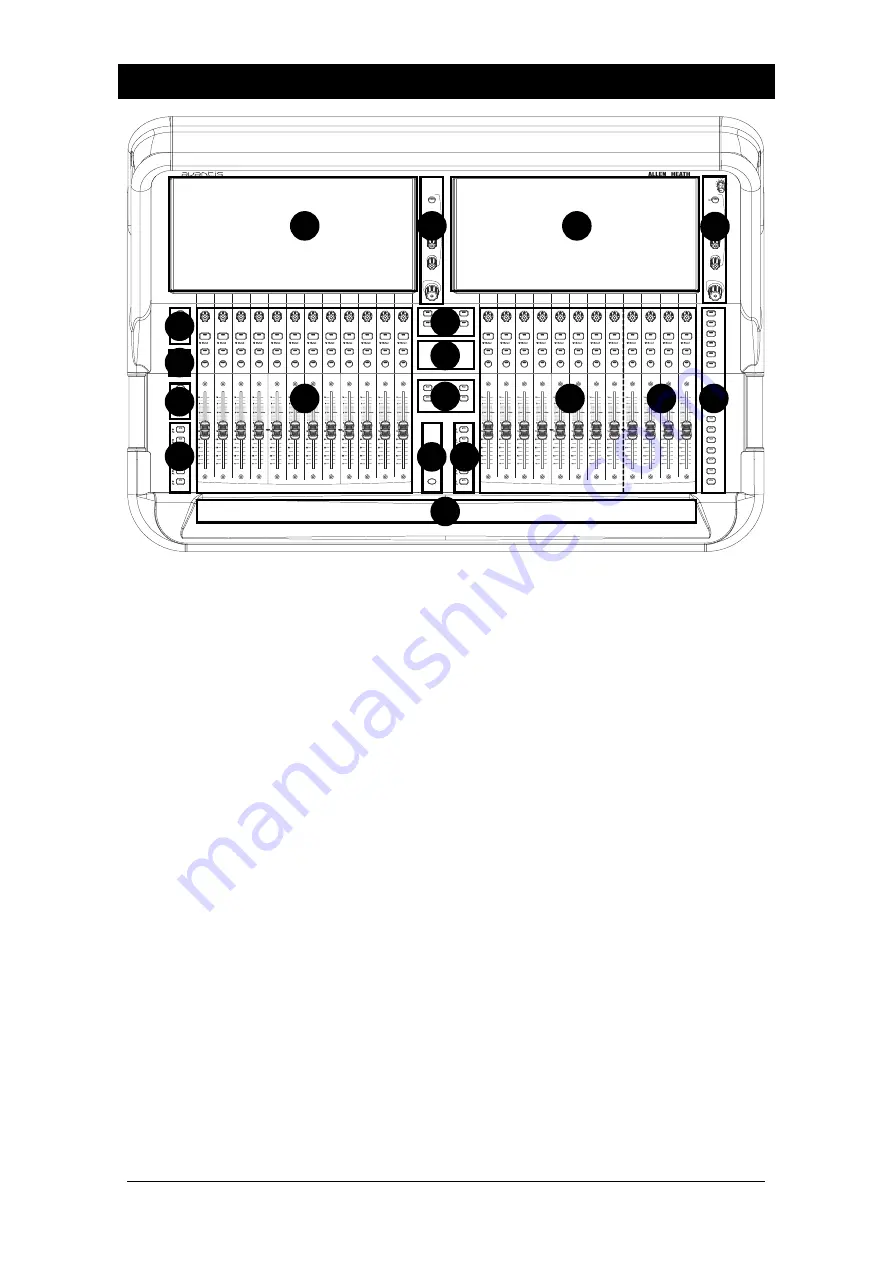
Avantis Getting Started Guide
9
AP11558 Issue 3
5.
Top Panel
1.
Touchscreens
15.6” capacitive touchscreens. See the Screens section for more information.
2.
Screen Controls
Control of user-assignable parameters. See the Screens section for more information.
3.
Pre / Safes / Freeze
Toggle channel status:
•
Pre/Post -
Hold down
Pre,
and touch a channel
Name Block
to toggle the
sends to the active Mix between pre or post fade. Toggle all channels pre/post
by touching a master mix
Name Block
. Assignments and pre/post settings for
the selected channel or Mix are also available in the
Routing
screen.
•
Safes -
Hold down
Safes
and press a
Name Block
to make the channel safe
from Scene recall. To make only a selection of parameters safe, use the
Scenes / Global Safes
screen.
•
Freeze in Layers -
Hold down
Freeze in Layers
and press a
Name Block
to
lock a channel in place across all layers.
4.
SoftKeys
24 user-assignable keys. Assign functions using the
Mixer / Control / SoftKeys
screen.
5.
Copy / Paste / Reset
•
Copy
– Hold down
Copy
and press:
o
A channel
Name Block
to copy the entire channel processing.
o
Any highlighted area of the touchscreen to copy the settings of a
single
Processing Block
.
o
A strip
Mix
key to copy the mix assignments and send levels.
•
Paste
- Hold down
Paste
and press a
Name Block
,
Mix
key or a highlighted
area of the touchscreen to paste copied settings.
•
Reset
- Hold down
Reset
and press a
Name Block
,
Mix
key or a highlighted
area of the touchscreen to reset the related parameters to factory default. Hold
down
Reset
and nudge a fader up or down to quickly set it to 0dB or off.
1
7
1
7
2
3
2
4
5
6
8
4
6
4
10
9
11
7a

















