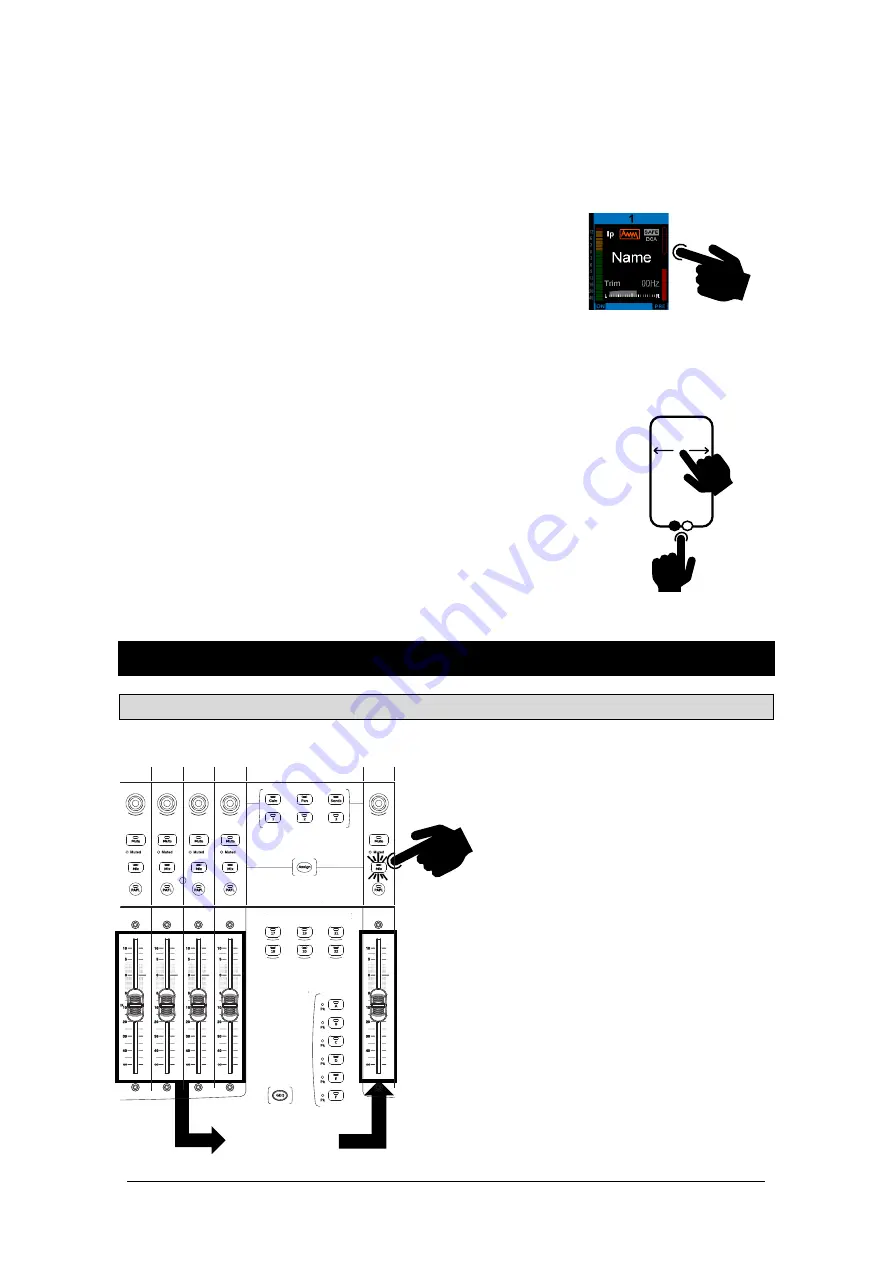
Avantis Getting Started Guide
12
AP11558 Issue 3
7.
Touch & Turn Control
Touch a parameter or setting in the main screen area and adjust its value with the rotary
control. The currently selected parameter is highlighted in orange.
8.
Name Block
Displays name, colour, channel type, number, metering information, and other channel
parameters.
Touch a channel
Name Block
to select
a channel for use with the
Processing and Routing screens. When selected, the channel strip
will be shaded green.
Each bank can have one channel selected. The currently selected
channel is displayed in the top left corner of the screen.
9.
Swipe Menu
Multi-page menu showing either PAFL meters or additional contextual options. Swipe
the menu, or touch the circular page indicators, to scroll between the pages.
•
Listen
– Hold down
Listen
and touch any highlighted area of the
screen to listen to that point in the signal path of the selected
channel
•
Options
– Hold down
Options
and touch any highlighted area of
the screen to configure it.
•
Name / dB / IO / Channel
– Tap to toggle between Name Block
modes to display the user-defined channel
Name
, the fader
position in
dB
, the channel number, or the
I/O
socket identifier of
the patched source/destination.
•
Help
– Touch to display contextual help for the active screen
•
PAFL Meter
6.
Mix Basics
6.1
Working with the Main Mix
Press a Main Mix (i.e. LR) master strip
Mix
key.
This is the default mixing mode:
The Input strips present the channel faders.
The Master strips present the master mix faders.
IP
1
IP
2
IP
3
IP
4
LR
Channel levels
to LR Mix

















