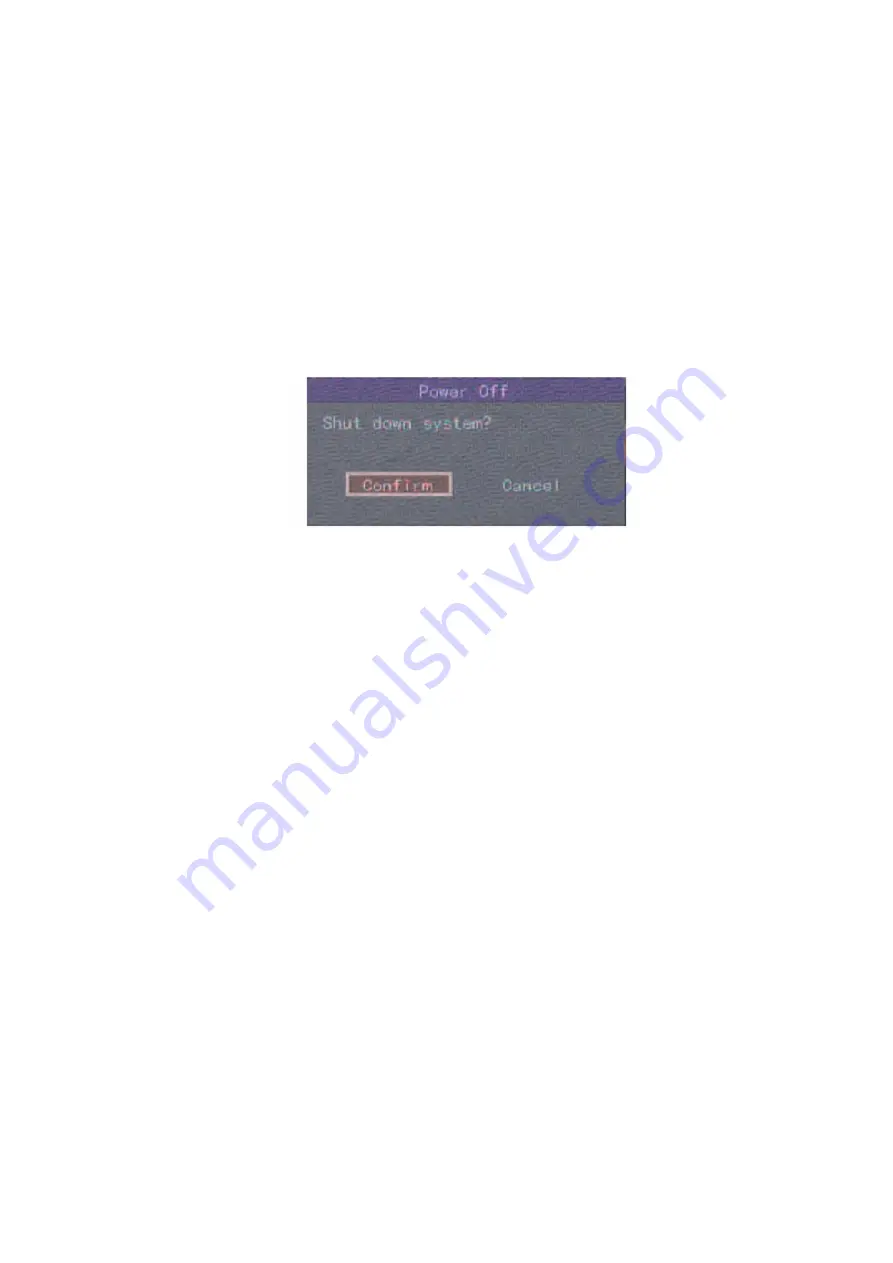
24
4.6 Shutdown
DVR
NOTE: Do not power off the unit by removing the mains supply as this may damage
the Hard Drive fitted. Always use the Power Off facility in the Utilities menu or press
the Power key on the front panel or on the I.R Controller.
Shutdown DVR normally
Using the Menu
Enter the Utilities menu and press Power Off button. Now enter dialogue box and
press Confirm to shutdown DVR.
Using the Power key on front of DVR or via the IR Controller
Press the Power button for 3 seconds. In preview mode a login dialogue box will be
displayed. Enter password and press Enter to display power off dialogue box. Now
press confirm to shutdown DVR. If you enter incorrect password three times the DVR
will return to preview mode.
In menu mode if the user has the Utilities rights, you can enter into power off
dialogue and press confirm to shutdown DVR. Otherwise the user cannot shutdown
the DVR. If the DVR is shutdown correctly the power light is illuminated red.
NOTE: When the Shutdown message appears, please do not press the Power key
again else the DVR will not shut down.
Shutdown DVR abnormally
If you power down the unit without going through the menu or via the Power key on
the machine, there is a chance that the hard drive could be damaged. When power is
lost through a power failure then this can happen so it is suggested that the unit is
connected to a UPS unit.






























