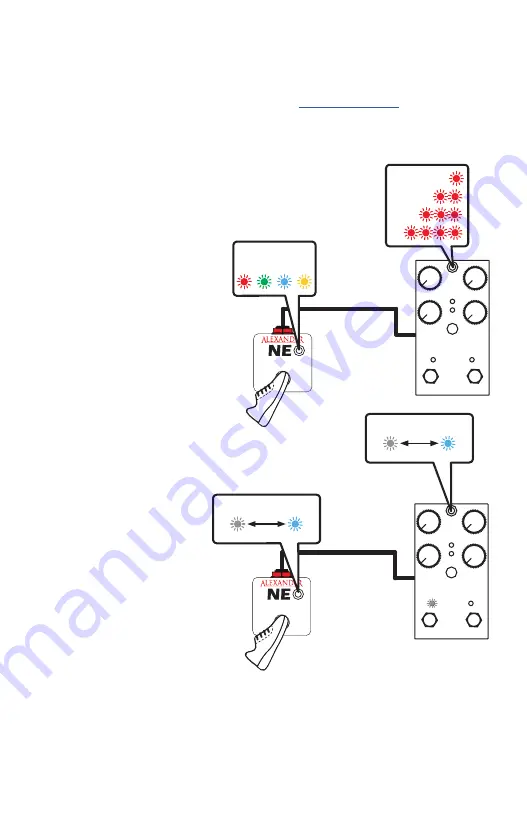
8
n
eo
F
ootswitCh
History Lesson v3 also supports our Neo Footswitch for preset Select or warp functions.
To use the Neo Footswitch, you’ll need to configure the pedal to use its MultiJack for
footswitch input. Consult the instructions on page 6,
Setting Up Your Pedal.
Connect the Neo Footswitch to your History Lesson v3 using the provided TRS cable.
If you have configured the pedal correctly, you should see the LED on the Neo Footswitch
light up and change as you tap the footswitch.
SERIES
1
2
3
4
LOAD
LOAD
1 2 3 4
SERIES
NORMAL
RAMP
NORMAL
RAMP
PRESET:
Tap the Neo Footswitch to advance
one preset. The presets will load in
sequence, 1, 2, 3, 4.
The LED on the Neo Footswitch
will change to indicate the current
preset:
RED = 1
,
GREEN = 2,
BLUE = 3,
YELLOW = 4.
Hold the Neo Footswitch to go back
one preset.
RAMP:
Tap the Neo Footswitch to trigger
the RAMP effect.
The LED on the Neo Footswitch
will change to indicate the current
RAMP state.
You can also fire the ramp for
a moment, by holding the Neo
Footswitch down. The ramp will
fade back down when you release
the Neo Footswitch.
You can also use any momentary normally-open (NO) footswitch in place of the Neo
Footswitch, but you won’t get the super-cool LED stuff.
TAP TEMPO (not shown):
Tap the Neo Footswitch to set the
delay tempo, LFO or sequencer
rate, or trigger the bounce / step
function.
The Neo Footswitch will work the
same as the built-in tap switch in
this configuration.
Содержание History Lesson VOL.3
Страница 1: ...History Lesson VOL 3 USER MANUAL ...












