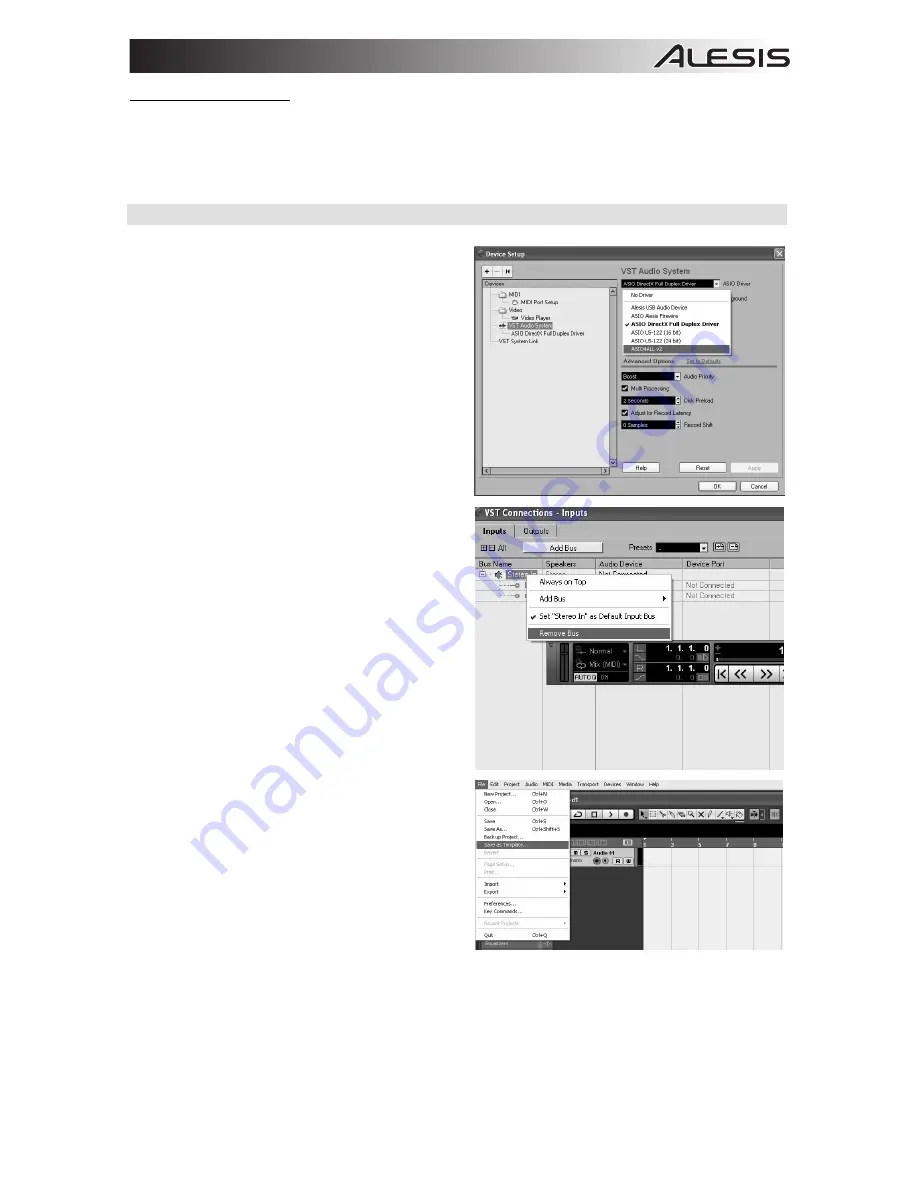
5
Attention, Windows Users:
If you see a "permissions" error message when trying to open the software, follow these
steps:
1.
Right-click the Cubase icon on your Desktop.
2. Select
Properties.
3.
Select the Compatibility tab.
4.
Under "Privilege Level," check the box that says "Run this program as an administrator."
5.
Click "Apply" then "OK."
WINDOWS
Once Cubase LE 6 is installed and activated, follow the
steps below to configure the software to record with your
mixer.
1.
Open Cubase LE 6. If prompted to open a project,
cancel for now.
2.
From the menus, select
Devices
Device Setup
.
3. In
Device Setup
, click on
VST Audio System.
4.
In the ASIO driver dropdown box, select
ASIO4ALL
.
When asked to switch the driver, select ‘Yes’. Then
select
ASIO4ALL
from the left panel and click on
the
Control Panel
button at the top right of the
window.
5.
Click on the image of the wrench in the bottom right
corner and ensure that USB Audio CODEC is
selected for your input and output device. Uncheck
any other devices listed here.
6. Click
OK
for the two windows that are open, and
then close and reopen Cubase for the changes to
take effect.
7.
In Cubase, click on
File
New Project
and select
Empty
, and choose where you would like to save
your project.
8. Click
on
the
Device
menu at the top of the screen
and select
VST
Connections
. Click on
Inputs
at the
top of the window. Click on the input titled under the
Bus Name
column. Create a Stereo input bus by
clicking on the
Add Bus
button and selecting the
Stereo configuration. Name the preset, and click
OK.
9. Under the
Audio Device
column, select
“ASIO4ALL”.
10. In the Device port column, select "USB Audio
CODEC 1" for the Left stereo input and "USB Audio
CODEC 2" for the right stereo input.
11. Click on the
Outputs
tab, select your output device
in the exact same way you set up your input device
as the Audio Device.
12. Close
the
VST Connections
window.
13. Right click in the main project window and choose
Add Audio Track.
14. In the Audio Track Configuration window, select ‘1 –
Stereo’ and click
OK.
15. Activate
the
Track Monitor
button on the Stereo
track, found next to the Record Enable button. Click
the Record button at the top of the Cubase window,
do a quick test, and stop the recording.
16. Rewind to the beginning of the track and press the
play button at the top of the Cubase window to hear
what you just recorded.
Note
: To avoid having to set the VST Audio System and VST Connections each time you open Cubase, you can
save a your settings as a template by going to File Save as Template. Then when you reopen Cubase your
template will appear in the Project Templates list.
Содержание Multimix 16USBFX
Страница 2: ......
Страница 42: ......
Страница 43: ......
Страница 44: ...www alesis com 7 51 0389 B ...




















