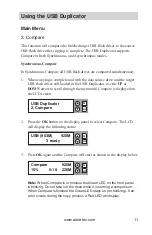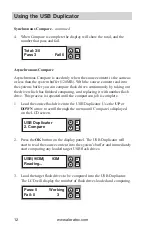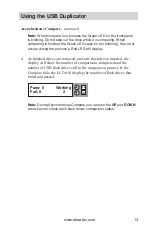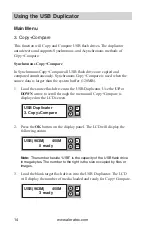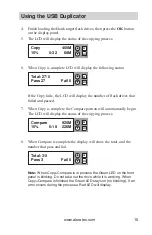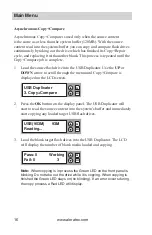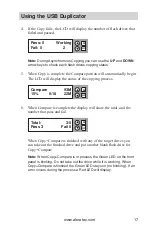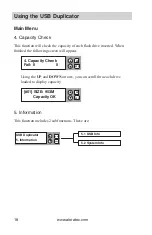www.aleratec.com
3
Precautions
Before installing your 1:27 USB Copy Tower SA, please read the following.
Installation
Avoid placing the 1:27 USB Copy Tower SA in a location subject to:
High humidity
•
High temperature
•
Excessive dust
•
Mechanical vibration
•
Direct sunlight
•
Electromagnetic radiation
•
Operation
Avoid exposing the duplicator to sudden changes in temperature as
condensation may form on the lens inside the duplicator. Operating the
duplicator immediately after a sudden increase in temperature may result in
a malfunction during playback or writing operations.
Transportation
Keep the original packing materials for future moving or shipping of
the 1:27 USB Copy Tower SA.
Содержание 330106
Страница 1: ...USER GUIDE Aleratec 1 27 USB Copy Tower SA Part No 330106...
Страница 6: ...www aleratec com...