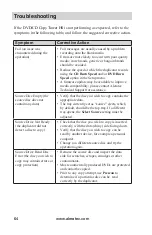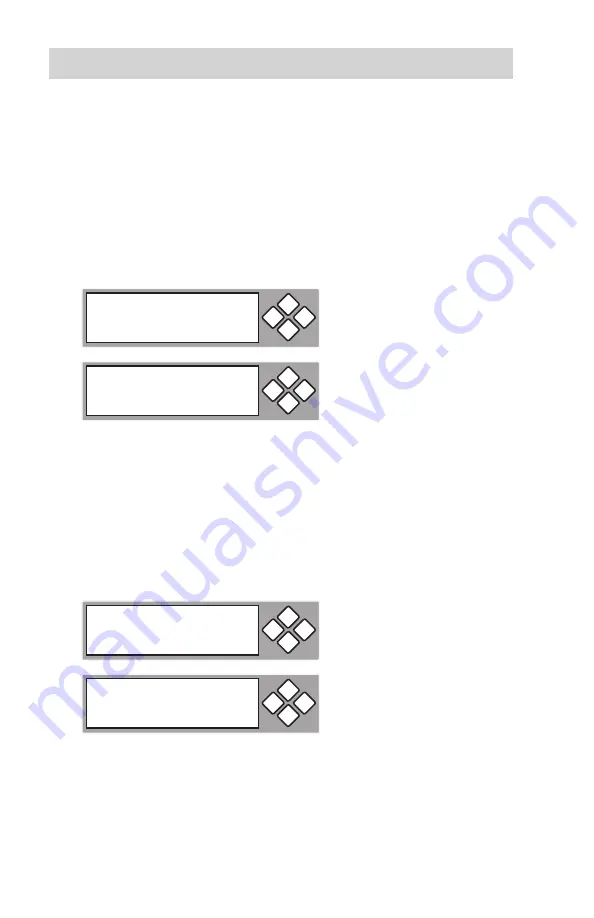
www.aleratec.com
52
Using the DVD/CD Copy Tower Pro HS
Main Menu
Advanced Setup
- continued
12.01 UnderRun Protect
This setting turns Buffer Under Run Protection (also known as “Burn Proof”,
“SafeBurn”, “JustLink”, “Seamless Link”, etc.)
ON
or
OFF
.
1. Default setting is
ON
; press the
ENT
button to change, or
ESC
to exit.
12.02 Overburn (CDs Only)
This function will allow you to burn a few MB more than the standard capacity
of the target Audio CD (e.g. 75 minutes of recording time vs. 74 minutes).
You can activate the overburn function of the DVD/CD-Recorder through this
setting.
1. Default setting is
OFF
; press the
ENT
button to change, or
ESC
to exit.
UnderRun Protect
On
ESC
ENT
12-01. Adv Setup
UnderRun Protect
ESC
ENT
Overburn
Off
ESC
ENT
12-02. Adv Setup
Overburn
ESC
ENT
Содержание 1:3 DVD/CD Copy Tower Pro HS
Страница 4: ...www aleratec com...
Страница 6: ...www aleratec com...
Страница 74: ...www aleratec com 68...
Страница 75: ...www aleratec com 69...
Страница 76: ...www aleratec com 70...
Страница 78: ...www aleratec com Notes...
Страница 79: ...www aleratec com Notes...