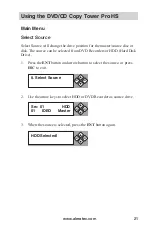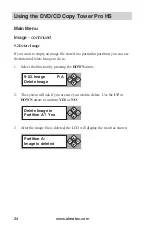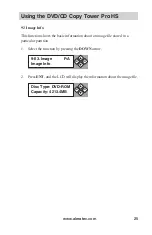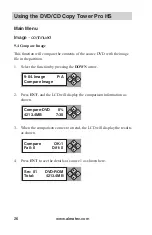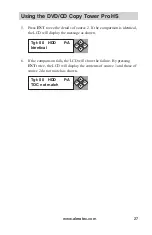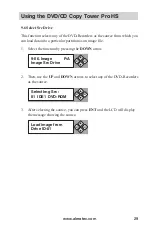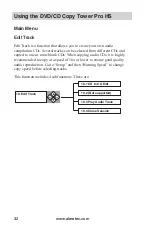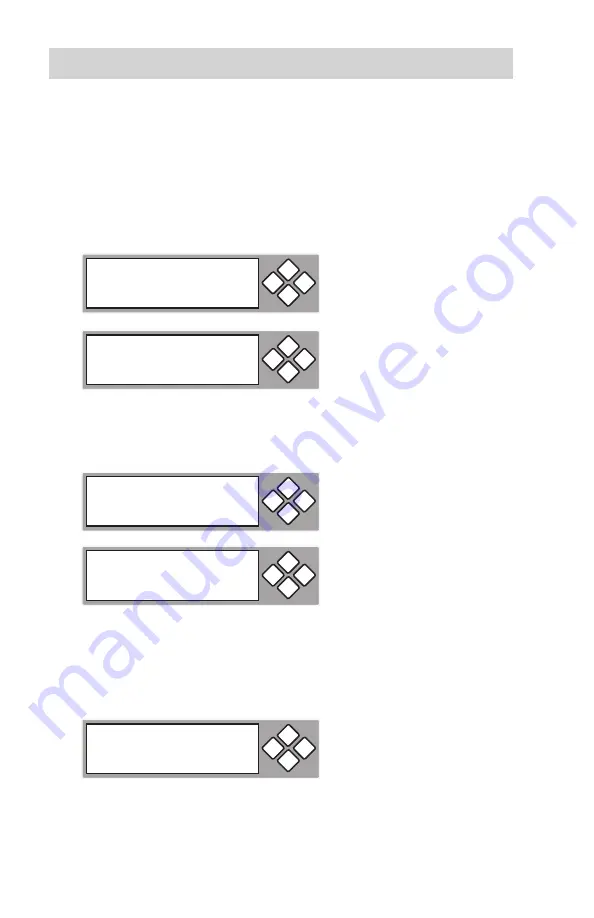
www.aleratec.com
34
Using the DVD/CD Copy Tower Pro HS
Main Menu
Edit Track
- continued
5. Repeat for all tracks you want to copy. Then use the arrow keys to
move to
END
, then press the
ENT
button to finish disc editing. Use the
arrow keys to make
YES
or
NO
selection. Select
YES
by pressing the
ENT
button.
6. The LCD will display the status of the copying process. At the
completion of the copying process, the LCD will display the “Burn
Complete!” message. Press the
ENT
button to continue to step 7.
7. The system will display: “Continue Edit”, “Next Disc? Yes”. Use the
arrow keys to make
YES
or
NO
selection. To continue, select
YES
to select tracks from the next disc. Repeat steps 1 - 7 above. If yes is
selected, the source disc will be ejected. Insert another audio disc to be
edited.
Select Track:
End
1Trk03:35
ESC
ENT
End edit disc
and burn? Yes
ESC
ENT
Copying
Edit
1/10 > 1/1
ESC
ENT
-
Burn Complete!
OK: 03
ESC
ENT
Continue edit
next Disc? Yes
ESC
ENT
Содержание 1:3 DVD/CD Copy Tower Pro HS
Страница 4: ...www aleratec com...
Страница 6: ...www aleratec com...
Страница 74: ...www aleratec com 68...
Страница 75: ...www aleratec com 69...
Страница 76: ...www aleratec com 70...
Страница 78: ...www aleratec com Notes...
Страница 79: ...www aleratec com Notes...