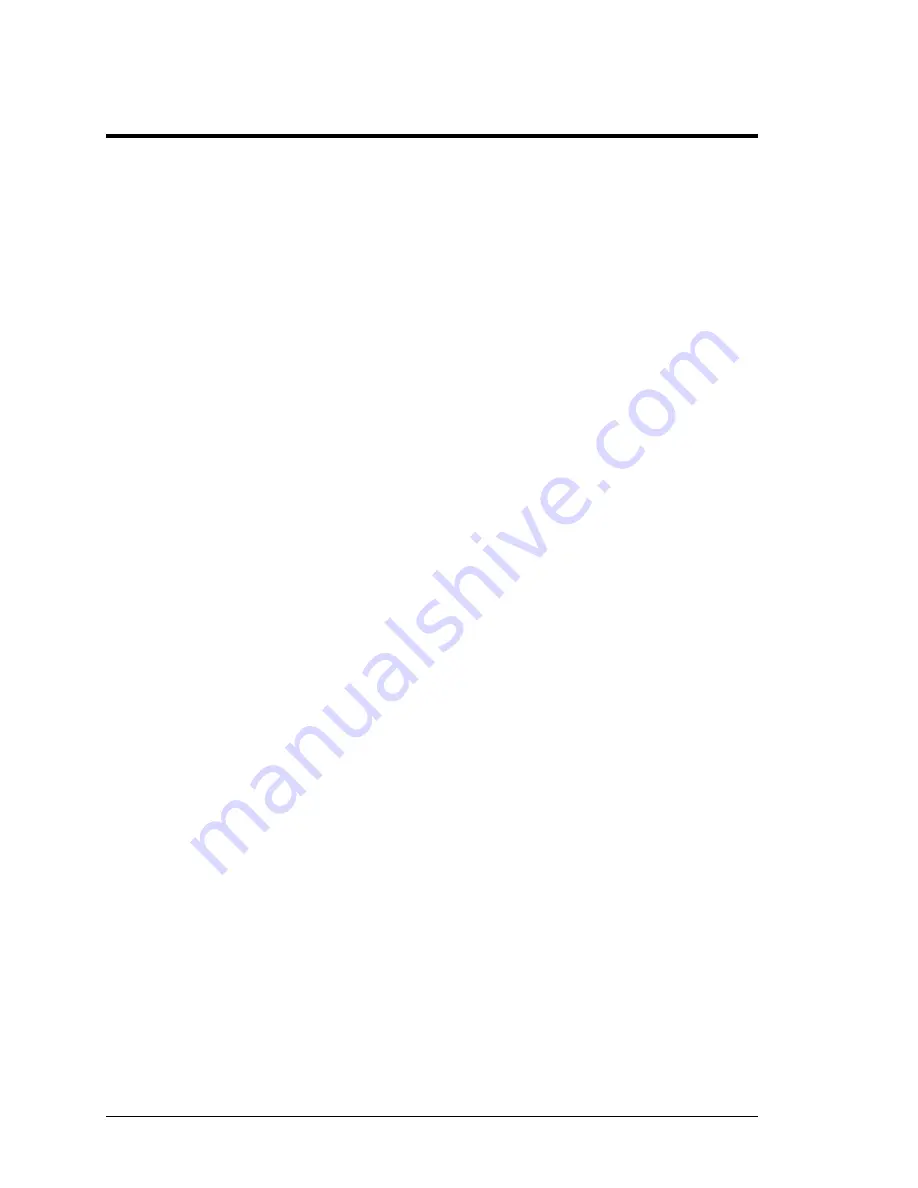
Alcorn McBride Binloop User’s Manual
Page 112
Changing the Network Settings of your PC
In order for a PC to communicate to a Binloop over an IP-based
Ethernet network, the PC and the Binloop must be on the same
Subnet. In this case, the subnet is 192.168.0.xxx. This will most
likely require you to change the network settings of your PC
before you are able to communicate with a Binloop that is using
default network settings. The following steps will guide you
through checking and setting a Windows XP-based PC correctly.
Other computer operating systems may differ in method and
appearance, but the concept is still the same.
1. Open the Windows
Control Panel
and open
Network
Connections
. Your PC’s Ethernet connection will
appear in this list, and is usually named
Local Area
Connection.
Keep in mind that you
may have several
network connections, so it’s important that you select the
connection that is connected to the Binloop.
2. Right-click on this connection and select
Properties
.
Click on the
Internet Protocol (TCP/IP)
item them click
the
Properties
button.
3. When the TCP/IP properties window opens, write down
all of your current settings before making any changes.
When you are done communicating with the Binloop,
you will need to return to this screen and restore your
previous settings.
4. Click the option
Use the following IP address
.
5. Enter
192.168.0.100
into the
IP address
box
6. Enter
255.255.255.0
in the
Subnet mask
box
7. Enter
192.169.0.1
as the
Default gateway
8. Click
OK
to apply the new IP Address to your PC.
9. Click
OK
once again to exit the connection properties
screen.
Содержание Digital Binloop HD
Страница 1: ...Digital Binloop HD User s Manual...
Страница 2: ......
Страница 4: ......
Страница 10: ......
Страница 12: ......
Страница 26: ......
Страница 56: ......
Страница 82: ......
Страница 88: ...Alcorn McBride Binloop User s Manual Page 78 Digital Binloop HD Rear Panel...
Страница 94: ......
Страница 102: ......
Страница 126: ......
Страница 130: ......
Страница 134: ......
Страница 135: ...Alcorn McBride Binloop User s Manual Page 125 Appendix D Menu Wheel Map...
Страница 136: ......






























