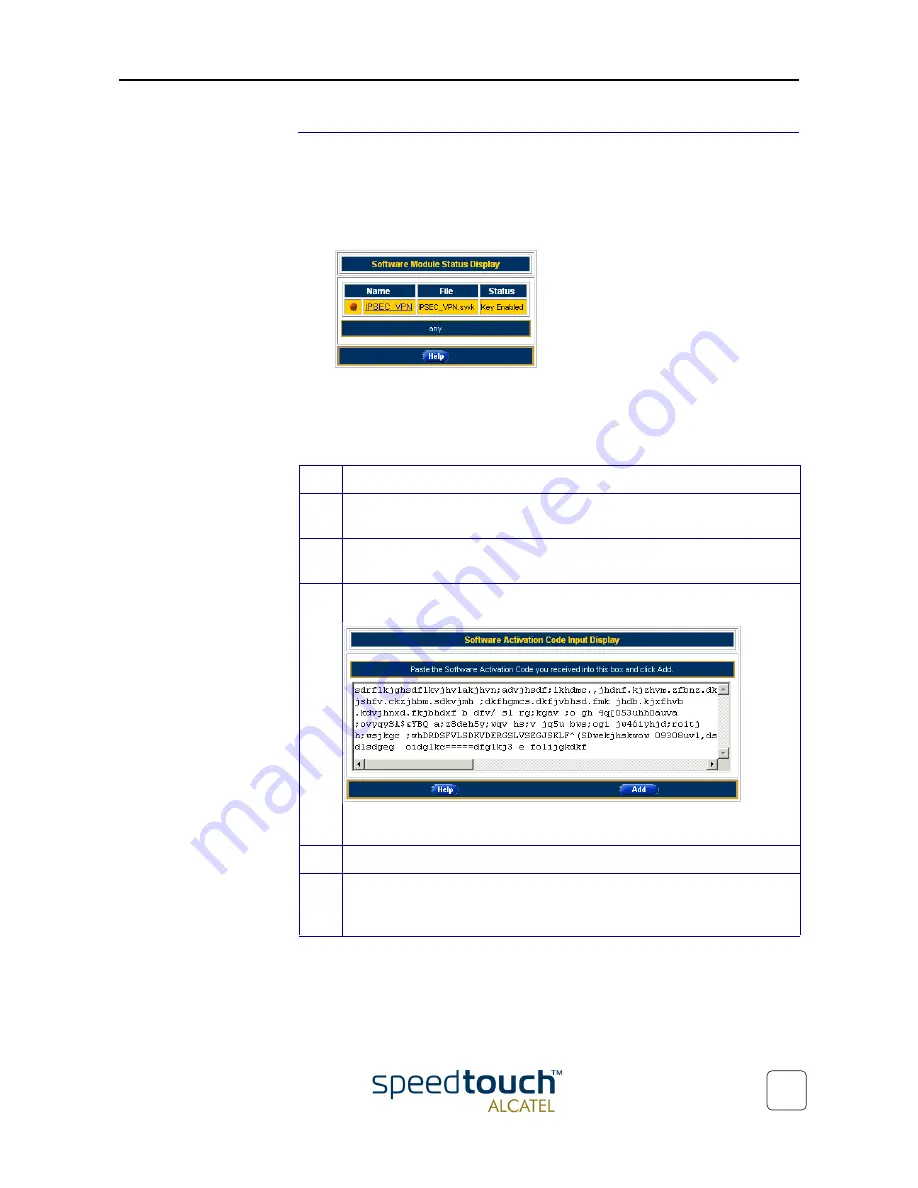
2 The SpeedTouch™610 Web Interface
3EC 37770 AAAA TCZZA Ed. 02
41
Add-On
Clicking this button pops up the Software Activation Key page.
To use the IP Security and IPSec enabled VPN features of the SpeedTouch™610, the
IPSec VPN software key must be installed.
This page allows to:
•
Overview the current Software module Status:
In the example depicted above the software key is installed, hence IP Security and
IPSec enabled VPN features are available.
To install the key proceed as follows:
For more information, see the application note “SpeedTouch™610 Operation and
Maintenance”.
Step
Action
1
Follow the link IPSec_VPN to the SpeedTouch™ software activation key web
server.
2
Follow the instructions for generating and downloading the software activa-
tion key.
3
If required, paste the obtained software key in the Software Activation Code
Input display box:
Note: The key is unique for each SpeedTouch™610 device, and can not be
copied from/to other SpeedTouch
TM
devices.
4
Click Add to process the software activation key.
5
Restart the SpeedTouch™610. After restart the IP Security and IPSec enabled
VPN features of the SpeedTouch™610 are enabled.
It is not possible to undo a software activation.
Содержание SpeedTouch 610
Страница 1: ...SpeedTouchTM 610 610i 610s 610v Business DSL Router Orientation Guide 600 SERIES...
Страница 2: ......
Страница 3: ...3EC 37770 AAAA TCZZA Ed 02 SpeedTouchTM 610 Orientation Guide...
Страница 6: ...3EC 37770 AAAA TCZZA Ed 02 2 4 Troubleshooting 49...
Страница 48: ...3EC 37770 AAAA TCZZA Ed 02 2 The SpeedTouch 610 Web Interface 44...
Страница 55: ......
Страница 56: ......


























