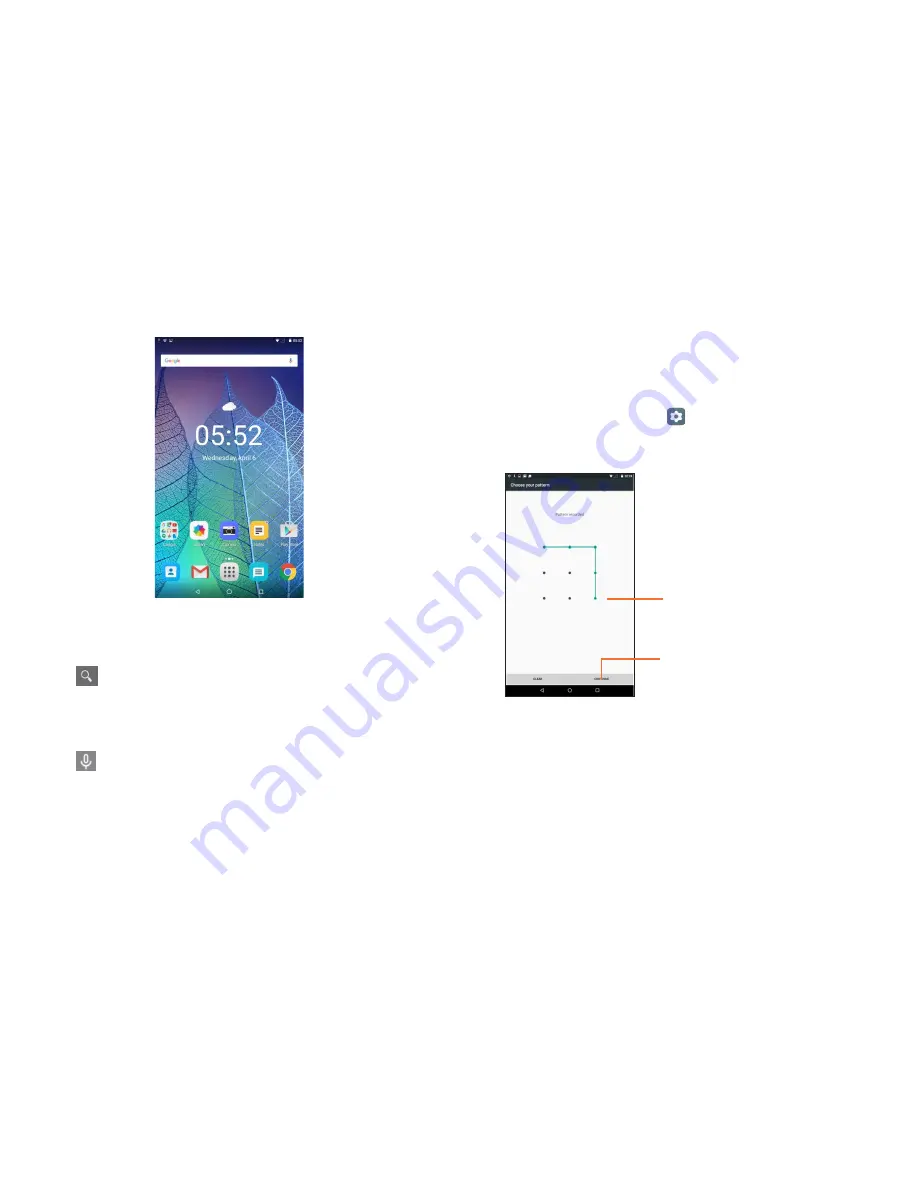
15
16
1.4.3 Search bar
The tablet provides a search function which can be used to locate
information within applications, the tablet or the web.
Search by text
•
Touch Search bar from the Home screen.
•
Enter the text/phrase you want to search for.
•
Touch
on the keyboard to begin search.
•
Use top menu bar with filters to view search results: All, Shopping,
Images, News, Videos, Books, Apps, Maps and Tablet.
Search by voice
•
Touch
from Search bar to display a dialog screen.
•
Speak the word/phrase you want to search for. A list of search
results will display for you to select from.
•
Use
top
menu bar with filters to view search results: All,
Shopping, Images, News, Videos, Books, Apps, Maps and Tablet.
1.4.4 Lock/Unlock your screen
To protect your tablet and privacy, you can lock the tablet screen by
choosing slide or creating a variety of patterns, PINs or passwords,
etc.
To create a screen unlock pattern
(refer to 11.3.2 Security
“Security, Screen Lock” section for detailed settings)
•
Drag down the Status bar and open the Settings shortcut panel
then touch the settings icon
to enter
Settings
, then touch
Security/Screen lock/Pattern
.
•
Draw your own pattern.
Draw your unlock pattern
Touch to confirm by drawing
pattern again
To create a screen unlock PIN/Password
•
Touch
Settings
/
Security
/
Screen
lock /PIN
or
Password.
•
Set your PIN or password.
To lock tablet screen
Press the
Power
key once to lock the screen.























