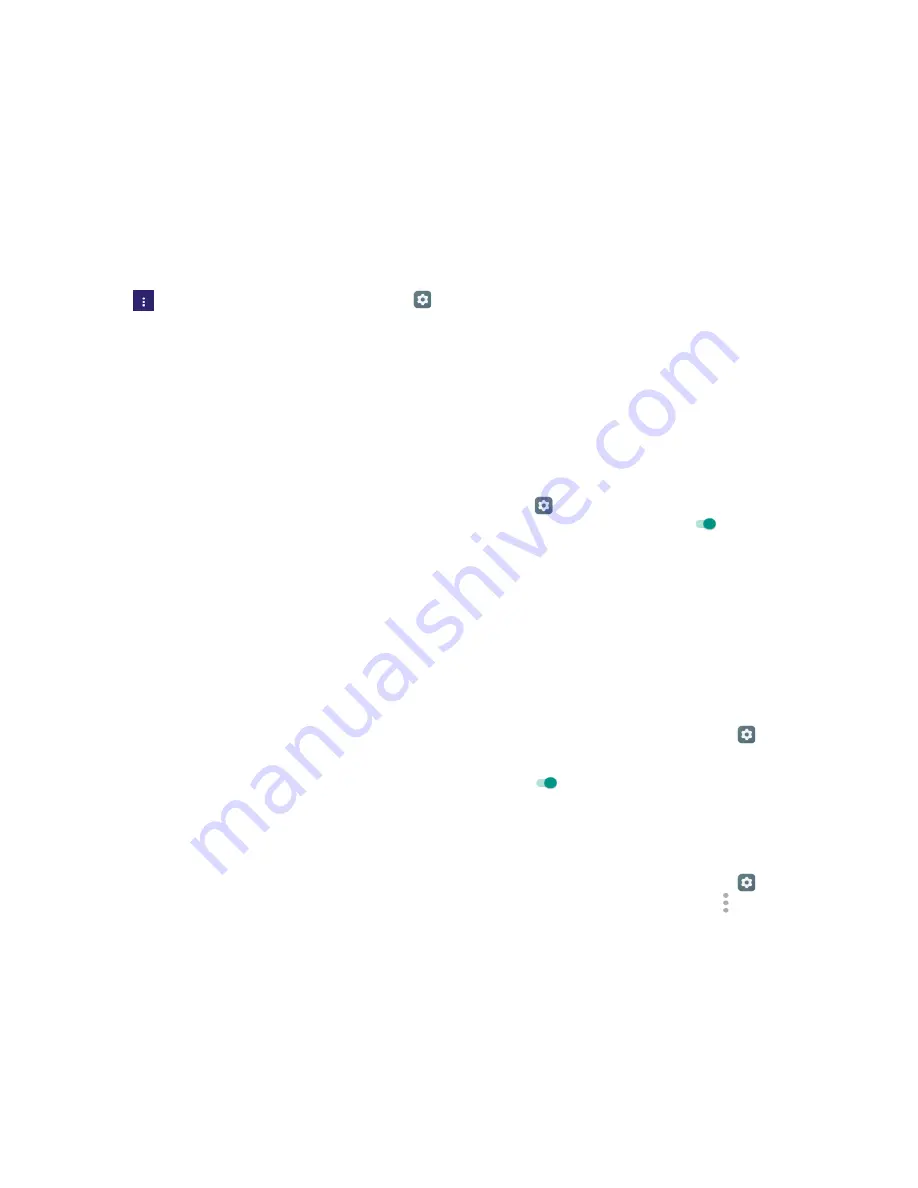
33
34
5.2.2 To adjust alarm settings
Touch Menu icon
from
Alarm
screen and touch
Settings
.
The following options can now be adjusted:
•
Style
Touch to select the clock style: Analog or
Digital.
•
Automatic
home clock
Mark the checkbox to activate Automatic
home clock feature.
•
Home time
zone
Touch to choose a home time zone.
•
Silence after
Touch to set the duration of alarms.
•
Snooze length
Touch to set temporary turn off time of an
alarm
•
Alarm volume
Touch to set the alarm volume.
•
Volume buttons
Touch to set side
Volume up/down
key
behaviors when alarm sounds:
Snooze,
Dismiss
or
None
.
6 Getting connected
To connect to the internet with this tablet, whichever is most
convenient.
6.1 Connecting to the Internet
6.1.1 Wi-Fi
Using Wi-Fi, you can connect to the Internet when your tablet is
within range of a wireless network. Wi-Fi can be used on your tablet.
To turn Wi-Fi on and connect to a wireless network
•
Touch
on Settings shortcut panel to get to
Settings
.
•
Touch
Wi-Fi,
then touch switch
turn on/off Wi-Fi.
•
When Wi-Fi is on, the detected Wi-Fi networks is displayed.
•
Touch a Wi-Fi network to connect. If the network you selected is
secured, you are required to enter a password or other credentials
(you may contact your network operator for details). When finished,
touch
Connect
.
To activate notification when a new network is detected
When Wi-Fi is on and the network notification is activated, the
Wi-Fi icon will appear on the status bar whenever the tablet
detects an available wireless network within range. The following
steps activate the notification function when Wi-Fi is on:
•
Drag down notification panel and touch
to access
Settings
.
•
Touch
Wi-Fi
. Then touch the
Menu
key and select
Advanced
from Wi-Fi screen.
•
Touch
to activate/deactivate
Network notification
function.
To add a Wi-Fi network
When Wi-Fi is on, you may add new Wi-Fi networks according to
your preference.
•
Drag down notification panel and touch
to access
Settings
.
•
Touch
Wi-Fi
, and touch Menu icon
to get the menu options,






























