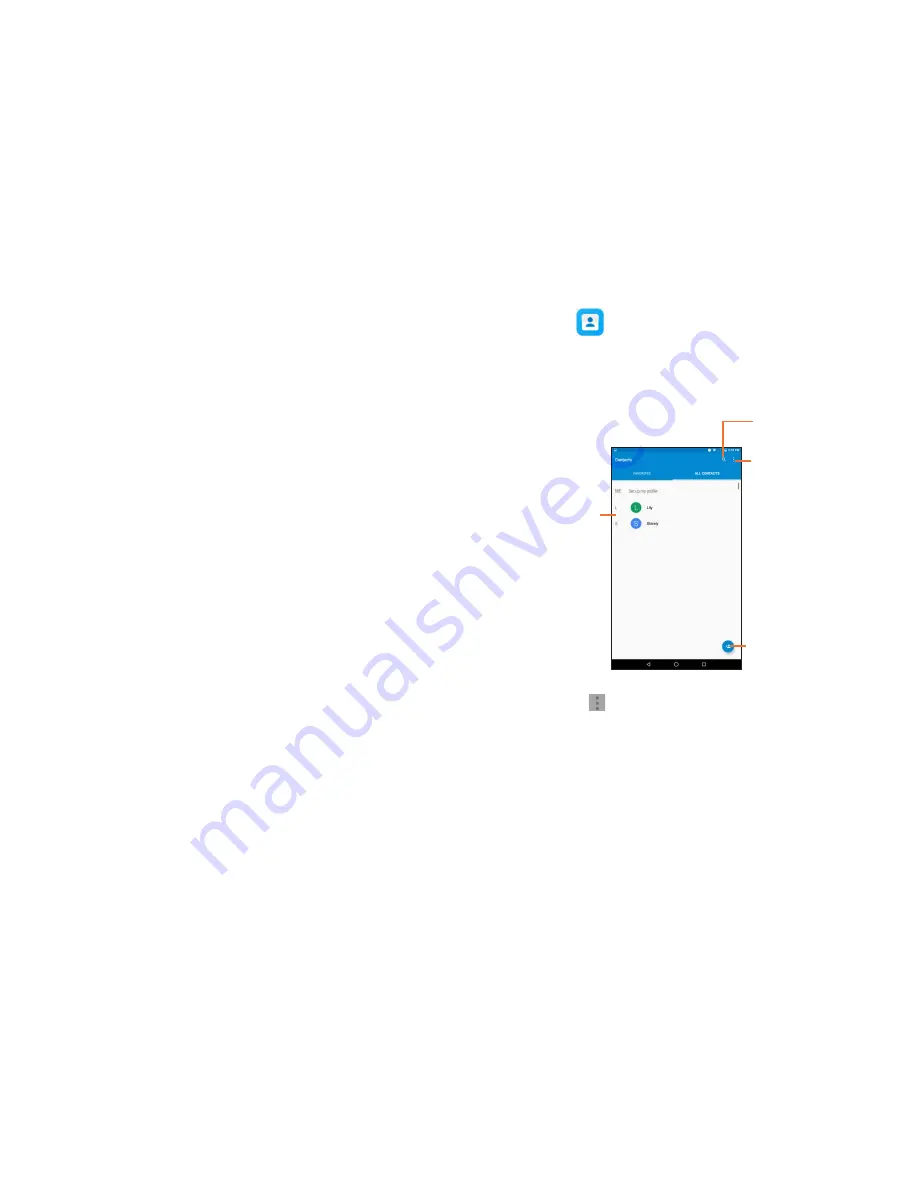
21
22
2.3 Text editing
You can edit the text you have entered.
•
Touch and hold or double-tap within the text you would like to edit.
•
Drag the tabs to change the high-lighted selection.
•
Following options will show:
CUT, COPY, PASTE
(will only
display if you copied text),
SHARE, SELECT ALL,
and
REPLACE...
You can also insert new text
•
Touch where you want to type
,
the cursor will blink and the tab will
show. Drag the tab to move the cursor.
•
If you have selected any text, touch the tab to show
PASTE
icon
which allows you to paste any text you have previously copied.
3 Contacts
Contacts
app
provides quick access to all your contacts.
You can view and create contacts on your tablet and synchronize
these with your Gmail contacts or other applications.
3.1 Consult your contacts
Menu key
Touch to search
in
Contacts.
Touch to
view contact
information.
Touch to add a
new contact.
Touch the
Menu
key to display contacts options menu.
•
Contacts to display
Choose to show contacts from all
locations on tablet or specific locations
(e.g. tablet, Google, SD, etc.).
•
Import/Export
Import or export contacts between
Storage, SIM card, and SD card.
•
Accounts
Manage the synchronization settings for
different accounts.
•
Settings
Set contacts display options.


























