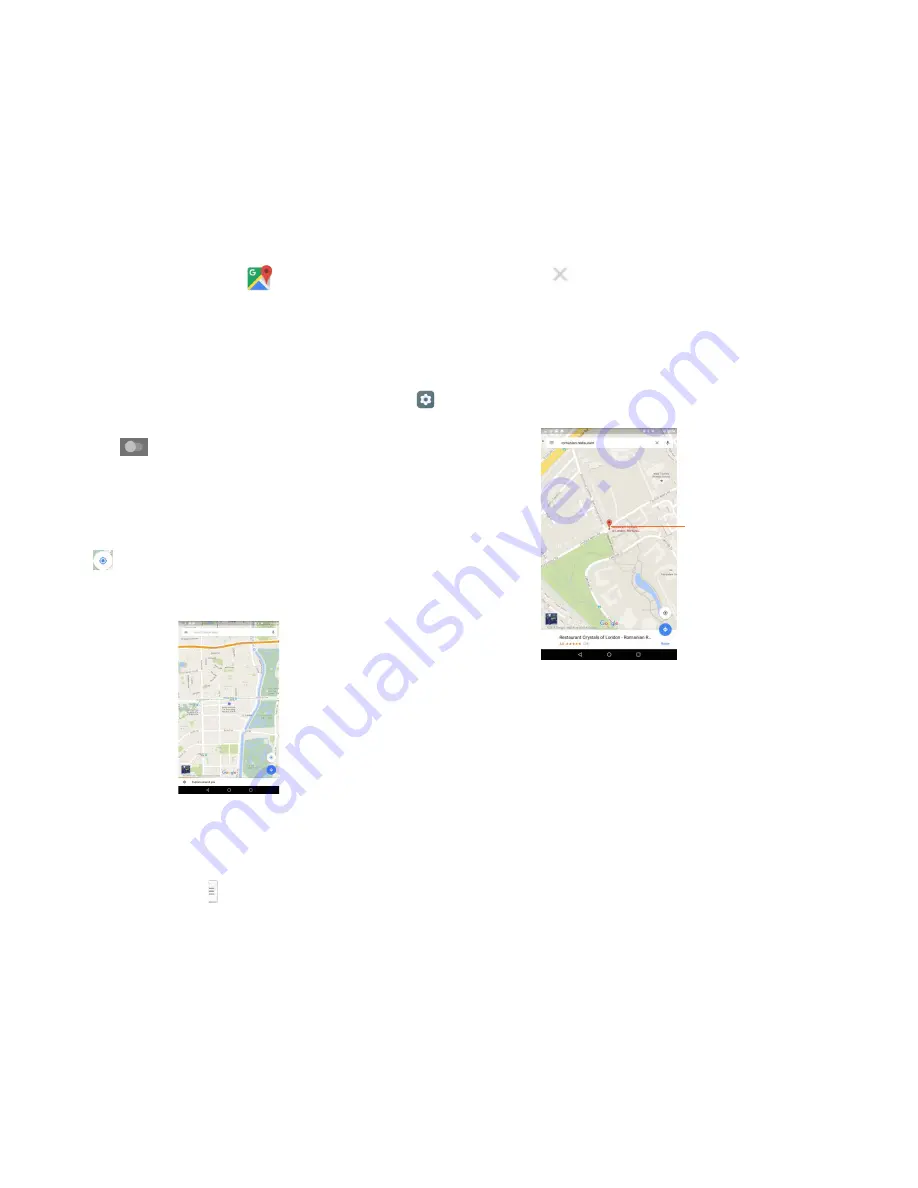
51
52
9 Google Maps
5.
9.1 Get My Location
9.1.1 Choose a data source to decide My Location
Drag down the status bar to open Settings shortcut panel and touch
to access
Settings
, touch
Location
.
Touch the icon
to turn on Location server. You can select the
location mode as you preferred by touching the Mode.
9.1.2 Open Google Maps and view My Location
Touch
Maps
icon inside the Google folder on Home Screen.
Touch icon
on the map to view
My Location
.
The map will then center on a blue dot with a blue circle around. Your
actual position is within the blue circle.
To move the map, drag the map with your finger.
To zoom in and out of a map, pinch or spread your fingers, or you can
also zoom in by double-tapping a location on screen.
To clear the map history, touch and
Settings
, select
Maps history
,
then touch
.
9.2 Search for a location
While viewing a map, touch the search bar to activate search function.
In the search box, enter an address, a city or a local business.
Touch the search icon to search, and in a while your search results
will appear on the map as red dots. You can touch one to show a label.
Touch to show more
information






























