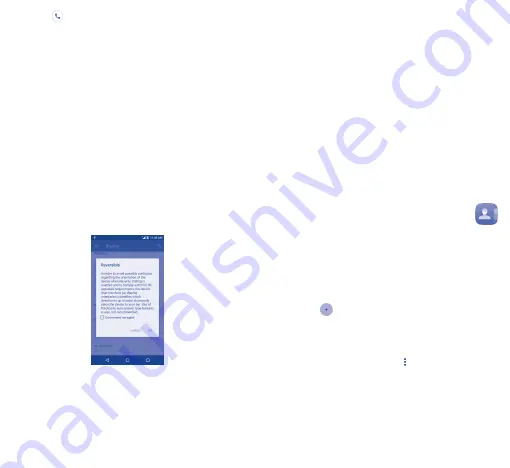
14
15
•
Slide the
icon upwards to reject the call by sending a preset
message.
To mute the ringtone volume of an incoming call, press the Volume
up/down key or turn the phone over (when the Settings\
Gestures\Turn over to mute option is activated).
3�2�1
Reversible call functionality
Your phone features a unique Reversible UI, which ensures complete
functionality. When this feature is enabled through the Settings\
Display\Reversible menu, it allows normal calls to be made or
received even when the phone is held upside down.
When in the reversed position, the phone UI will appear upright
and normal. The phone will function normally in all respects as it
relates to interacting with the display, except that the power and
volume keys will be on the opposite sides of their normal position.
Also, take care to remember that the camera lenses (front and back)
will be toward the lower edge of the device when in the reversed
orientation. Please note that while a call is connected (user has
selected Answer or Send), the UI will be fixed for the duration of
the call. To disable the Reversible feature, simply go to the Settings\
Display setting menu and uncheck the Reversible box.
Always make a visual inspection of the proper UI orientation when
making or receiving a call to avoid placing the incorrect end of the
phone to your ear. During an active call, if the phone must be taken
away from your ear (eg, switching hands or to the other ear) please
use caution not to use the phone in an orientation opposite that of
which was used to originally make or answer the call. Doing so could
cause unwanted, albeit brief, exposure to additional RF to the user.
Only the active receiver (speaker) serving as the "top" of the device
will function during the call so holding the device inadvertently in the
opposite orientation will result in not being able to hear the other
caller from the receiver against the ear. The user just needs to rotate
the device back to the correct position to continue the call. Use of
third-party auto-answer type features is also not recommended.
3�3
Consulting your call memory
You can access your call memory by touching RECENTS tab from the
Phone screen to view Missed calls, Outgoing calls and Incoming calls.
4
Contacts �������������������
You can view and create contacts on your phone and synchronize
these with your Gmail contacts or other applications on the Web
or on your phone.
4�1
Adding a contact
Touch the Application tab from the Home screen, select Contacts,
then touch the
icon in the contacts list to create a new contact.
4�2
Importing, exporting, and sharing
contacts
From the Contacts screen, touch the icon to open the options
menu, touch Import/export, then select Import from SIM
card, Export to SIM card, Import from SD storage/phone
storage, Export to SD storage/phone storage or Share
visible contacts.























