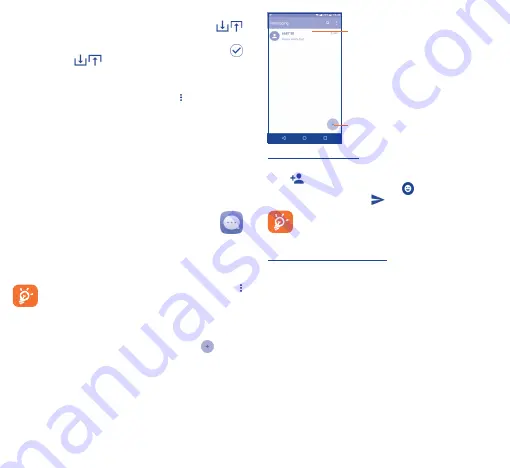
16
17
To import/export a single contact from/to your SIM card, select
the contact you want to import/export, and touch the
/
icon to confirm.
To import/export all contacts from/to your SIM card, touch the
icon and then the
/
icon to confirm.
You can share a single contact or contacts with others by sending the
contact's vCard to them via Bluetooth, Gmail, etc.
Touch a contact you want to share, touch the icon and Share
from the contact details screen, and then select the application to
perform this action.
4�3
Synchronizing contacts in multiple
accounts
Contacts, data, or other information can be synchronized from
multiple accounts, depending on the applications installed on your
phone.
5
Messaging �����������������
You can create, edit, and receive SMS and MMS with this phone.
To access this feature, touch the Application tab from the Home
screen, then select Messaging.
To check messages stored in your SIM card, touch the
icon from the Messaging screen, then touch Settings\
Manage SIM messages.
5�1
Write message
On the message list screen, touch the new message icon
to write
text/multimedia messages.
Touch to create a new message.
•
Touch to view the whole message thread.
•
Touch & hold to activate delete mode.
Sending a text message
Enter the mobile phone number of the recipient in the To bar or
touch
to add recipients and touch the Type message bar to
enter the text of the message. Touch the
icon to insert emoticons
or icons. When finished, touch
to send the text message.
An SMS of more than 160 characters will be charged as
several SMS. Specific letters (letters with accents etc.) will
also increase the size of the SMS. This may cause multiple
SMS to be sent to your recipient.
Sending a multimedia message
MMS enables you to send video clips, images, photos, animations,
slides, and sounds to other compatible phones and email addresses.
An SMS will be converted to MMS automatically when media files
(image, video, audio, slides, etc.) are attached or Subject or email
addresses added.























