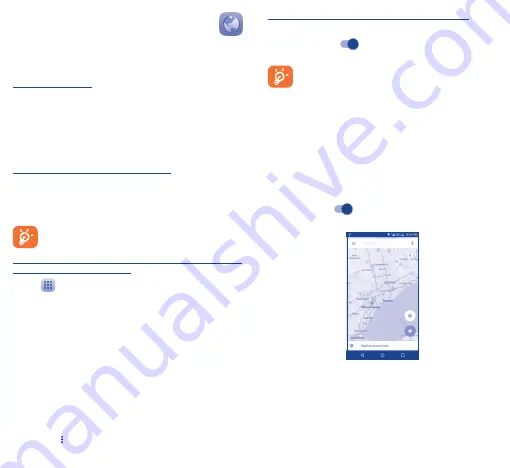
20
21
7�2
Browser ��������������������������������������
You can enjoy surfing the Web by using the Browser.
To access this feature, touch the Application tab from the Home
screen, then select Browser.
To go to a Web page
On the Browser screen, touch the URL box at the top, enter the
address of the Web page, and then confirm.
7�3
Connecting to a computer
(1)
With the USB cable, you can transfer media files and other files
between your microSD card/internal storage and the computer.
To connect your phone to the computer:
•
Use the USB cable that came with your phone to connect
the phone to a USB port on your computer. You will receive a
notification that the USB is connected.
•
If you use MTP or PTP, your phone will be automatically connected.
Before using MTP, make sure that the driver (Windows
Media Player 11 or higher version) has been installed.
To locate data you have transferred or downloaded to your
microSD card/internal storage:
•
Touch
to open the applications list.
•
Touch File Manager.
All data you have downloaded is stored in the File Manager. Here
you can view media files (videos, photos, music, and others), rename
files, install applications into your phone, etc.
7�4
Sharing your phone's mobile data
connection
You can share your phone's mobile data connection with a single
computer via USB cable (USB tethering) or with up to eight devices
at once by turning your phone into a portable Wi-Fi hotspot.
(1)
You can change your default connection mode via Settings\Storage\
touch the icon
\USB computer connection.
To turn on USB tethering or Portable Wi-Fi hotspot
•
Touch Settings\More���\Tethering & portable hotspot.
•
Touch the switch
USB tethering or Portable Wi-Fi
hotspot to activate this function.
These functions may incur additional network charges from
your network operator. Extra fees may also be charged in
roaming areas.
8
Find my location using
GPS satellites ����������������
To activate your phone’s global positioning system (GPS) satellite
receiver:
•
Touch Settings\Location.
•
Touch the switch
to turn on Google's location service.
You can then open Maps to find your location:
Use your phone’s GPS satellite receiver to pinpoint your location
within an accuracy as close as several meters (“street level”). The
process of accessing the GPS satellite and setting your phone's
precise location for the first time will require up to 5 minutes. You
will need to stand in a place with a clear view of the sky and avoid
moving. After this, GPS will only need 20-40 seconds to identify your
precise location.























