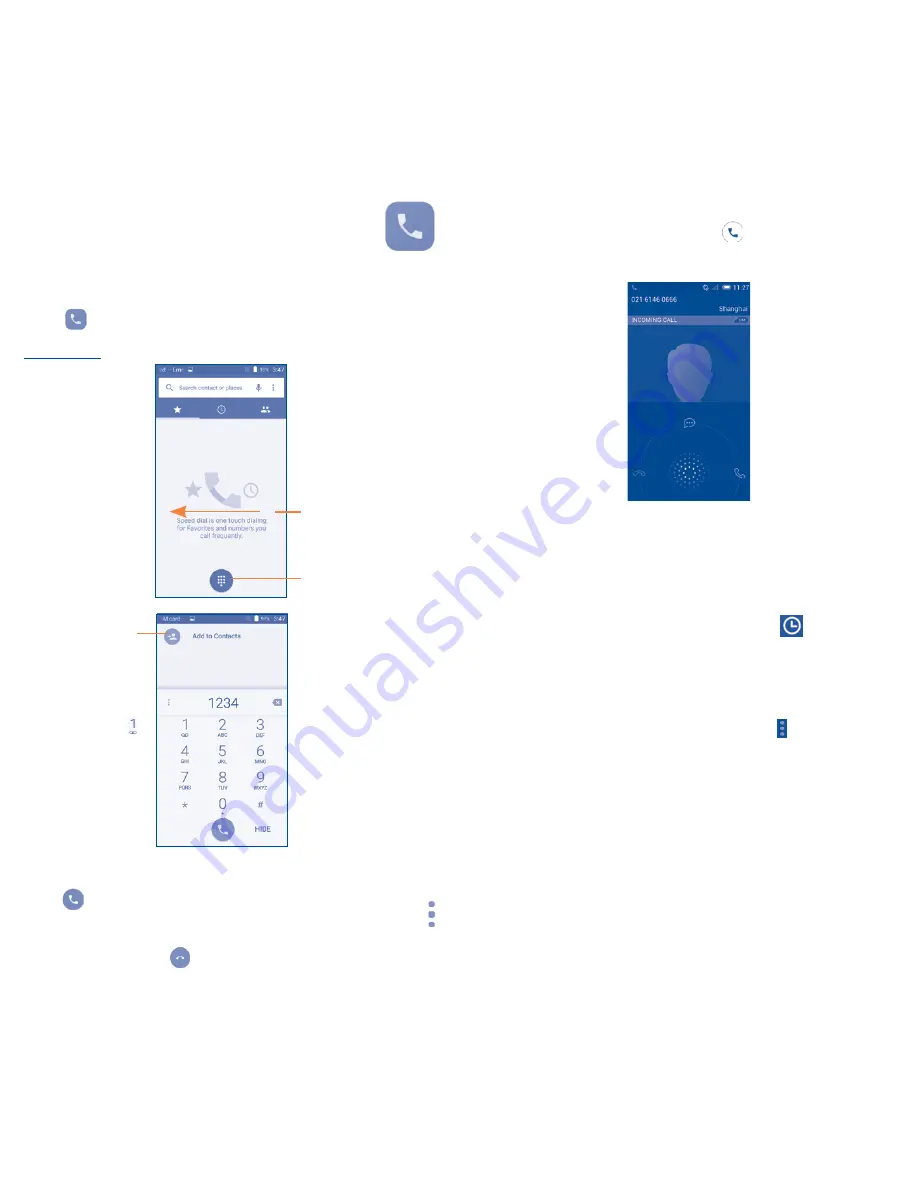
14
15
3
Phone call ���������������
3�1
Placing a call
Touch
on the home screen to access Phone application.
Dial screen
Slide to access
the
RECENTS
and
CONTACTS.
Touch to hide/
display dial pad.
Suggested
contacts/phone
number(s) will be
displayed.
Touch and hold
to access
voicemails.
Enter the desired number from the keyboard directly or select a
contact from Contacts or Call log by sliding or touching tabs, then
touch
to place the call.
The number you entered can be saved to Contacts by touching
and touching Add to Contacts.
To hang up a call, touch
.
3�2
Answering or rejecting a call
When you receive a call, drag the icon
rightward to answer the
call, leftward to reject the call, upward to reject the call by sending
a preset message.
To mute incoming calls, press the Volume up/down key or turn
the phone face down if Turn over to mute is activated. To activate,
touch Settings\Gestures\Turn over to mute.
3�3
Consulting your call memory
You can access your call memory by touching
from the Dial
screen to view call history in categories of Incoming calls, Outgoing
calls, and Missed calls.
3�4
Speed dial settings
You can access this setting screen by touching
and Speed Dial
on Dial screen, then select contacts to define 2-9 screen keys as
a speed dialer.





















