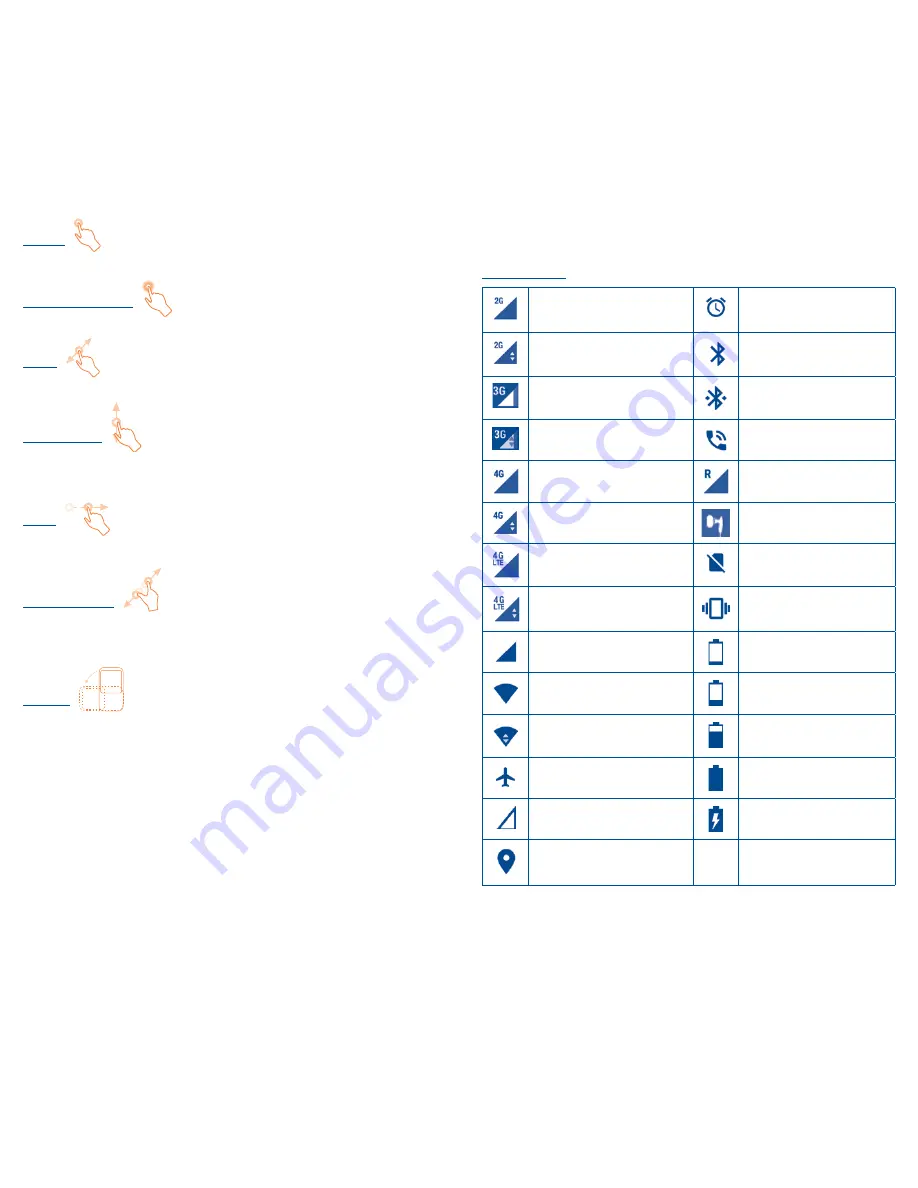
8
9
1�3�1
Using the touchscreen
Touch
To access an application, touch it with your finger.
Touch and Hold
Touch and hold the home screen to access Select wallpaper from.
Drag
Place your finger on any item to drag it to another location.
Slide/Swipe
Slide the screen to scroll up and down the web pages; slide left and
right to view applications, images… at your convenience.
Flick
Similar to swiping, but flicking makes it moves quicker.
Pinch/Spread
Place your fingers of one hand on the screen surface and draw them
apart or together to scale an element on the screen.
Rotate
Automatically change the screen orientation from portrait to
landscape by turning the phone sideways to have a better view.
1�3�2
Status bar
From status bar, you can view both phone status (to the right side)
and notification information (to the left side).
Status icons
2G connected
Alarm is set
2G in use
Bluetooth is on
3G connected
Connected to a
Bluetooth device
3G in use
Speakerphone is on
4G connected
Roaming
4G in use
Headset connected
4G LTE connected
No SIM card installed
4G LTE in use
Vibrate mode
Signal strength
Battery is very low
Wi-Fi is on
Battery is low
Connected to a Wi-Fi
network
Battery is partially
drained
Airplane mode
Battery is full
No signal
Battery is charging
GPS is on




















