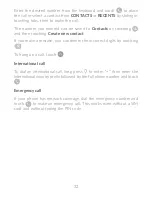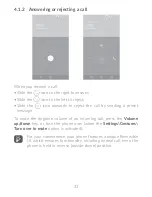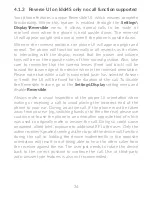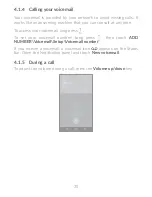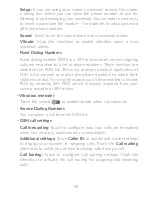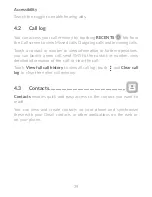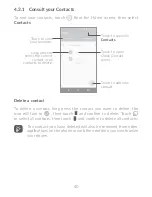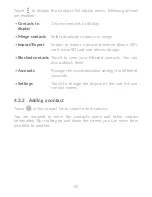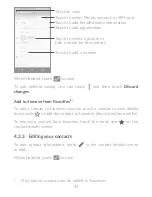44
Touch a contact you want to share, touch the
icon and
Share
from
the contact details screen. Select the number you want to share and
touch the
icon, and then select the application to perform this
action.
4�3�6 Displaying contacts
You can configure which list of contacts, for each account, you want
to display in the Contacts list. Touch and touch
Contacts to display
from contacts list screen, then you can choose which contacts to
display.
Touch and
Settings
to sort the list by the given name or family
name, as well as viewing contact names by given/family name first.
4�3�7 Joining/Separating contacts
(1)
To avoid duplication, you can add any new contact information to
existing contacts in a single action.
Touch the contact which you want to add information to, touch
to
enter edit contact screen, then touch again and touch
Join
.
At this time, you are required to select the contact whose information
you want to join with the first contact. The information from the
second contact is added to the first one, and the second contact will
no longer be displayed in the Contacts list.
To separate contact information, touch the contact whose information
you want to separate, touch to enter edit contact screen, then
touch again and touch
Separate
, touch
OK
to confirm.
(1)
Only applicable for phone contacts.