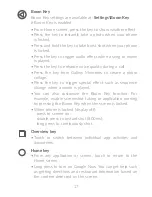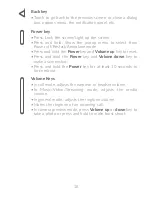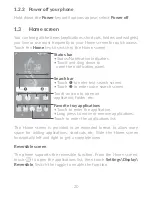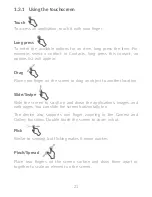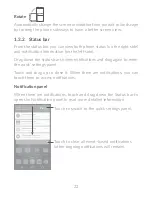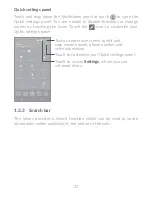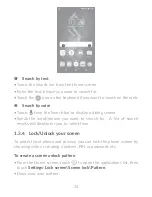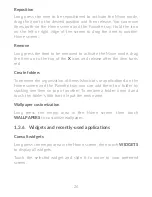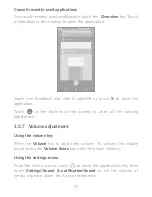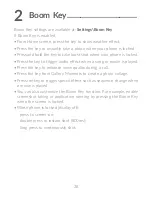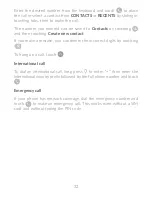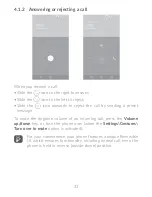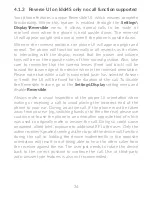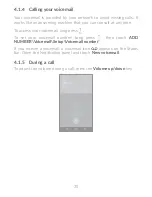20
1�2�3 Power off your phone
Hold down the
Power
key until options appear, select
Power off
.
1�3 Home screen
You can bring all the items (applications, shortcuts, folders and widgets)
you love or use most frequently to your Home screen for quick access.
Touch the
Home
key to switch to the Home screen.
Touch to enter the applications list.
Status bar
•
Status/Notification indicators
•
Touch and drag down to
open the notification panel.
Touch an icon to open an
application, folder, etc.
Favorite tray applications
•
Touch to enter the application.
•
Long press to move or remove applications.
Search bar
•
Touch
to enter text search screen.
•
Touch
to enter voice search screen.
The Home screen is provided in an extended format to allow more
space for adding applications, shortcuts etc. Slide the Home screen
horizontally left and right to get a complete view.
Reversible screen
The phone supports the reversible function. From the Home screen,
touch
to open the applications list, then touch
Settings\Display\
Reversible
. Switch the toggle to enable the function.