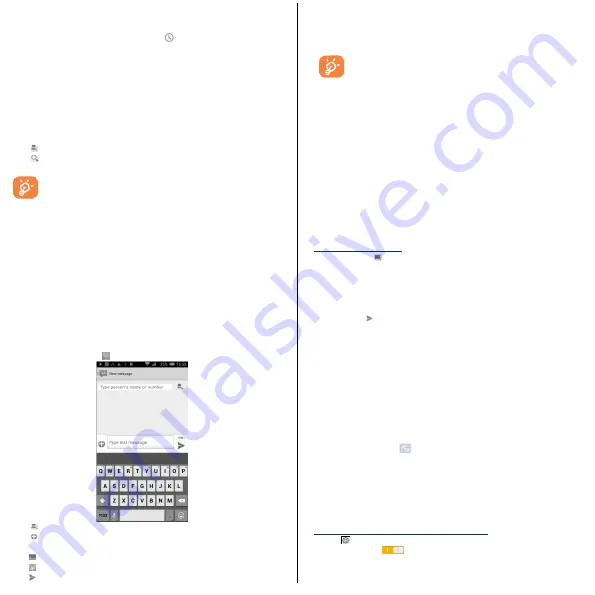
3.3 Consulting your call memory
You can access your call memory by touching
from the Dial screen to view
call history in categories of Missed call, Dialed call and Received call.
3.4 Speed Dial
You can access this setting screen by touching
Menu
key
and
Speed dial
on Dial
screen, then select contacts to define 2-9 screen keys as a speed dialer.
4 People …………………………………..
Through the phonebook function, you can view or manage your contacts
4.1 Add contacts
• Press
to add a new contact
• Press
to find the contact
Need to add contacts to the phone or Sim card when the first time
use, or synchronize your phone with other applications account
contacts.
4.2 Importing, exporting and sharing contacts
From Contacts screen, touch
Menu
key to open the options menu, touch
Import/Export
, then choose to import/export contacts from/to SIM card, Phone,
Phone storage, Accounts, etc.
You can share a single contact or contacts with others by sending the contact's
vCard to them via Bluetooth, Email, etc.
4.3
Synchronizing contacts in multiple accounts
Contacts, data or other information can be synchronized from multiple accounts,
depending on the applications installed on your phone.
5 Messaging …………………………………….
You can create, edit and receive SMS and MMS with this phone.
To access this feature, touch
from the Home screen.
• Press
to add a new contact or directly type person’s name or number.
• Press
to add attachments such as picture or videos, etc.It will automatically
be changed into MMS.
•Press
to change to Symbol keyboard.
•Press
to change to Emoticons keyboard to make messages cute.
•Press
to send the message.
All messages you receive or send out can be saved in phone memory or SIM card.
To consult the SMS messages stored in SIM card, touch Menu key from
Messaging screen, then touch Settings
/ Text message (SMS) / Manage SIM
Card messages
.
An SMS of more than 160 characters will be charged as several SMS.
Specific (accented) letters will also increase the size of the SMS, this
may cause multiple SMS to be sent to your recipient.
6 Email ……………………………………..
To access this function, touch
from the All Apps. An email wizard will guide
you through the steps to set-up an email account.
• Enter the email address and password of the account you want to set-up.
• Touch
Next
. If the account you entered is not provided by your service provider
in the phone, you will be prompted to go to the email account settings screen to
enter settings manually. Alternatively, you can touch
Manual setup
to directly
enter the incoming and outgoing settings for the email account you are setting
up.
• Enter the account name and display name in outgoing emails.
• Touch
Next
to Finish.
• To add another email account, you can touch
Menu
key
and
Settings
, and
finally touch
Add account
on the right of the title to create the account.
To create and send emails
• Touch the icon
from Inbox screen.
• Enter recipient(s) email address(es) in
To
field.
• If necessary, touch
Menu
key and touch
Add Cc/Bcc
to add a copy or a blind
carbon copy to the message.
• Enter the subject and the content of the message.
• Touch
Menu
key touch Attach file to add an attachment.
• Finally, touch
to send.
• If you do not want to send the mail right away, you can touch
Menu
key
and
Save draft
or touch
Back
key to save a copy.
7 Getting connection……………………………..
To connect to the Internet with this phone, you can use GPRS/EDGE/3G networks
or Wi-Fi, whichever is most convenient.
7.1 Connecting to the Internet
7.1.1 GPRS/EDGE/3G
The first time you turn on your phone with a SIM card inserted, it will
automatically configure network service: GPRS, EDGE or 3G. If the network is not
connected, you can touch
on Quick setting panel.
To check the network connection you are using, touch
Settings\ More…\Mobile
networks\Access Point Names.
7.1.2 WLAN
Using Wi-Fi, you can connect to the Internet when your phone is within range of
a wireless network. Wi-Fi can be used on the phone even without a SIM card
inserted.
To turn Wi-Fi on and connect to a wireless network
• Touch
on Quick setting panel to get to
Settings
.
• Touch the switch
beside Wi-Fi to turn on/off Wi-Fi.
• Touch
Wi-Fi
, detailed information of all detected Wi-Fi networks is displayed in
the Wi-Fi networks section.



























