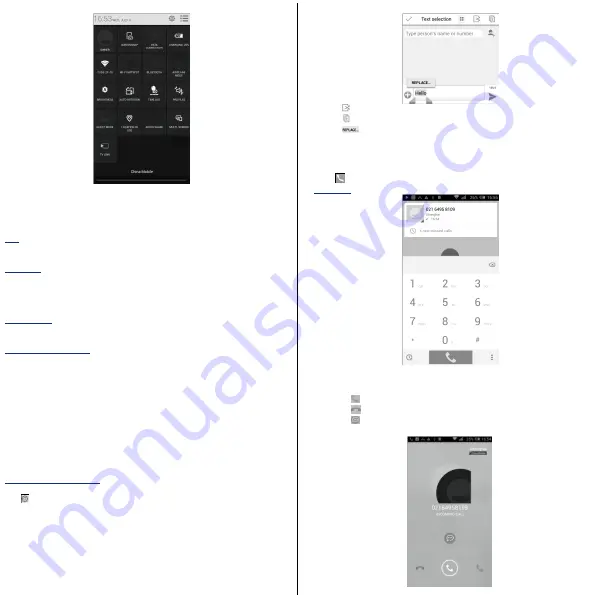
1.3.3 Lock/Unlock your screen
To protect your phone and privacy, you can lock the phone screen by creating a
variety of patterns, face unlock, voice unlock, etc.
1.3.4 Personalize your Home screen
Add
You can touch and hold a folder, an application or a widget to activate move
mode, and drag the item to any Home screen as you prefer.
Reposition
Touch and hold the item to be repositioned to activate Move mode, drag the
item to the desired position and then release. You can move items both on the
Home screen and the Favourite tray. Hold the icon on the left or right edge of the
screen to drag the item to another Home screen.
Create folders
To improve the organization of items (shortcuts or applications) on the Home
screen, you can add them to a folder by stacking one item on top of another.
Wallpaper customization
Touch
Menu
key then touch Wallpaper to customize wallpaper.
1.3.5 Volume adjustment
You can set ringer, media and phone ringtone volume to your preference by
pressing
Volume up/down
key or touching
Settings\ Sound
.
2 Text input ……………………..………..………..
2.1 Using onscreen keyboard
When the program is required to input words or numbers, the phone
automatically display onscreen keyboard.
Onscreen Keyboard settings
From the home screen, select
Settings\Language & input
, touch the Settings
icon
on the right of
Android keyboard,
and then series of settings are
available for your selection.
2.2 Text editing
Long press the keyin word text to bring up the edit button.
• Touch
to shear the word text.
• Touch
to copy and paste the word text.
• Touch
to replace the word text or delete.
3 Phone call ……………………….…….
3.1 Dial the call …………………..
Touch
on the home screen to access Phone application.
Dial screen
You can dial the phone number directly from the keyboard to make a phone call.
3.2 Answer or reject a call
• Slide to
,answer the call
• Slide to
,reject the call
• Slide to
,quick reply by message
If you want to mute the ringing tone, you can press the power key or volume key.









