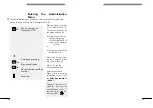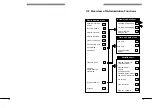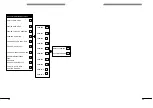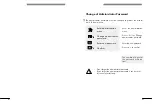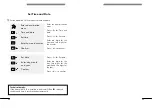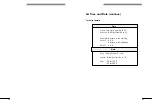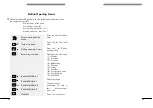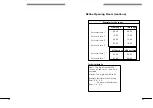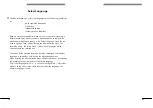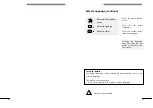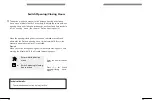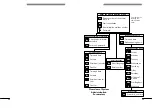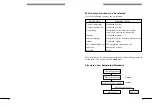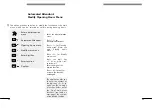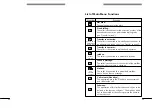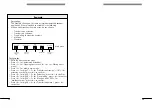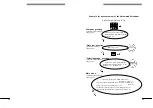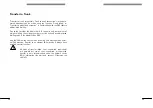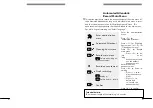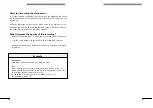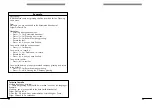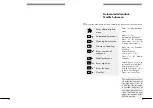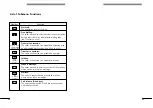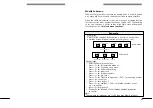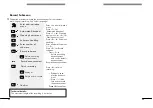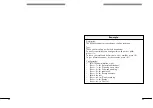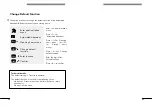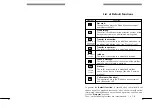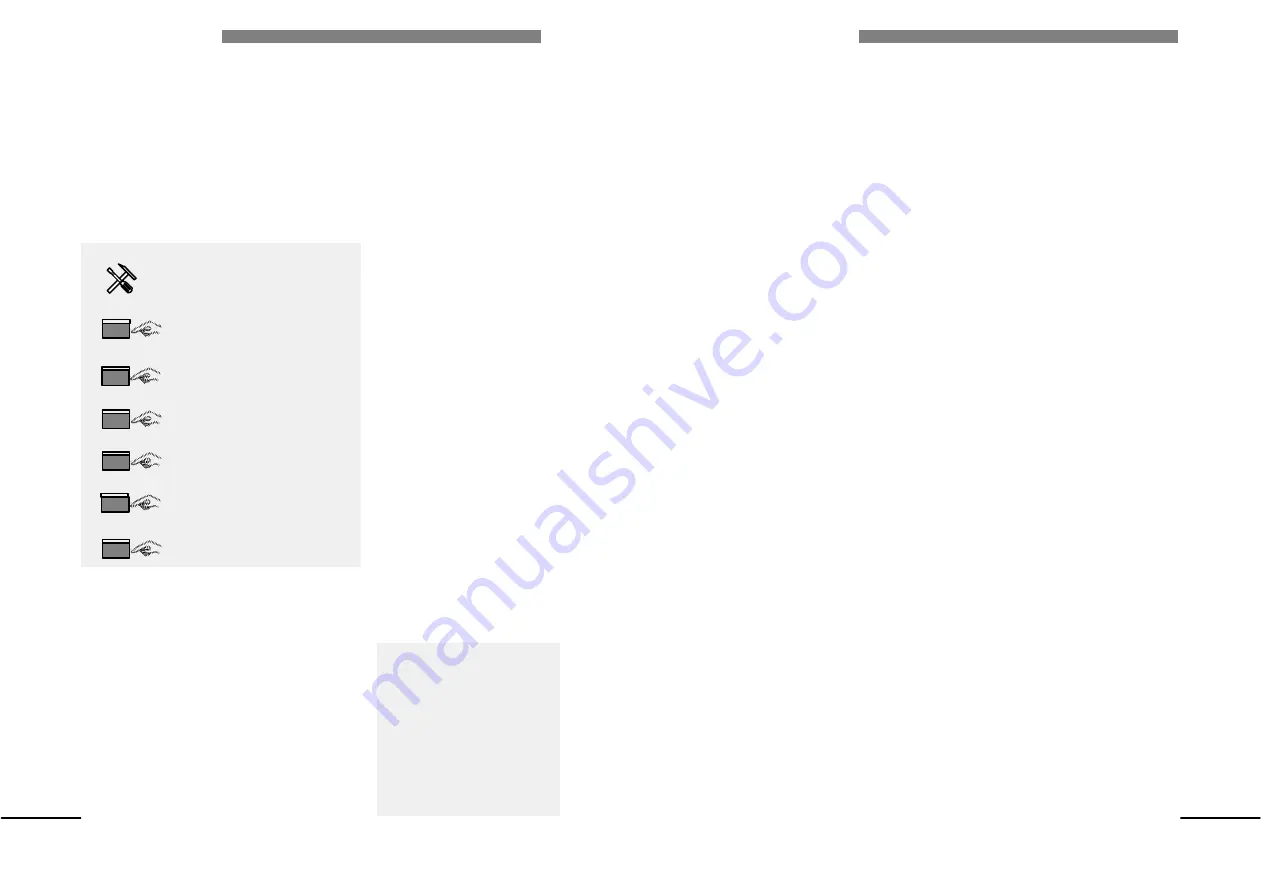
32
32
Enter administration
menu
Automated Attendant
Opening hours menu
Modify main menu
Enter digit key
Enter function
Confirm
7
1
1
#
Automated Attendant:
Modify Opening Hours Menu
This option provides to define or modify the functions of the main
menu, which can be selected by callers during opening hours.
Enter the administration
menu.
Press <7> for
'Automated Attendant'.
Press <1> for 'Opening
hours menu' (Note: see
also 'Closing hours
menu').
Press <1> for 'Modify
main menu'.
Press the digit key
<1-0> or press <#>
to review all.
Enter the digit of the
desired function.
Press <#> to confirm
or leave the function
unchanged.
The application asks you
to enter the number of
the digit key <1-0> to
which you like to assign
a function. Select out of
the 'list of main menu
functions' (see table on
next page) the number
of the desired function.
Содержание 4610 IV
Страница 1: ......
Страница 2: ...1 1 Alcatel 4610 IV Release 3 0 User s reference manual...
Страница 7: ...6 6...
Страница 146: ...MODUS MEDIA INTERNATIONAL...