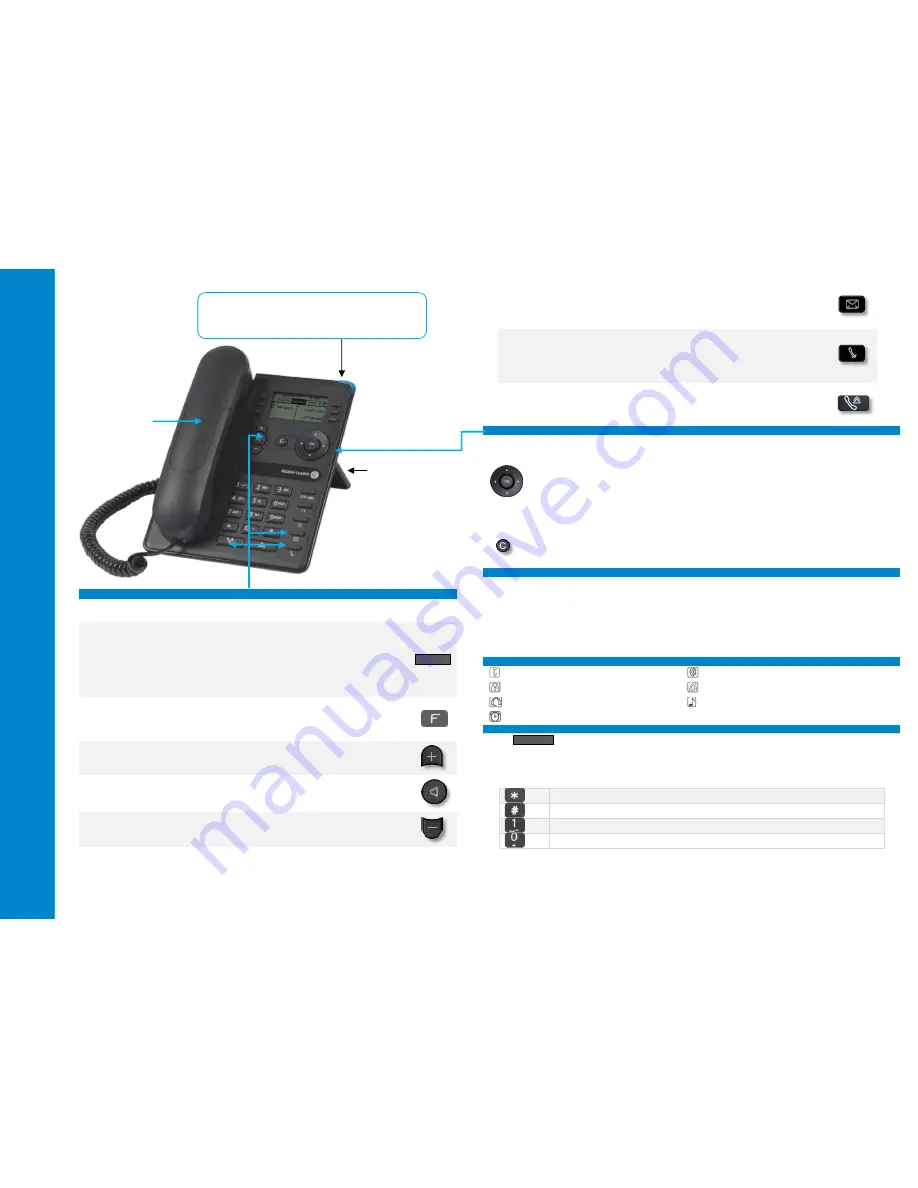
Alc
at
el
-L
uce
nt
80
0
8
De
skPh
one
Quick
gui
d
e
Related Documentation - Other languages for these Safety and Regulatory Instructions and User Documentation are available at the following Web site: http://enterprise.alcatel-lucent.com?product=All&page=Directory.
8AL90349ENAAed01 - ALE International copyright © 2017
Function keys and programmable keys
In the document, the associated key is symbolized by its icon. To select the feature, press the
feature key associated with the icon.
•
Alpha-numerical keypad (short press)
Use this key to switch between alphabetic keyboard and numeric keyboard.
When activated, the LED corresponding to the key remains lit up. Press the
corresponding key to deactivate it.
•
Guide key (long press)
Use to obtain information on the pre-programmed keys or to access the set
programming or configuration.
123<>abc
•
Programmable keys (F1 and F2 keys).
A service or a direct call can be associated to these keys. When activated,
the LED corresponding to the key remains lit up. Press the corresponding
key to deactivate it.
•
Turn up the volume (ringing or call state).
•
Increase the contrast (idle state).
•
Pressing this key answers an incoming call in hands-free mode (when
activated, the key is lit blue). When a call is in progress, pressing this key
switches from hands-free mode to headset or handset mode.
•
Turn down the volume (ringing or call state).
•
Increase the brightness (idle state).
•
Messaging key to access various mail services. This key flashes when
you have a new event (voicemail, text message or callback request) and
stays lit until all events have been acknowledged or deleted.
•
Access the call log.
•
Mute and interphony key.
During a call, press this key to stop your contact from hearing you. When
idle, press this key to switch the phone to interphony mode. When you
receive a call, the phone hooks off automatically and you go straight into
hands-free mode. This key lights up blue when activated.
•
The redial key is associated with the off hook key when the phone is in
idle state.
o
Last number redial (short press).
o
Call back one of the last 8 numbers dialed (long press).
Navigation
OK key:
•
Use this key to validate your choices and options while programming or configuring.
•
Use this key to validate edited text.
Left-right navigator:
•
In idle state, use this key to move from one page to another.
•
In conversation, use this key to move between tabs of current calls (call in progress, calls
on hold, incoming call).
•
In the text edition, use this key to navigate into the text box.
Up-down navigator:
•
Used to scroll through the content of a page.
Back/Exit/Backspace key:
•
Use this key to go back to the previous step.
•
Use this key to go back to the homepage (long press).
•
Use this key to delete one number or character at a time.
Welcome screens
You can access all of your phone's features from these screens. The default display has three pages that
you can access by selecting the corresponding tab at the top of the screen with the navigation keys. The
selected page is highlighted.
Menu page: Contains all functions and applications accessible via the keys associated with the words on
the screen.
Perso page: Contains call line keys (allowing supervision of calls) and programmable call keys.
Info page: Contains information on the telephone and the status of its functions: name, telephone
number, number of messages, activation of transfer function, appointment reminder, etc.
Forward icon: Press the key next to this icon allows you to program or change the transfer function.
Status icons/
Call icons
Silent mode.
Incoming call icon.
Telephone locked.
Call in progress icon.
Headset connected.
Call holding icon.
Appointment programmed.
Alphabetic keypad
•
123<>abc
Switch the keyboard to the alphabetic mode by selecting the associated
preprogrammed key. When activated, the LED corresponding to the key remains lit up.
•
Enter alphabetic characters.
The number pad keys have letters that you can display by successive presses. The number is the
last character in the series. Some special characters can be displayed by successively pressing
the key:
%
$
/
~
&
(
)
[
]
=
*
@
#
space
-
_
1
+
.
,
;
:
/ \
?
!
0
•
Press and hold the '*' key to switch from lowercase to uppercase mode, and vice versa.
LED
•
Flashing blue: Arrival of a new call / Appointment
alarm.
Handset
Stable foot


































