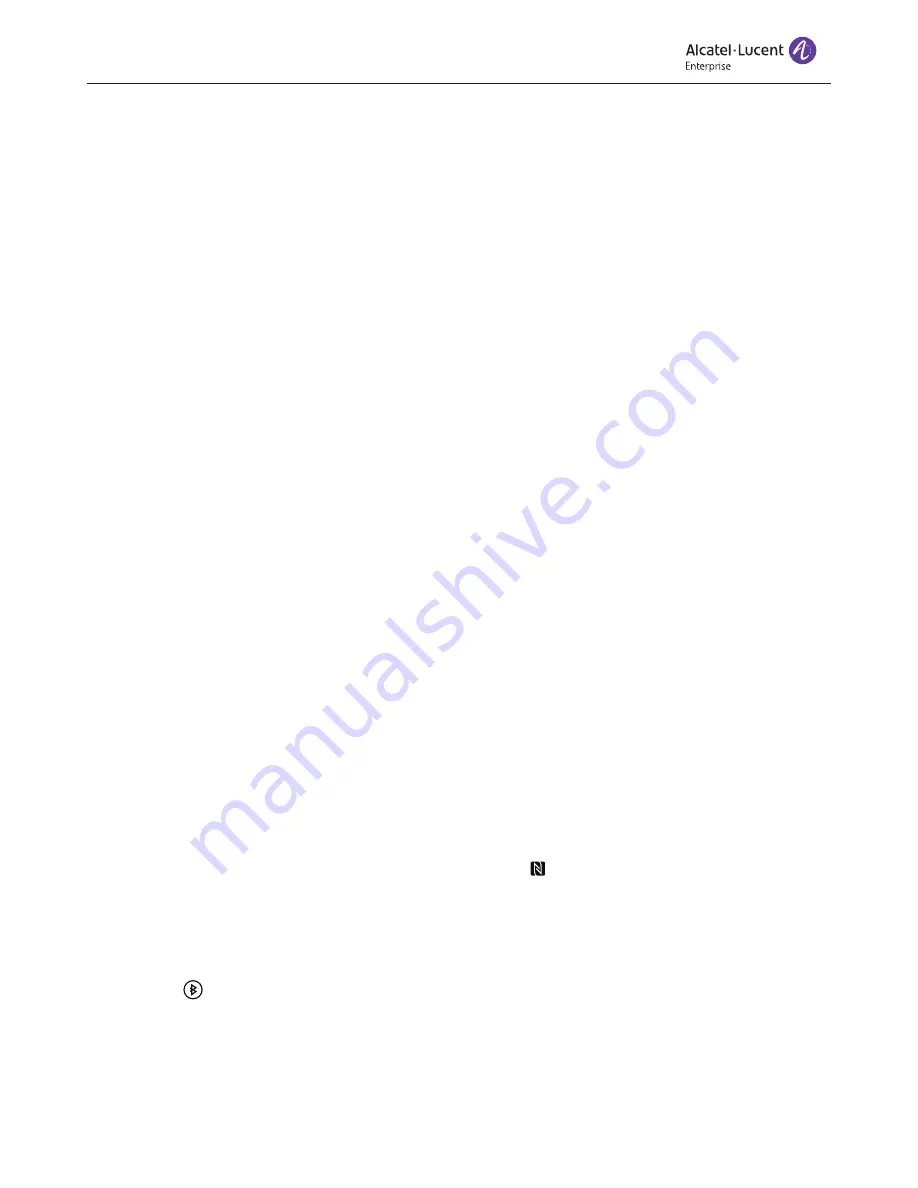
Alcatel-Lucent 8105s EGO
9
Using with a Bluetooth
®
device
The 8105s EGO can be connected to a mobile phone or a tablet via Bluetooth
®
.
We are using a mobile phone in these examples. Bluetooth
®
must be enabled in the
mobile phone's settings.
Audio can be transmitted in two different ways via Bluetooth
®
. One is two-way and
is optimised for speech. The other (A2DP) has higher audio bandwidth, is one-way
and is optimised for music. The 8105s EGO supports both of these.
OmniSound
®
performs over the full audio bandwidth (50–7,000 Hz). However,
limitations in the telecommunications networks and in Bluetooth
®
technology
reduce the bandwidth somewhat and the sound is compressed. This has an
effect on the sound quality.
Pairing and connecting
Two devices have to be paired before they can communicate with Bluetooth
®
. You
do this in different ways depending on whether your telephone supports simplified
pairing via NFC (near-field communications) or not.
A maximum of eight devices can be paired with the 8105s EGO. If another device is
then paired, the oldest pairing information is deleted. It is also possible to delete all
pairings, see page 15.
Pairing and connecting with NFC
NFC must be enabled on your mobile phone and the screen unlocked.
Hold the mobile phone next to the NFC symbol on the 8105s EGO.
You might need to move the phone closer then further away from the 8105s
EGO to make contact via NFC. The range is only about one centimetre.
The mobile phone and the 8105s EGO are paired and connected.
The icon is displayed on the 8105s EGO and the LEDs light up blue.






































