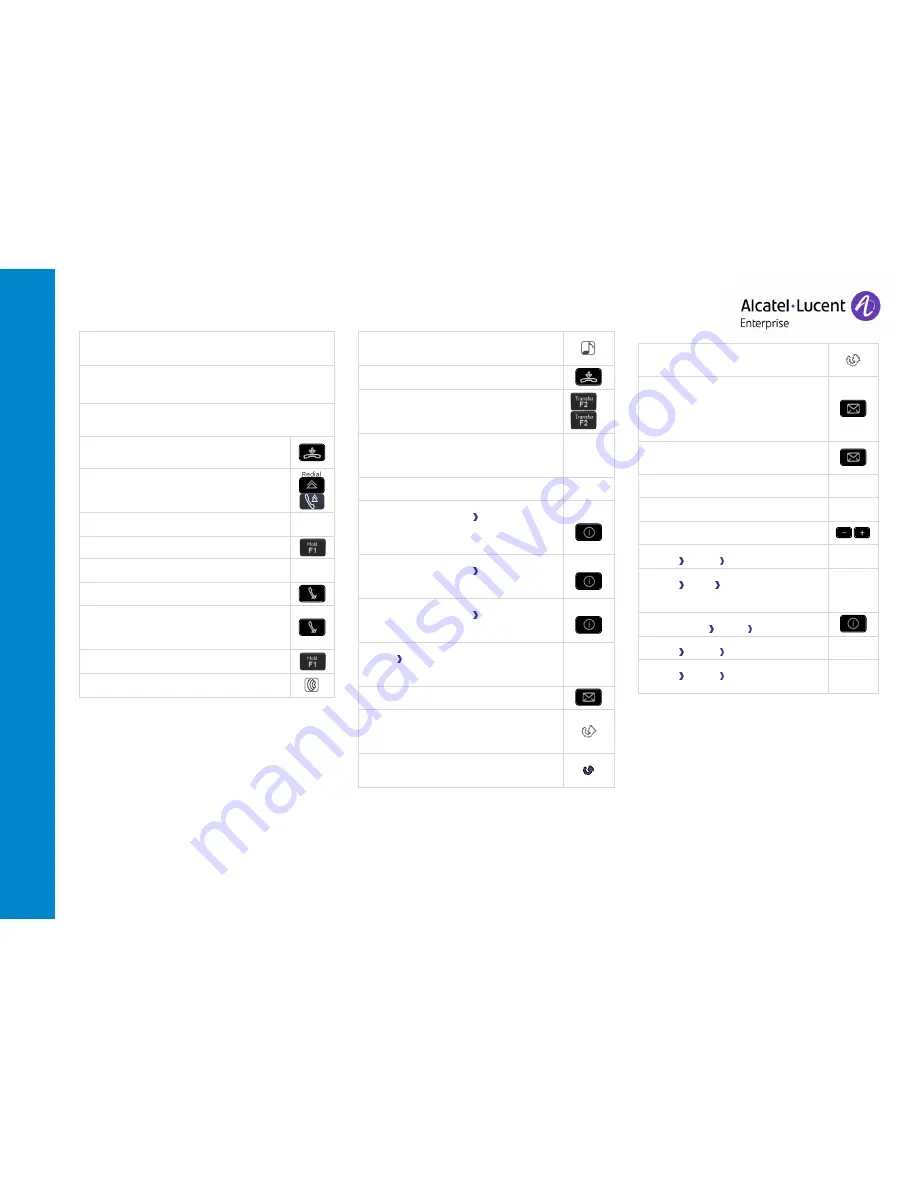
80
39
s/80
29
s P
remiu
m
De
skPho
ne
–
80
19
s Des
kP
hon
e
Quick
gui
d
e
Related Documentation - Other languages for these Safety and Regulatory Instructions and User Documentation are available at the following Web site: https://www.al-enterprise.com/products.
8AL90353USABed01 - ALE International copyright © 2018
Call
Dial the number directly or dial the number after pressing a line
key (an off-hook key or hands-free key).
Call by name (Company directory)
Enter the first letters of contact's name and follow the on-
screen instructions.
Answer a call
Take the handset off the hook, use an off-hook key, the hands-
free key, or press the key next to the incoming call icon.
Ignore the call / End the call.
Redial
Long press to access the list of the last 10 dialed
numbers.
Short press to call the last dialed number.
Make a call-back request to a busy number
Callback
Placing a call on hold (hold)
Sending DTMF signals
Send numbers.
Mute
Interphony
The phone automatically answers the call.
Before the line is taken, you hear a succession of
specific beeps.
Making a second call during a conversation
New call
Answering a second call during a conversation.
Select the incoming call icon.
Switching between calls (Broker call)
Select the call on hold icon from the conversation
screen.
Cancel your second call
You automatically recover the first call.
Transferring a call
You are in conversation with one contact.
Call a second contact.
Transfer the call.
Conference
Call the first contact.
Call the second contact.
Conference (Conf).
Make calls via your programmed call keys
Press the desired programmed call key.
Perso
Programming direct call keys
Press the 'I' key or
Settings Keys
Select the key to program.
Enter the name and number to associate to the
key.
Menu
Modify the programmed key
Press the 'I' key or
Settings Keys
Press the programmed key to be modified.
Follow the on-screen instructions.
Menu
Erase a programmed key
Press the 'I' key or
Settings Keys
Select the key to be erased.
Follow the on-screen instructions.
Menu
Customizing your voice greeting
Settings
Mailbox
You can listen to the greeting, customize the
greeting and set the default greeting.
Menu
Consulting your voice mailbox
Diverting calls to your voice mailbox
Select the forward icon.
Immediate>VM
Select the type of call forwarding required.
Cancel forward
Select the forward icon.
Cancel fwd.
Do not disturb
Select the forward icon.
DoNotDisturb (DND)
Send text messages
Message
SendTxtMsg
Enter the destination number.
Select the type of message to send (fixed
Msg, New Msg,...).
Read text messages
Message
ReadTxtMsg
Information about the phone
Info
Lock/unlock the phone
Lock
Menu
Adjust audio volume
Select the language of your choice
Settings Options
Language
Menu
Choose the tune
Settings
Phone
Ringing
Adjust the ring via the following menus:
Melody, Silent, Beeps, Volume, etc.
Menu
Adjust the brightness of the set
Press the 'I' key
Display
Brightness
Modify the password for your phone set
Settings Options
Password
Menu
Homepage
Settings Options
Homepage
Select the
default page.
Menu















