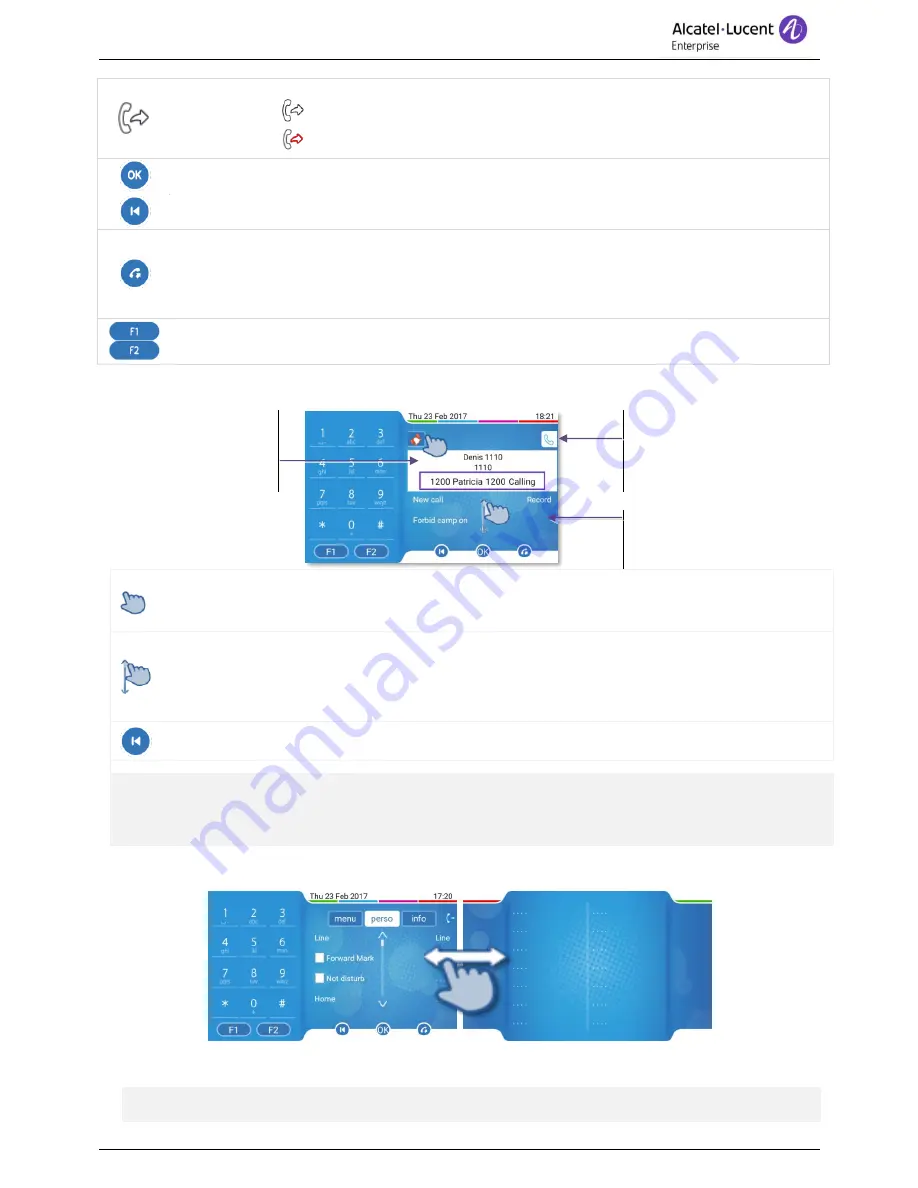
8088 Smart DeskPhone
8AL90342ENAAed01
7 /52
Manage your call forwarding by pressing the forward icon.
•
Stationary arrow: No forwarding activated.
•
Blinking arrow: Forwarding activated.
Use the 'OK' softkey to validate your choices and options while programming or configuring.
Use the 'Back/Exit' icon to go back to the previous step.
Redial key: to access the 'Redial' feature.
•
Last number redial (short press).
•
Call back on the last 10 numbers dialed Call back on the last 50 numbers dialed (long
press).
Programmable keys (F1 and F2 keys).
A service or a direct call can be associated to these keys.
1.1.3 Call management screen
Incoming call and conversation
presentation screen
Incoming call icon, Call in
progress, Call on hold,
…
Soft keys: actions available
depending on the call status
(when presentation screen is
not displayed)
Each tab corresponds to a call, the status of which is symbolized by its icon (in progress, call
on hold, arrival of new call). When a call is in progress, press on the corresponding tab to look
at calls on hold or incoming calls.
All features are accessible while the call is displayed on the screen. Scroll the page by
pressing the up or down arrow or by sliding the finger up or down on the screen. These
functions (transfer, conference, etc.) are directly related to the status of the call consulted. For
example, the transfer function will not be available between a call in progress or a call on hold
and an incoming call.
Used to switch from a telephone screen to an application screen. For example, it can be used
while a call is in progress to search a number, program an appointment reminder, etc.
Calls can also be managed from the Perso page. While the call is in progress, press the Back/Exit
key and display the Perso page. Calls in progress or waiting calls are displayed on the different line
keys. It is then possible to converse with the caller of your choice by pressing the key associated to
the caller.
1.1.4 Add-on module
The phone capabilities are extended with a virtual add-on module. It contains 14 programmable keys.
•
Swipe left to open the add-on module.
•
Swipe right to close the add-on module.
Manage and use the add-on keys as a direct call key. See chapter:Programming keys for call
numbers and functions.






















