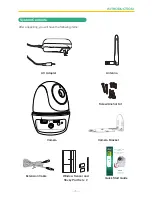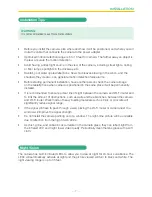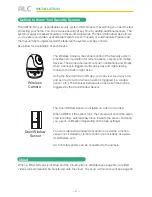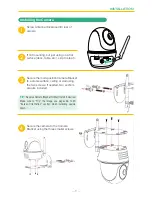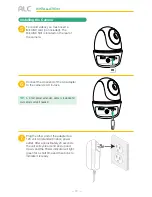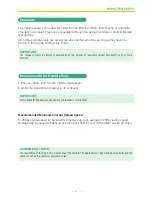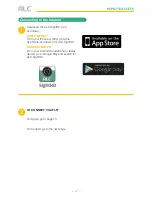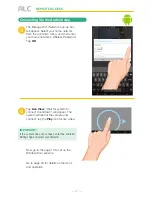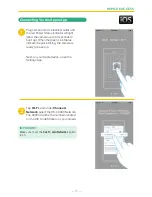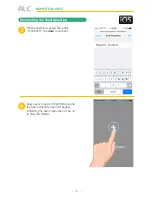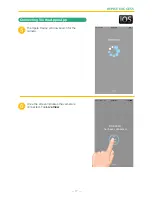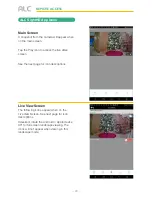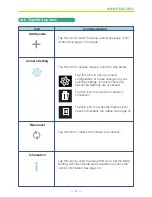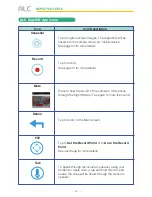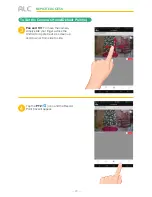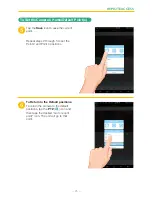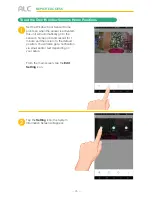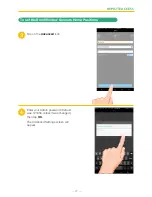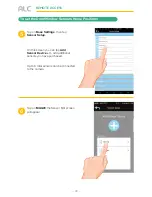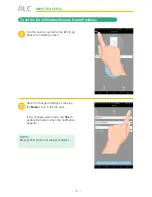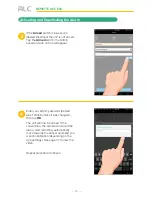Содержание AWF33-S2
Страница 2: ......
Страница 64: ...62 WARRANTY One Year Limited Warranty...
Страница 65: ...63 WARRANTY...
Страница 66: ...Wireless Made Simple 050317_v1 1 ALCWireless com...
Страница 67: ...Wireless Made Simple www ALCWireless com...