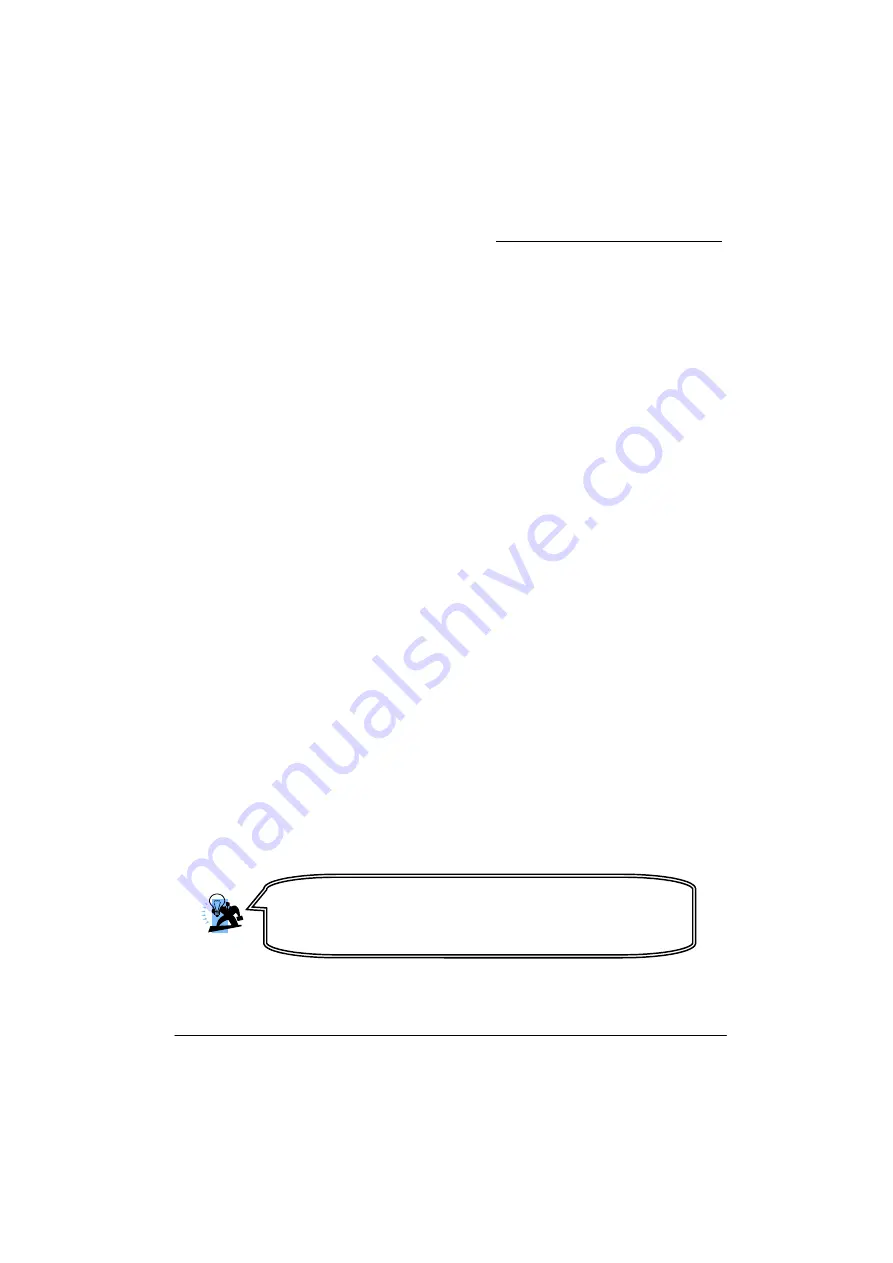
PX925X/PX925XE Series
55
Resetting a RAID Disk to Non-RAID Status
This option will
REMOVE ALL DATA
on a RAID drive including any internal RAID structures.
You would use this option in case of an incompatible RAID volume or a failed RAID disk. It
is
IMPORTANT
that you backup any accessibly important data on the system before
performing this task.
1.
After you select the “Reset disks to Non-RAID” option, a list of drives will appear for
you to select from. Use the arrow keys to go to the drive you want to select for Reset.
Select the disk that you want to reset using the space bar.
2.
After you have selected the drive, press <Enter>.
3.
A confirmation message will appear. Press <Y> to begin the reset process.
Installing SATA RAID Drivers during Windows 2000/
XP Installation
This section describes how to install the required SATA RAID Drivers during a Windows®
2000 or XP installation.
Preparation
: Before beginning with the steps in this section copy the “SATA RAID Driver”
and associated files from the bundle CD Driver to an empty floppy disk [Location of files
on CD-ROM => \ Driver \ Intel \ IAA_Raid \ floppy \ ..] There are several files to be copied.
This will have to be done on another system if you are installing the system from scratch.
1. During Windows installation, the “Windows Setup” screen will prompt you with “Press
F6 if you need to install third party SCSI or RAID driver”. Press <F6>.
2. Press 's' when setup asks if you want to specify an additional device. Insert the floppy
disk which includes the “Intel IAA RAID Driver” into the floppy drive. Press 'Enter' and
select the “Intel® 82801FR SATA RAID Controller” item, then press<Enter>.
3. Press 'Enter' again to continue the setup process.
4. Follow the setup instructions and select your choice for partition and file system.
5. After setup examines your disks, it will copy files to the Windows® 2000/ XP
installation folders and restart the system. After the system is rebooted the setup
program will continue with the installation all the way to completion.
6. Wait until Windows® 2000/ XP finishes installing devices, regional settings, networking
settings, components, and the final set of tasks. Reboot the system if you are asked
to do so.
Note
:
Even if you are not installing RAID functionality initially,
you can set up a “SATA RAID Ready” drive by installing the RAID
drivers during the Windows installation. A “SATA RAID Ready”
drive allows you to migrate to a full RAID system at a later time.
Содержание PX925X Series
Страница 9: ...PX925X PX925XE Series 5 Configuration Layout of PX925XE PRO...
Страница 10: ...PX925X PX925XE Series 6 Layout of PX925XE PRO R...
Страница 11: ...PX925X PX925XE Series 7 Layout of PX925X...
Страница 12: ...PX925X PX925XE Series 8 Layout of PX925X R...
Страница 13: ...PX925X PX925XE Series 9 Layout of PX925X PRO...
Страница 14: ...PX925X PX925XE Series 10 Layout of PX925X PRO R...




















