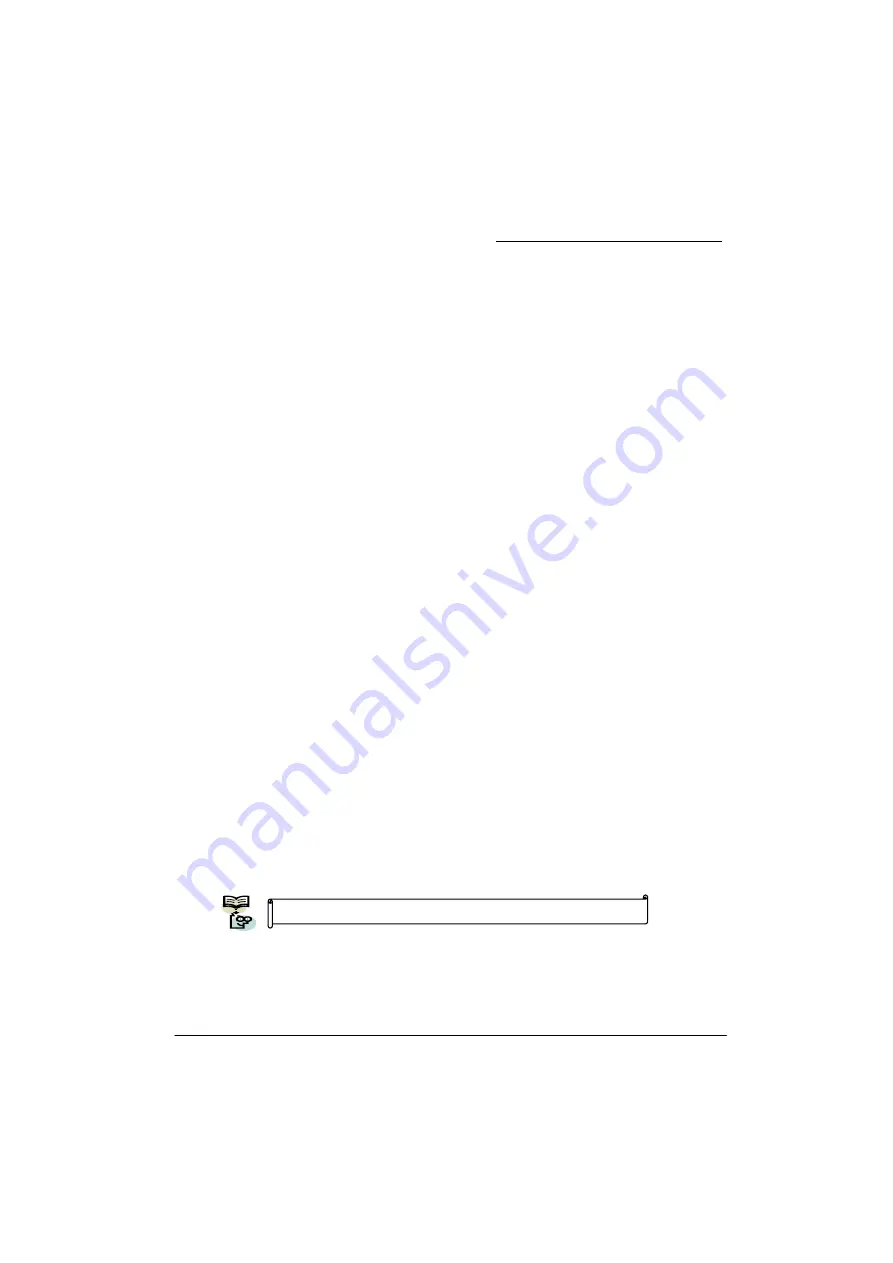
PX925X/PX925XE Series
45
How to install Windows® 98/ ME to the SATA device?
1. Make sure that the “On-Chip Serial ATA” option is set to “ Combined Mode” in the BIOS
Setup Utility. (For more details, please see page 32 “OnChip Serial ATA Setting”.)
BIOS Setup Utility -> Integrated Peripherals
Æ
OnChip IDE Device
Æ
On-Chip Serial
ATA
Æ
“Combined Mode”
2. Save all BIOS configurations and exit the BIOS setup utility.
3. Place the Windows® 98/ME CD into the CD-ROM drive to begin the OS installation
process. During the installation you will see that the SATA device has been assigned
to the C: drive. Continue and complete the installation of the Windows® OS.
4. Because the SATA device only support windows® 2000/ XP, therefore, If you want to
install windows® 98/ ME, you must had the SATA devices simulate PATA device (by
using IDE channel). So that you should set the “On-Chip Serial ATA” options to
“Combined Mode” all time in the BIOS Setup Utility.
Installing ITE RAID Drivers during Windows® 2000/XP Installation
with the IDE RAID Device
Preparation
: Before beginning with the steps in this section copy the “ITE RAID Driver”
and associated files from the bundle CD Driver to an empty floppy disk [Location of files
on CD-ROM => \ Driver \ ITE RAID \ IDE \ WIN2K (or WINXP)\ includes 4 files (iteraid.cat/
iteraid.sys/ iteraid.inf/ txtsetup.oem]. This will have to be done on another system if you
are installing the system from scratch.
1. During Windows installation, the “Windows Setup” screen will prompt you with “Press
F6 if you need to install third party SCSI or RAID driver”. Press <F6>”.
2. Press 's' when setup asks if you want to specify an additional device. Insert the floppy
disk which includes the “ITE RAID Driver” into the floppy drive. Press 'Enter' and select
the appropriate OS device driver.
3. Press 'Enter' again to continue the setup process.
4. Follow the setup instructions and select your choice for partition and file system.
5. After setup examines your disks, it will copy files to the Windows® 2000/ XP
installation folders and restart the system. After the system is rebooted the setup
program will continue with the installation all the way to completion.
6. Wait until Windows® 2000/ XP finishes installing devices, regional settings, networking
settings, components, and the final set of tasks. Reboot the system if you are asked
to do so.
See “ITE RAID CONTROLLER” user manual for more information.
Содержание PX925X Series
Страница 9: ...PX925X PX925XE Series 5 Configuration Layout of PX925XE PRO...
Страница 10: ...PX925X PX925XE Series 6 Layout of PX925XE PRO R...
Страница 11: ...PX925X PX925XE Series 7 Layout of PX925X...
Страница 12: ...PX925X PX925XE Series 8 Layout of PX925X R...
Страница 13: ...PX925X PX925XE Series 9 Layout of PX925X PRO...
Страница 14: ...PX925X PX925XE Series 10 Layout of PX925X PRO R...






























