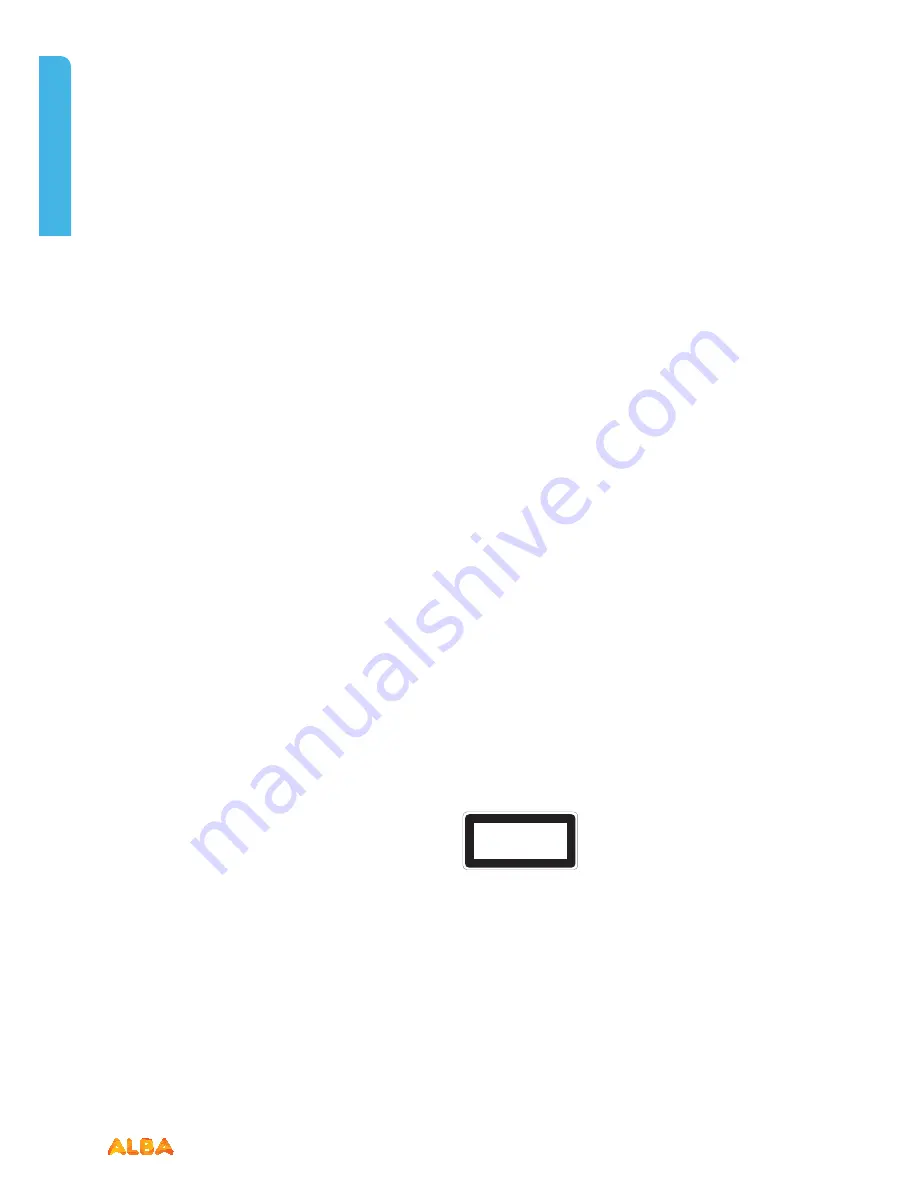
62
If you require any technical guidance or find that your product is not operating as intended, a simple solution can often be found in the
Troubleshooting
section of these instructions,
Product support
Help is always at hand
Product support
Trouble shooting
Image persistence - ghosting
Please note that ghosting may occur while displaying a
persistent image (still or paused image). LCD TVs’ image
persistence may disappear after a short time. Try turning off
the TV for a while. To avoid this, do not leave the screen in
still picture mode for extended periods.
No power
If your TV has no power, please check the power cord plug
is connect to the mains power socket.
Poor picture
1.Have you selected the correct TV system?
2.Is your TV or house aerial located too close to a non-
earthed audio equipment or neon lights, etc.?
3.Mountains or high buildings can cause double pictures
or ghost images. Sometimes you can improve the picture
quality by changing the direction of the aerial. Is the picture
or teletext unrecognisable?
4.Check if you have entered the correct frequency.
5.Please retune the channels.
6.The picture quality may degrade when two devices are
connected to the TV at the same time. In such a case,
disconnect one of the devices.
No picture
1.No Picture means that your TV is not receiving a
transmission. Have you selected the correct button on the
remote control? Try once more. Also make sure the correct
input source has been selected.
2.Is the aerial connected properly?
3.Are the plugs connected tightly to the aerial socket?
4.Is the aerial cable damaged?
5.Are suitable plugs used to connect the aerial?
6.If you are in doubt, consult your dealer.
No sound
1.Has the TV been set to mute? To cancel mute, press the “
” button, or increase the volume level.
2.Sound is coming from only one speaker. Is the balance
set to one extreme?
Remote control - does not operatea
Your TV no longer responds to the remote control. The
batteries may be exhausted, if so you can still use the
control buttons on the left side of the TV.
Input sources - can not be selected
1.If you cannot select an input source, it is possible that no
device is connected.
2.Check the AV cables and connections if you have tried to
connect a device.
The DVD picture quality is poor
1.Make sure the DVD disc surface is not damaged (no
scratches,fingerprint etc.).
2.Clean the DVD disc and try again. See instructions in
“Cleaning Discs” to clean your disc properly page 00.
3.Ensure that the DVD disc is in the loader with the label
facing you when looking at the TV screen.
4.A damp DVD disc or condensation may effect the
equipment. Wait for 1 to 2 hours in Stand-by mode to dry
the equipment.
The Disc does not play
1.No disc in the machine - Place a disc into the loader.
2.Disc is incorrectly loaded - Ensure that the DVD disc is in
the loader with the label facing you when looking at the TV
screen.
3.Wrong type of disc. The DVD player cannot play CD-
ROMS etc..
4.The region code of the DVD disc must match the player.
Wrong OSD language
1.Select the language in the setup menu.
2.The language for the sound or subtitles on a DVD disc
cannot be changed.
3.Multilingual sound and/or subtitles are not recorded on
the DVD disc.
4. Try to change the sound or subtitles using DVD’s title
menu. Some DVD’s do not allow the user to change these
settings without using the disc’s menu.
CLASS 1
LASER PRODUCT
Содержание VL19HDLED-D
Страница 1: ...19 LED TV with DVD Player Instruction manual VL19HDLED D Main Image...
Страница 4: ......
Страница 5: ...Safety information 1...
Страница 10: ......
Страница 11: ...Getting to know your TV 2...
Страница 22: ......
Страница 23: ...Connections 3...
Страница 28: ......
Страница 29: ...Basic Feature 4...
Страница 48: ......
Страница 49: ...Using the DVD Features 5...
Страница 56: ......
Страница 57: ...Other information 6...
Страница 60: ......
Страница 61: ...Product support 7...
Страница 68: ...Contact www argos support co uk Helpline 0345 604 0105...







































