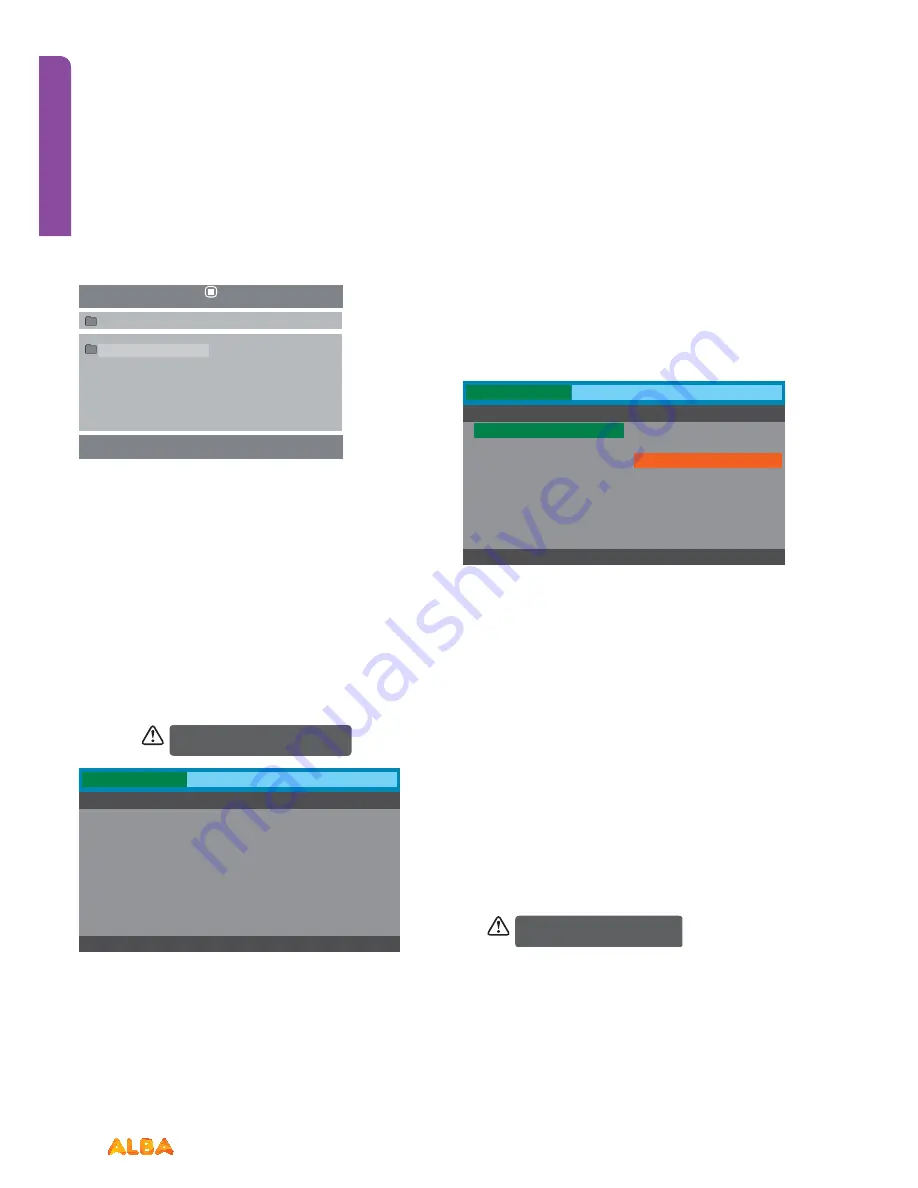
52
If you require any technical guidance or find that your product is not operating as intended, a simple solution can often be found in the
Troubleshooting
section of these instructions,
Playing Multimedia Discs
After loading the multimedia disc, the disc contents will
automatically be displayed and sorted.
1.
Press the
WXST
buttons to navigate through the folders
and files.
2.
Press the
0-9
buttons to select the contents directly
3.
When playing or pausing with picture playback, you may
use the
WXST
buttons to flip / rotate the picture.
DVD SYSTEM MENU
In the DVD mode, press the
SET-UP
button on the remote
control to activate the DVD player OSD menu. Press the
WX
buttons to select
General/Audio/Preference
, and then
press the
ST
buttons or
OK
button to enter the highlighted
sub-menu. Press the
SET-UP
button to exit the menu.
Go To General Setup Page
In the DVD mode, press the
SET-UP
button on the remote
control to activate the DVD player OSD menu. Press the
WX
buttons to select
General
, and then press the
ST
buttons
or
OK
button to enter the highlighted sub-menu. Press the
SET-UP
button to exit the menu.
TV Display
Ŕ
4:3 Pan Scan:
Choosing this setting if your DVD player
is connected to a normal ratio TV. You can fill the movie
to the entire screen of your TV. This might mean that
parts of the picture (the left and right edges) won’t be
seen.
Ŕ
4:3 Letter Box:
Choosing this setting if your DVD player
is connected to a normal ratio TV. You’ll see the movies
in their original aspect ratio (height-to-width ratio).
You’ll see the entire frame of the movie, but it will take
up a smaller portion of the screen vertically. The movie
might appear with black bars at the top and bottom of
the screen.
Ŕ
16: 9:
Choose this setting if your DVD player is
connected to a wide screen TV. If you choose this
33 setting and you don’t have a wide screen TV, the
images on the screen may appear distorted due to
vertical compression.
Using the DVD Features
Let’s get started
In Setup mode, the disc playback
function will not be available.
00:00
00:00
001/004
DISC
File
General
- - General Setup Page - -
Go T o General Setup Page
Audio
Preference
TV Display
OSD Language
Screen Saver
Last Memory
W ide
Eng
On
Off
General
- - General Setup Page - -
Set TV Display Mode
Audio
Preference
4:3 LetterBox
4:3 PanScan
16:9
TV Display
OSD Language
Screen Saver
Last Memory
W ide
Eng
On
Off
TV display function related toDVD disc,
need dosc support TV display function.
Содержание VL19HDLED-D
Страница 1: ...19 LED TV with DVD Player Instruction manual VL19HDLED D Main Image...
Страница 4: ......
Страница 5: ...Safety information 1...
Страница 10: ......
Страница 11: ...Getting to know your TV 2...
Страница 22: ......
Страница 23: ...Connections 3...
Страница 28: ......
Страница 29: ...Basic Feature 4...
Страница 48: ......
Страница 49: ...Using the DVD Features 5...
Страница 56: ......
Страница 57: ...Other information 6...
Страница 60: ......
Страница 61: ...Product support 7...
Страница 68: ...Contact www argos support co uk Helpline 0345 604 0105...






























