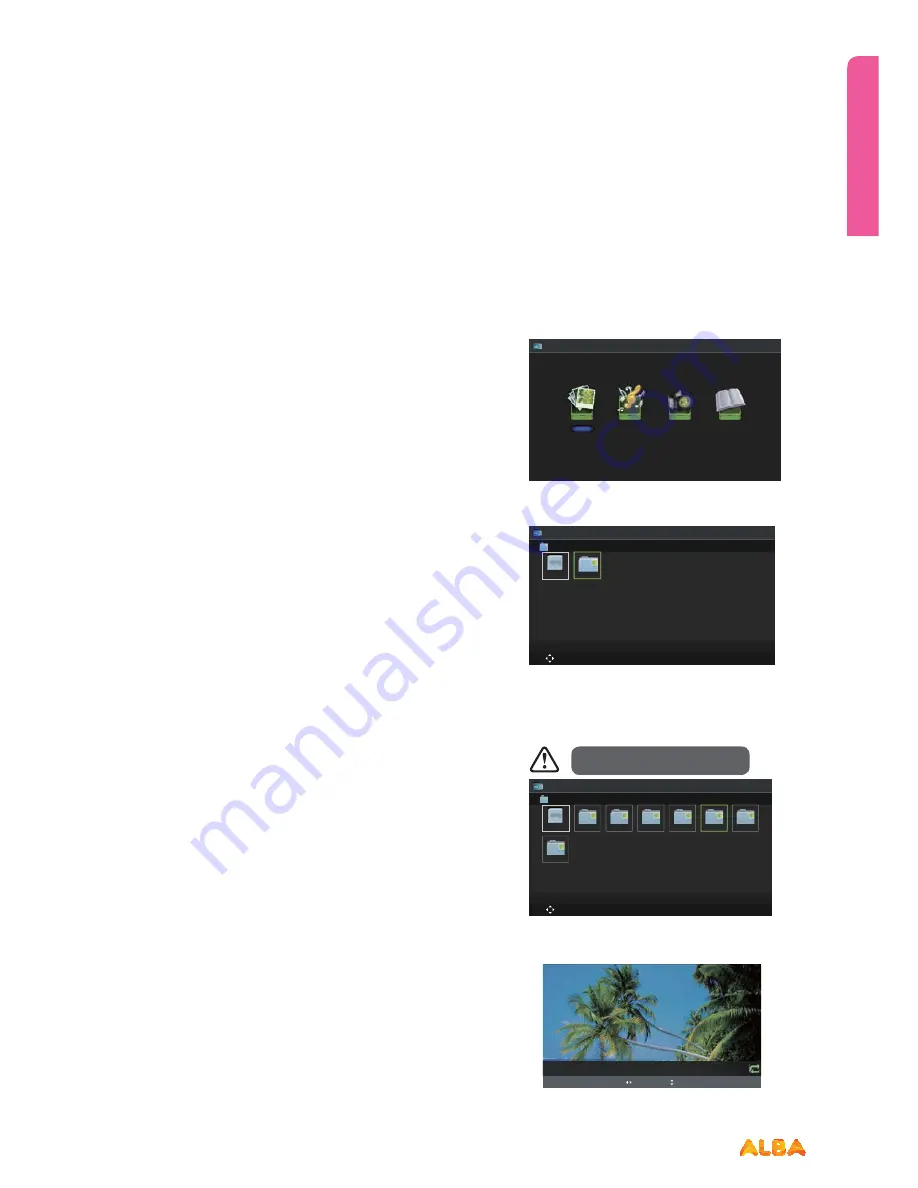
45
or online at
www.argos-support.co.uk
If you still require further assistance, call one of our experts on
0345 604 0105.
Basic Feature
Basic Feature
Simple everyday use
Entertainment
Using the Features via USB Port
1.
Switch off the TV before connecting any USB storage
device.
2.
Connect your USB storage device to the USB port of your
TV.
3.
Press the button on the top of the TV or the button on
the remote control to turn onyour TV and your USB storage
device.
4.
Press the
INPUT
button on the top o f the TV or the
INPUT
button on the remotecontrol to display the Source
List. Use the
cd
buttons to select
MEDIA
and then press
the
OK
button to confirm.
Attention:
Some versions of portable hard disk may require more
power than the TV USB socket can provide. To ensure
correct operation please use power adapter for that device.
Ŕ*GB64#IVCJTVTFENBLFTVSFJUTNBJOTBEBQUFSJT
connected to the mains supply as the total current
consumption exceed 500mA.
Ŕ5IFNBYJNVNTVQQPSUFETUPSBHFTQBDFPGUIFIBSEEJTLJT
1 TB.
Ŕ5IFGJMFTZTUFNPOMZTVQQPSU'"5GPSNBU
Ŕ*GZPVXBOUUPTUPSFUIFWJEFPTUSFBNJOHPGB%57
programme, the transfer rate of the USB storage device
must not be less than 5MB/s, otherwise the picture and
sound of the programme will be affected and a warning
statement will be shown on the screen. If this happens,
please upgrade your USB storage device.
Ŕ5IF57TDSFFOXJMMCFCMBOLUFNQPSBSJMZBTJUXJMMUBLFUJNF
to start up and stabilize the connected hard disk. This is
normal and the starting time may vary depending on the
brand and the memory size of the connected hard disk.
Ŕ%JTDPOOFDUUIF64#TUPSBHFEFWJDFJGJUJTOPUJOVTF
Viewing Photo
1.
Press the
INPUT
button on the top of theTV or the
INPUT
button on the remote control then press the
cd
buttons
to MEDIA
and then press the
OK
button.
2.
Press the
ef
buttons to select
Photo
and then press the
OK
button.
3.
Press the
ef
buttons to select your storage device and
then press the
OK
button.
4.
Press the
cdef
buttons to navigate in the picture folder
and then press the
OK
button. If you want to select the
specified photos, press the
cdef
buttons to select the
picture file and then press the
OK
button.
5.
Press the
OK
button to view.
Photo
Music
Movie
Text
Photo
Move
CH + / - Change Page OK Selete EPG Quick Menu EXIT Return
USB1
. . .
USB1
1/1
File format supported: JPG.
Photo
Move
CH + / - Change Page OK Selete EPG Quick Menu EXIT Return
AITEMP
MY PVR
Movie
Music
Photo
Text
LE32G
. . .
USB1
OK Slide Show / Single view
Previous / Next Rotate EXIT Back EPG Quick Menu
Date 2010-05-13 20:28:40
Resolution 1366x768
6/12
5_1366x768x24b.jpg
Содержание VL19HDLED-D
Страница 1: ...19 LED TV with DVD Player Instruction manual VL19HDLED D Main Image...
Страница 4: ......
Страница 5: ...Safety information 1...
Страница 10: ......
Страница 11: ...Getting to know your TV 2...
Страница 22: ......
Страница 23: ...Connections 3...
Страница 28: ......
Страница 29: ...Basic Feature 4...
Страница 48: ......
Страница 49: ...Using the DVD Features 5...
Страница 56: ......
Страница 57: ...Other information 6...
Страница 60: ......
Страница 61: ...Product support 7...
Страница 68: ...Contact www argos support co uk Helpline 0345 604 0105...






























