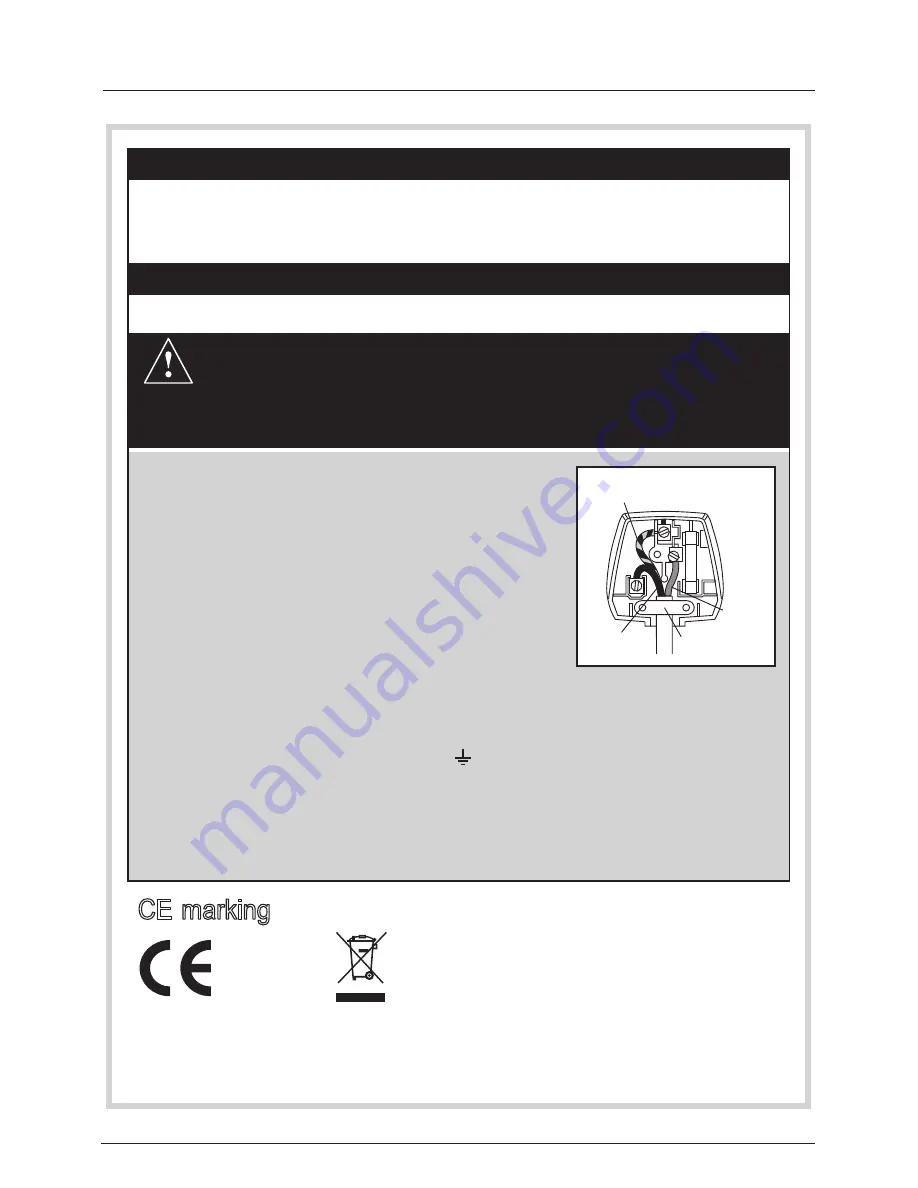
INFORMATION
The shipped version of this device compies with the requirements
of EEC directives 2004/108/CE "Eletromagnebc compabblity and
2006/95/EC "Low votage directive"
WASTE ELECTRICAL PRODUCTS SHOULD NOT BE DISPOSED
OF WITH HOUSEHOLD WASTE. PLEASE RECYCLE WHERE
FACILITIES EXIST. CHECK WITH YOUR LOCAL AUTHORITY FOR
RECYCLING ADVICE.
CE marking
IMPORTANT
This unit is a Class 1 Appliance and must be fitted
with an Earthed Plug fitted with a 13A fuse.
The wires in this mains lead are coloured as follows:
Yellow & Green-Earth
Blue-Neutral
Brown-Live
As the colours of the wires in the mains lead of this
apparatus may not correspond with the coloured
markings identifying the terminals in your plug,
proceed as follows:
The wire which is Coloured Yellow & Green must be connected to the terminal
which is marked E or the earth symbol ( ). The wire which is coloured blue must
be connected to the terminal which is marked with N or coloured blue. The wire
which is coloured brown must be connected to the terminal which is marked L
or coloured brown. Always ensure that the plug cord grip is fastened correctly.
If a 13A (BS1363) fused plug is used it must be fitted with a
conforming
to BS1362 and be ASTA approved. If in doubt contact a qualified electrician.
3A fuse
If you need to replace the fitted plug.
Plug Replacement
WARNING :
Never connect live or neutral wires to the earth terminal of the plug.
Only fit an approved 13 Amp BS1363/A plug and the correct rated fuse.
If in doubt, consult a qualified electrician.
Check that the voltage marked on the product corresponds with your supply voltage.
This product is fitted with a 10A plug complying with BS1363. If this plug is unsuitable
or needs to be replaced, please note the following :
Connecting to Power
BROWN
(LIVE)
CABLE
GRIP
BLUE
(NEUTRAL)
YELLOW & GREEN
(EARTH)
ALBA | HD Ready LCD TV | Instruction Manual | Helpline: 0845 604 0105
32







































