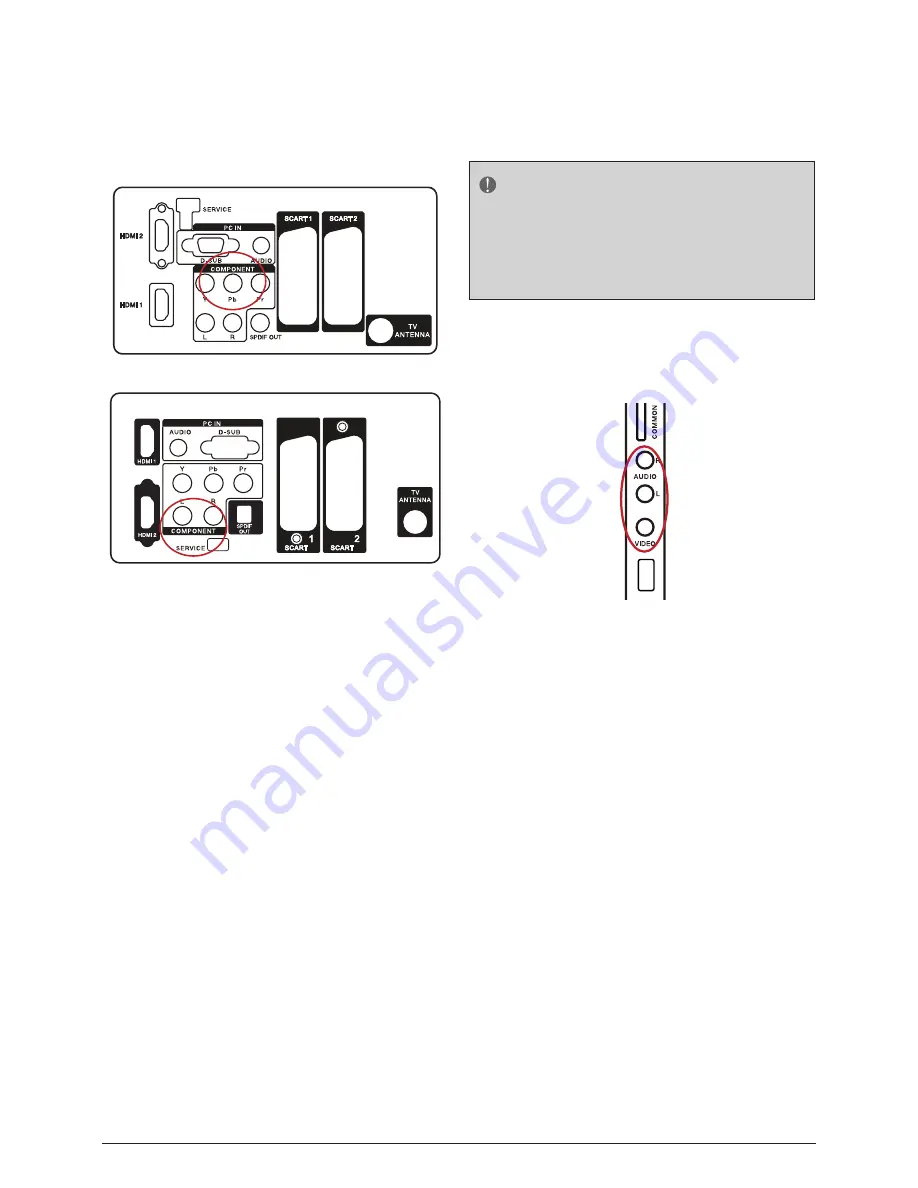
Using Component Video
Connecting your HDTV Set-Top Box
(Better):
26"/32"
42"
1. Turn off the HDTV and HDTV Set-Top
Box.
2. Connect the Pr (red colour) connector
on your HDTV Set-Top Box to the
corresponding Pr (red colour) connector
in the Component group.
3. Connect the Pb (blue colour) connector
on your HDTV Set-Top Box to the
corresponding Pb (blue colour) connector
in the Component group.
4. Connect the Y (green colour) connector
on your HDTV Set-Top Box to the
corresponding Y (green colour) connector
in the Component group.
5. Using an audio cable (red and white
connectors), connect the cable to the
audio output connectors associated with
the Component output on your HDTV
Set-Top Box and connect the other end to
the audio connectors associated with the
Component.
6. Turn on the HDTV and HDTV Set-Top
Box.
7. Select YPbPr using the
SOURCE
button on
the remote, side of the HDTV or directly
by pressing the YPbPr button on the
Remote Control.
NOTE
Refer to your HDTV Set-Top Box user
manual for more information about the
video output requirements of the product
or consult your cable or satellite operator.
Connecting Your Basic Set-Top Box
Using Composite Video
1. Turn off the HDTV and Set-Top Box.
2. Using an AV Cable, connect the Video
(yellow colour) connector on your Set-Top
Box to the corresponding Video (yellow
colour) connector in the AV group at the
side of the HDTV.
3. Using the red and white connectors,
connect the cable to the audio output
connectors associated with the Video
output on your Set-Top Box and connect
the other end to the audio connectors
associated with the AV input at the side of
the HDTV.
4. Turn on the HDTV and Set-Top Box.
5. Select AV using the
SOURCE
button on
the remote, side of the HDTV or directly
by pressing the VIDEO button on the
Remote Control.
SERVICE PORT
ALBA | HD Ready LCD TV | Instruction Manual | Helpline: 0845 604 0105
15






























