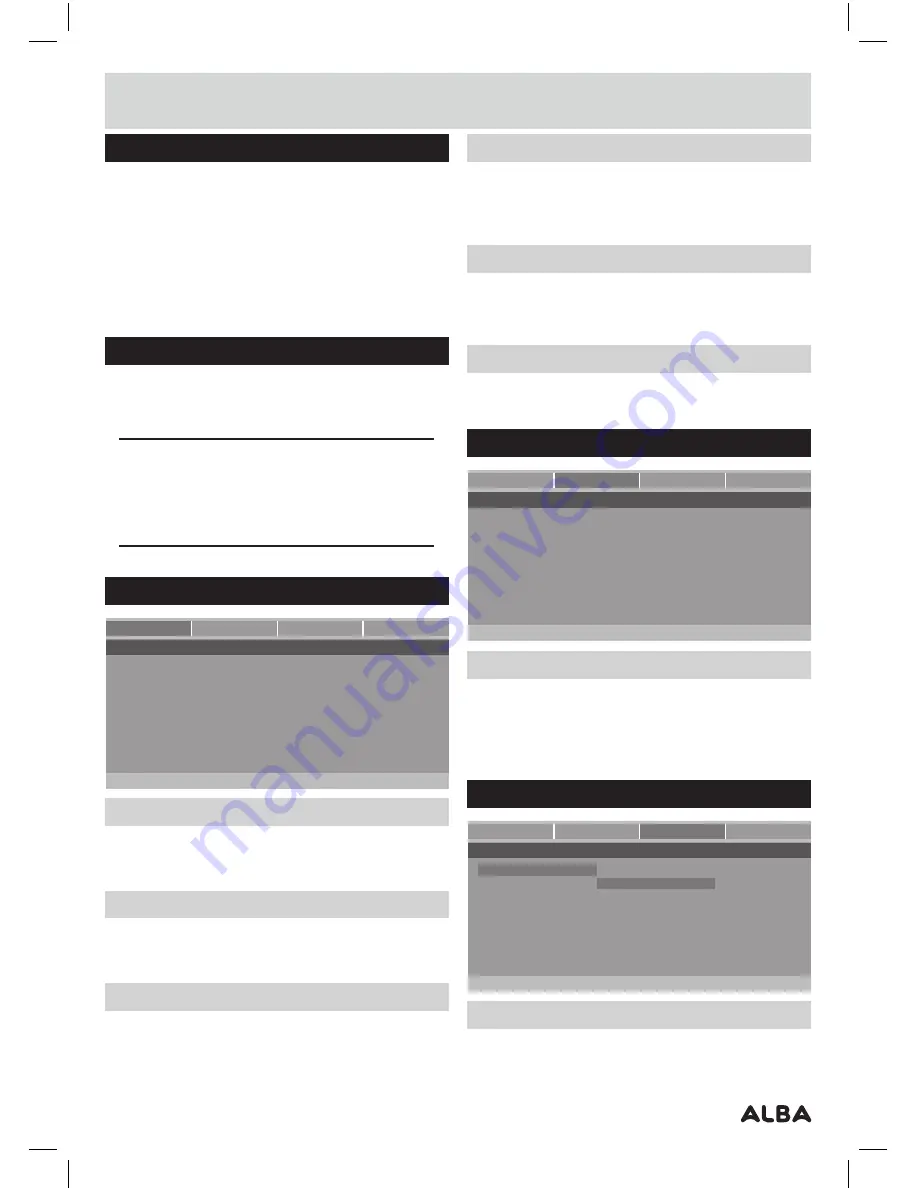
Page 11
Program playback (DVD, CD) (cont)
4:
Repeat steps
2
-
3
until you have programmed all the
chapters/tracks required . Should you require more
chapters/tracks than
10
, navigate to the
NEXT
icon
and press the
ENTER
button . Tracks
11
-
20
will now
be programmable .
5:
Once the programming is complete navigate to the
START
icon and press the
OK/SELECT
button to begin
playback of your programmed sequence .
Setup menu
The setup menu contains various preferences for
functions found on the unit. To enter the Setup menu
press the SETUP button on the remote control.
NOTE:
Use the navigation buttons to scroll up and
down, left to right and press the ENTER button to
select. To access the ‘preferences’ panel, press
the
STOP
button twice during playback or press
SETUP
without a disc loaded.
General
General
Audio
Video
Preference
- - General setup page - -
Go To General Setup Page
TV Display
Wide
Angle Mark
On
OSD Lang
ENG
Screen Saver
On
HDCD
Off
Last Memory
On
TV display
Choose a setting between 4:3/PS (pan and scan),
Normal/LB (letter box) or Wide/16:9 (widescreen) .
Angle mark
Enabling this function displays an icon for a compatible
disc when multiple angles are available for selection .
OSD lang
This sets the On Screen Display language . Choose
between: English, French, Spanish & German .
Screen saver
When the unit is not in use, the DVD logo will appear as
a screen saver to prevent screen burn in . Choose
ON
or
OFF
.
HDCD
When playing CD’s or HDCD’s you can apply filters to the
sound output . Select from
1X
,
2X
and
OFF
.
Last memory
When set to ON the unit will remember the last position
on a disc before the unit was shut down (STANDBY) .
Audio - Speaker setup
General
Audio
Video
Preference
- - Audio setup page - -
Go To Audio Setup Page
Speaker Setup
Downmix
This option allows you to change the way the audio is
assigned to each speaker . Choose from:
LT/RT - Left / Right mixed mode
STEREO - Stereo audio output
Video quality
General
Audio
Video
Preference
Video Quality Setup
Sharpness
Sharpness
Mid High
Brightness
00 Medium
Contrast
00 Low
Gamma
None
Hue
00
Saturation
00
Sharpness
Set the video sharpness level . Select from
LOW
,
MEDIUM
or
HIGH
.
User instructions
















