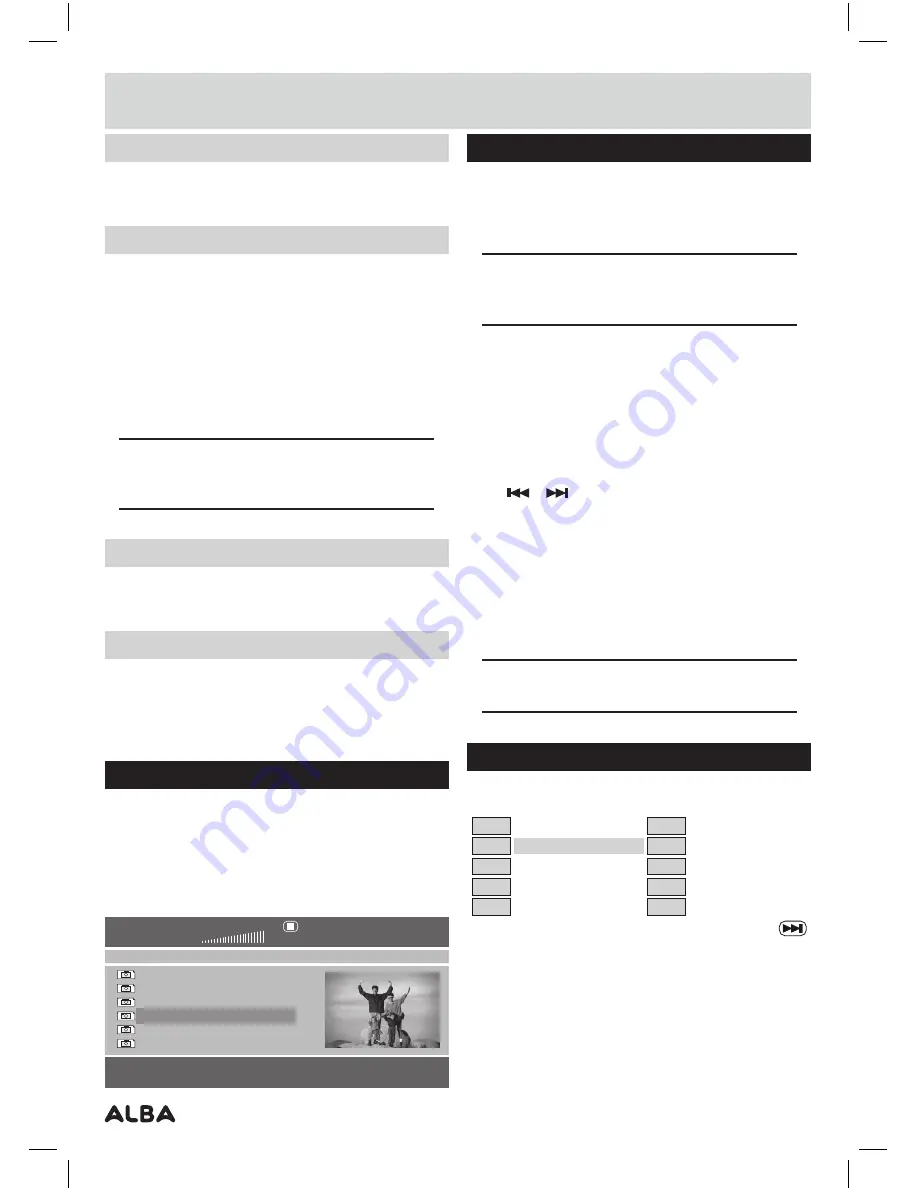
Page 10
Subtitles (DVD) (cont)
3:
Press the
SUB-T
button repeatedly until you reach
OFF
to disable the subtitle function .
Zoom (DVD, Picture disc)
To zoom into the displayed image follow the below
steps.
1:
Press the
ZOOM
button to activate the default zoom
setting of
1
. Every subsequent press cycles through
the zoom options eg:
1
,
2
,
3
,
4
,
1
/
2
,
1
/
3
&
1
/
4
. The next
press will return to the
OFF
setting .
2:
When in
ZOOM
mode you can use the navigation
button to scroll the picture up, down, left & right .
NOTE:
Zooming into the picture will degrade the
quality of the viewed image as the pixels are being
stretched.
Volume up/down (DVD, CD)
The VOL+/- buttons on the remote control the volume
output level.
Mute (DVD, CD)
This function will instantly silence the audio.
1:
Press the
MUTE
button, the audio will cease .
2:
Press the
MUTE
button again to resume .
JPEG picture disc
JPEG picture discs can be obtained from any good
photo developing lab when your photos are developed.
Or can be created manually on a computer.
1:
Insert a
JPEG
disc into the
DVD
player . A file browser
menu will be displayed .
DSC00283
DSC00283
DSC00283
DSC00283
DSC00283
DSC00283
00:00 00:00
002/011
Resolution 3072 x 2048
JPEG picture disc (cont)
2:
You can use the navigation buttons to scroll through
the list of images . Press the
PLAY
or
OK/SELECT
button to begin a slide show of the entire contents of
the disc from the selected image .
NOTE:
Use the navigation buttons to scroll up
and down, left to right and press the OK button to
select.
3:
Press the
STOP
button to return to the file browser
screen .
4:
To display an image indefinitely press the
PLAY/
PAUSE
button . To resume the slide show press the
PLAY/PAUSE
button once more .
• During the slide show the navigation buttons will
rotate the displayed image .
• The
or
buttons will skip to the previous or next
image .
• Press the ZOOM button to activate the default zoom
setting of 100% . Every subsequent press cycles
through the zoom options eg: 100%, 125%, 150%,
200%, 75% & 50% .
• Repeat can be set to REP ONE, REP FOLDER,
FOLDER, SINGLE or OFF by repeatedly pressing the
REPEAT button .
NOTE:
The REPEAT function can only be set from
the file browser screen.
Program playback (DVD, CD)
1:
Press the
PROG
button to begin the program function .
5
4
3
2
1
10
12
Exit
Start
Next
10
9
8
7
6
2:
Use the navigation buttons to highlight Track
1
.
3:
Enter the
CHAPTER
/
TRACK
number
EG:
- Chapter/
Track
22
would mean pressing the
‘10+’
button twice
and then the
‘2’
button .
User instructions
















