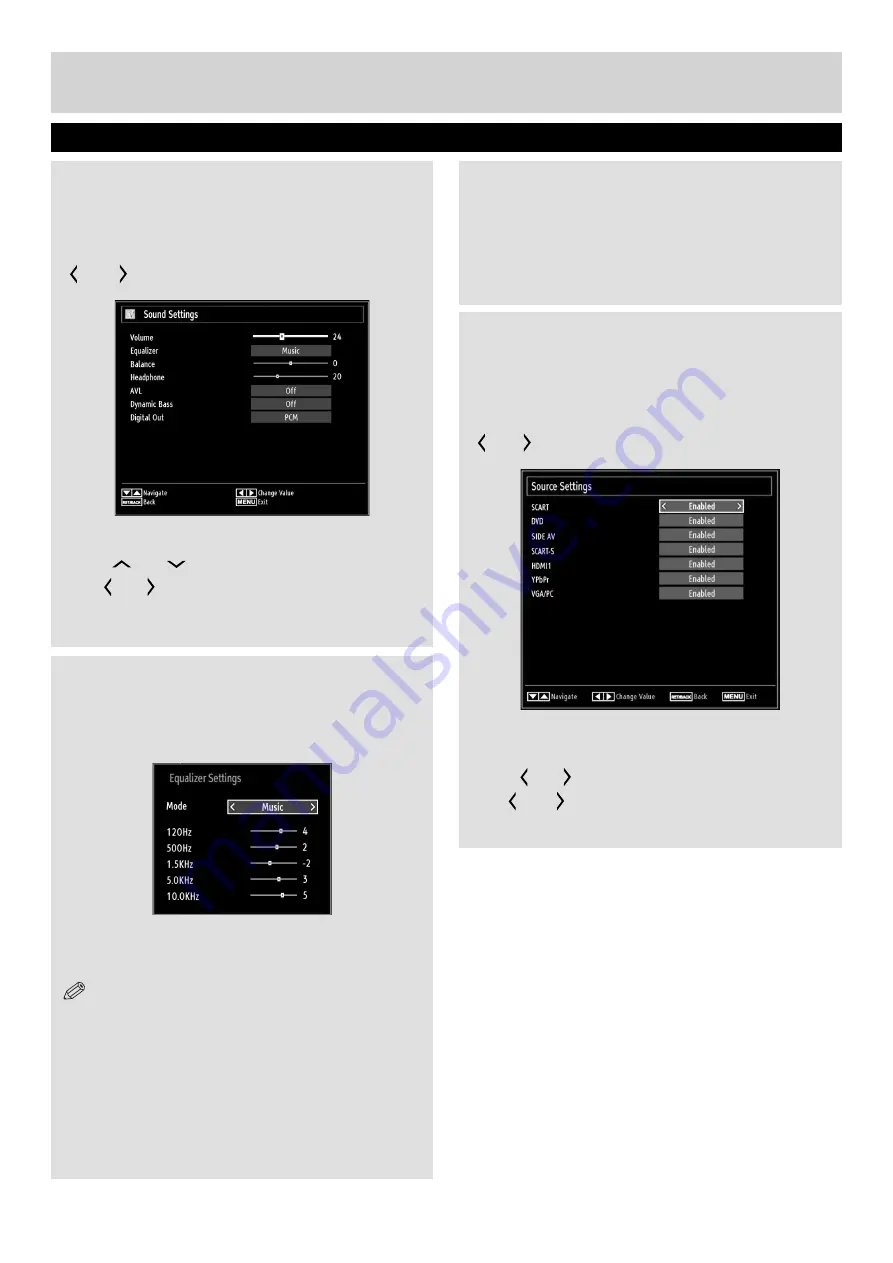
For any help concerning set up and use of your TV please call the Customer Helpline: 0845 604 0105
Con
fi
guring Sound Settings
Sound settings can be con
fi
gured according to your
personal preferences.
Press
“MENU”
button and select the
fi
rst icon by using
“ ” or “ ”
button. Press
OK
button to view Sound
Settings menu.
Operating Sound Settings Menu Items
Press
“
” or “
”
button to highlight a menu item.
Use
“ ” or “ ”
button to set an item.
Press
“MENU”
button to exit.
Basic Features
Sound and Source Settings
Sound Settings Menu Items
Volume
: Adjusts volume level.
Equalizer
: Press
OK
button to view equalizer sub-
menu.
In the equalizer menu, the preset can be changed to
Music
,
Movie
,
Speech
,
Flat
,
Classic
and
User
. Press
the
“MENU”
button to return to the previous menu.
NOTE
: Equalizer menu settings can be changed
manually only when the
Equalizer
Mode
is in
User
.
Balance
: This setting is used for emphasizing left or
right speaker balance.
Headphone
: Sets headphone volume.
AVL
: Automatic Volume Limiting (AVL) function sets the
sound to obtain
fi
xed output level between programmes
(For instance, volume level of advertisements tend to
be louder than programmes).
Dynamic Bass
: Dynamic Bass is used to increase bass
effect of the TV set.
Surround Mode:
Surround mode can be change as
On or Off.
Digital Out
: Sets digital out audio type.
Con
fi
guring Source Settings
You can enables or disable selected source options.
The TV will not switch to the disabled source options
when
“SOURCE”
button is pressed.
Press
“MENU”
button and select Settings icon by using
“ ” or “ ”
button. Press
OK
button to view
Settings
menu. Select Source and press
OK
button.
Select
Sources
in the Settings menu and press
OK
button.
Press
“ ” or “ ”
buttons to select a source.
Use
“ ” or “ ”
button to enable or disable the selected
source. Changes are automatically stored.
30
MB60_[GB]_(TV-DVD)_[ARGOS]_woypbpr_1900UK_IDTV_BRONZE17_32947W_10076506_50206719.indd 30
01.12.2011 17:36:09






























