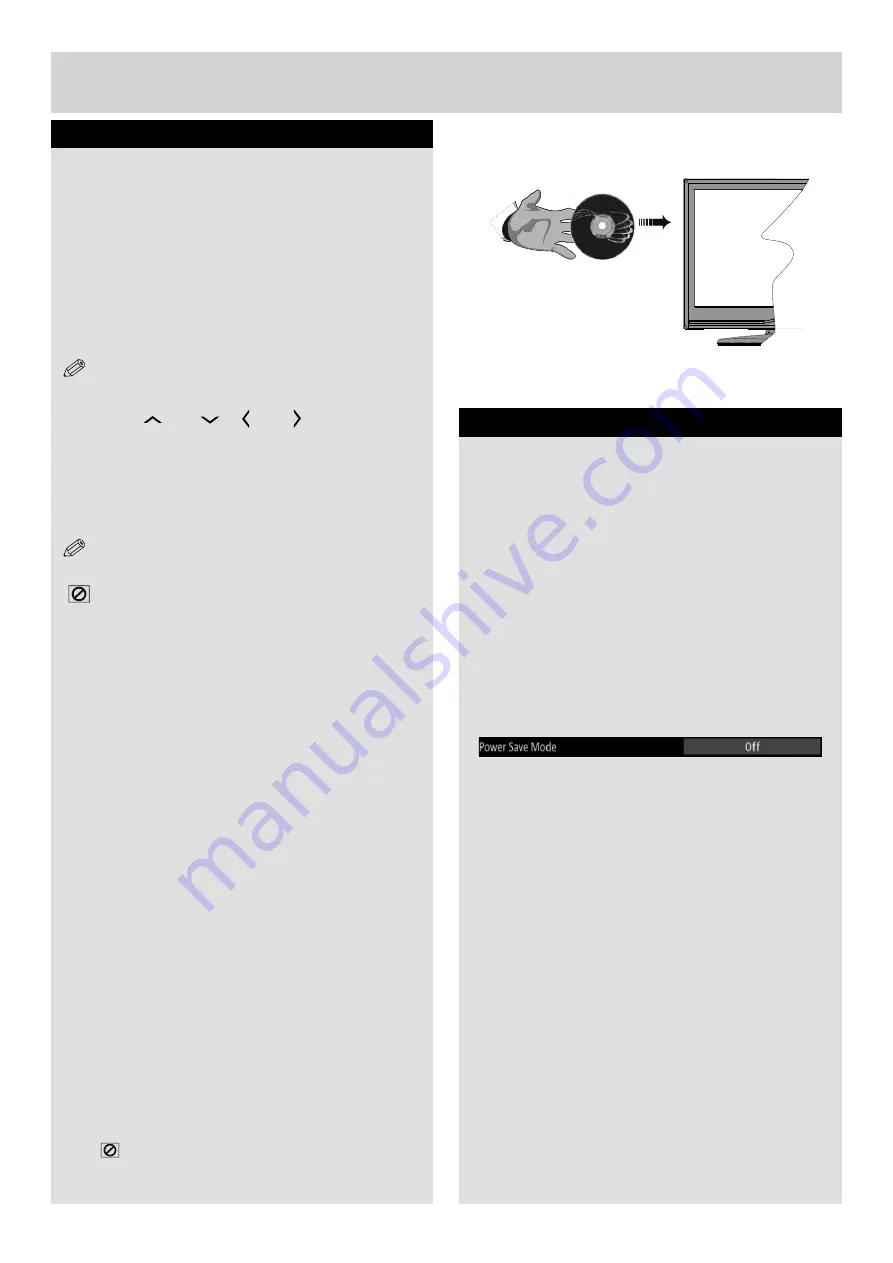
For any help concerning set up and use of your TV please call the Customer Helpline: 0845 604 0105
Environmental Information
This television is designed to consume less energy
to save environment.
You not only help to save the environment but also
you can save money by reducing electricity bills
thanks to the energy ef
fi
ciency feauture of this TV.
To reduce energy consumption, you should take
the following steps:
You can use Power Save Mode setting, located in
the Feature menu. If you set Power Save Mode
as On, the TV will switch to energy-saving mode
and luminance level of TV set will be decreased
to optimum level. Note that some picture settings
will be unavailable to be changed when the TV is
in Power Save Mode.
When the TV is not in use, please switch off or
disconnect the TV from the mains plug. This will
also reduce energy consumption.
Disconnect power when going away for longer
time.
Note that annually,using the TV set in Power
Save Mode has more power efficiency than
disconnecting the TV from the mains plug instead
of keeping stand-by mode. Therefore it is highly
recommended to activate Power Save Mode
setting to reduce your annual power consumption.
And also it is recommended to disconnect the TV
from the mains plug to save energy more when
you do not use.
Please helps us to save environment by following
these steps.
Repair Information
Please refer all servicing to quali
fi
ed personnel.
Only qualified personnel must repair the TV.
Please contact your local dealer, where you have
purchased this TV for further information.
DVD Mode Disc Playback
1.
When TV set is turned on,
fi
rst switch to
DVD
source by using the
SOURCE
button on
the remote control.
Switch on the TV and insert a
disc to the loader (
fi
g.
1)
.
2.
The disc will be automatically loaded and play
commences if the disc does not have any menus
recorded on it. A menu may appear on the TV
screen after a few moments or the
fi
lm may start
immediately after the introduction. This behaviour
depends on the disc content and may change.
NOTE
:
Step 3 and 4 is available only when a
menu is recorded on the disc.
3.
Press “
” or “
”
“ ” or “ ” or the numeric
button (s) to select the preferred title.
4.
Press OK.
Play of the selected items now starts.The played
item may be a motion picture, a still picture or
another submenu depending on the disc.
NOTE
:
If an action corresponding to a button is prohibited the
“
” symbol appears.
No sound will be heard during Rapid advance or Rapid
reverse.
No sound will be heard during Slow motion play.
Reverse slow motion play is not available.
In some cases, the subtitle language is not changed
immediately to the selected one.
When the preferred language is not selected even after
pressing the button several times, it means that the
language is not available on the disc.
When the player is restarted or the disc is changed,
the subtitle selection is automatically changed back to
the initial settings.
If a language is selected, not supported by the disc, the
subtitle language will automatically be set to the disc’s
priority language.
Usually a circulation will happen while switching to
another language, that is you can cancel the subtitle
by pressing this button a number of times until “Subtitle
Off” appears on the screen.
When the power is turned on or the disc is removed, the
language heard is the one selected at the initial settings. If
this language is not recorded on the disc, only the available
language on the disc will be heard.
Some DVDs may not contain root and/or title menus.
Reverse stepping is not available.
If you attempt to enter a number greater than the total
time of the current title, the time search box disappears
and “
Input Invalid” message appears on up-left
corner of screen.
Slide Show is disabled when the ZOOM mode is on.
Basic Features
fi
g.
1
26
MB60_[GB]_(TV-DVD)_[ARGOS]_woypbpr_1900UK_IDTV_BRONZE17_32947W_10076506_50206719.indd 26
01.12.2011 17:36:02






























