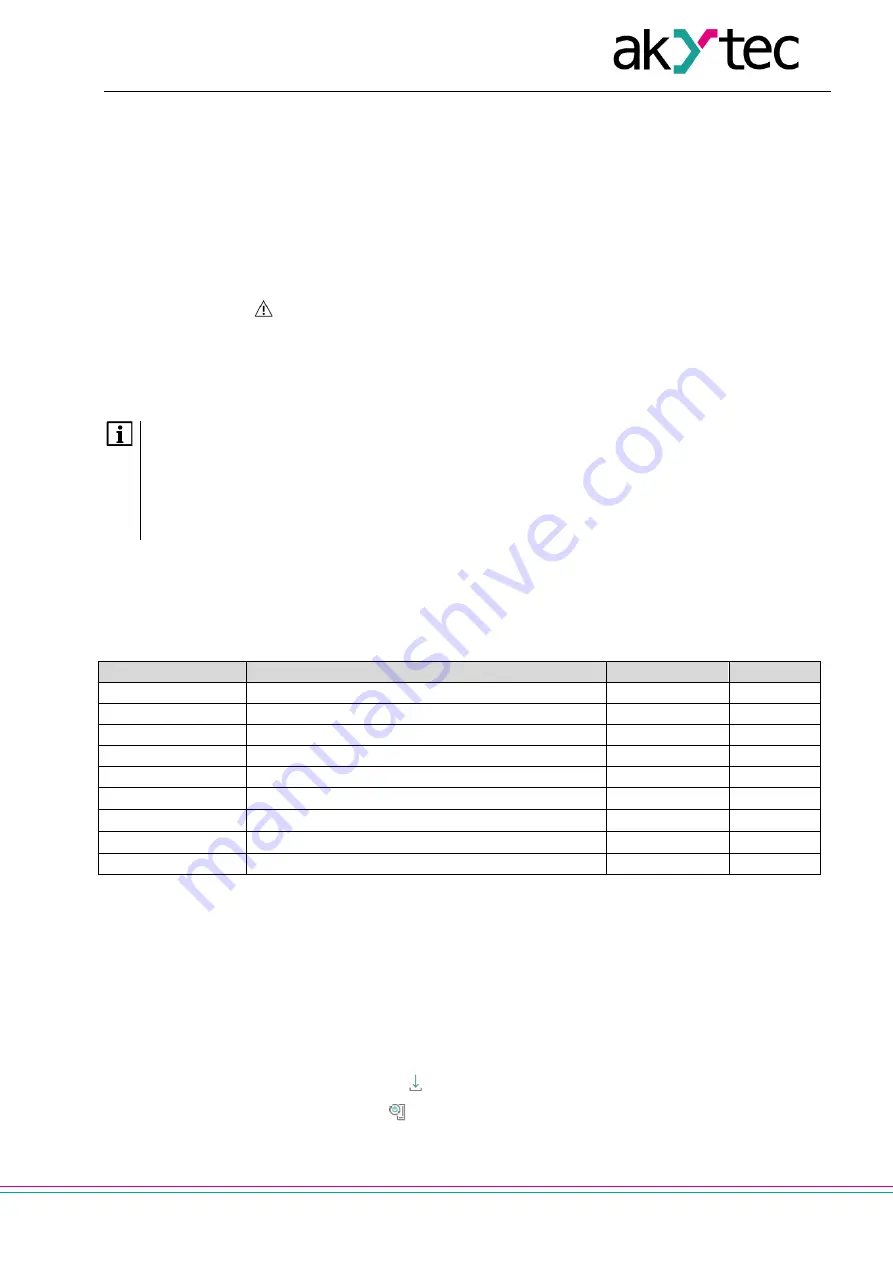
Configuration and operation
akYtec GmbH · Vahrenwalder Str. 269 A · 30179 Hannover · Germany · Tel.: +49 (0) 511 16 59 672-0 · www.akytec.de
12
4.3 Battery
The RTC is powered by the supply voltage. When the device is powered off, RTC is powered by a replacea-
ble battery of type CR2032.
A fully charged battery can power the RTC for 5 years. At the temperatures near the permissible limits (Tab.
3.2), the battery life time is reduced.
The parameter
Voltage
in the group
Battery
shows the battery voltage in mV.
This parameter is queried each time after powering on and then every 12 hours.
The battery should be replaced if at least one of the following events has occurred:
– LED indicator lights up for 0.2 s with a period of 2 s, which means that U
B
≤
2 V and the battery
has to be replaced as soon as possible, but the RTC can still work for about 2 weeks without power
supply.
– The battery was last time replaced 6 years ago.
For battery replacement, see App. C.
NOTE
If the battery voltage is less than 1.6 V, the configuration parameters are written to the
battery-backed RAM and then transferred to the flash memory. The recording interval
depends on the load of the module processor (at least 2 minutes).
Since the number of erase cycles of the flash memory is limited, it is not recommended to
record the configuration parameters cyclically when the battery is low.
4.4 Ethernet
To configure the Ethernet interface, open the node
Network > Ethernet
in the parameter tree.
Table 4.1. Ethernet parameters
Parameter
Description
Default value
Access
IP address
IPv4 Internet Protocol address
192.168.1.99
R
Subnet mask
IP address recognition area in the subnet
255.255.255.0
R
Gateway
IP address of the gateway
192.168.1.1
R
DNS server 1
Primary DNS server
77.88.8.8
RW
DNS server 2
Secondary DNS server
8.88.8.8
RW
New IP address
Enter new value
−
RW
New subnet mask
Enter new value
−
RW
New gateway
Enter new value
−
RW
DHCP
On
/
Off
/
Service button
Service button
RW
The Ethernet parameters can be set using:
−
only main toolbar
−
service button on the device (recommended if you need to configure several devices at once) (Sect.
4.4.1.)
To change Ethernet parameters using the main toolbar:
1. Enter new values for the parameters
New IP address
,
New subnet mask
and
New gateway
2. Set the parameter
DHCP
to
Off
3. Click the toolbar item
Write parameters
4. Click the toolbar item
Restart device
5. If you want to check the new parameters or continue configuring the device, you must add it again to the
project with the new network parameters.




























