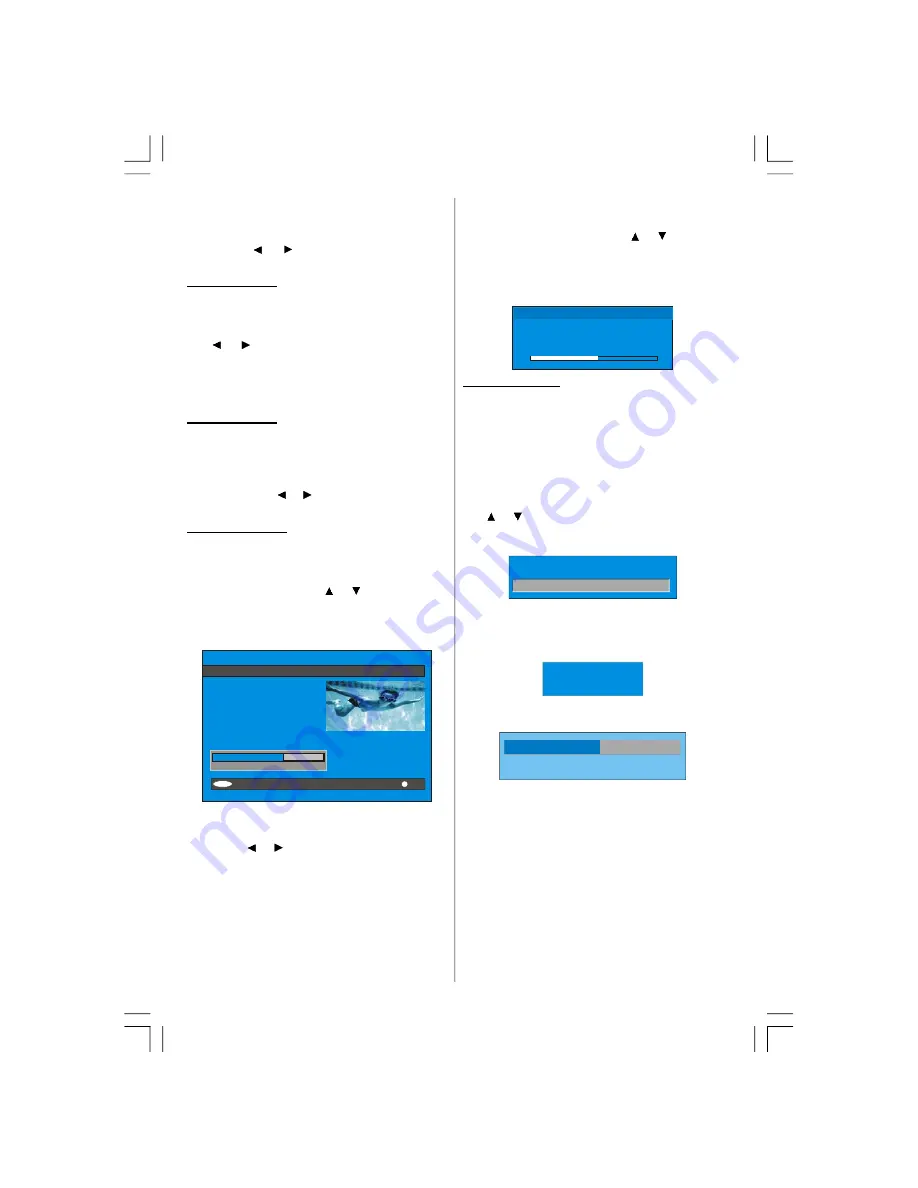
English
- 14 -
and enables the automatic display of subtitles when-
ever subtitle information is broadcast.
Highlight the Subtitle line in the Configuration menu
and use the
or
button to cycle through
“Off”
and language options.
Favourite mode
This function enables or disables the favourite chan-
nel list mode. See Channel List menu Favourites on
page 13.
Use
or
button to turn on/off favourite mode. If
the
“Favourite Mode”
is on, in normal operating
mode pressing “
P+
” and “
P-
” buttons will only navi-
gate through the channels that were previously de-
fined as favourites in Channel List.
EPG Preference
Digital terrestrial television channels can broadcast
simultaneous Next&Now and 7-Day electronic
programme.
Highlight the EPG Preference line in the Configuration
menu and use the
or
button to select
Next&Now
or
7-Day.
Receiver Upgrade
The IDTV can be upgraded via the configuration menu,
entered from the main menu.
In the Configuration menu, highlight the
“Receiver
Upgrade”
item by pressing
or
button and press
the “SELECT” button to start upgrade process.
There are two possibilities for Receiver software to
be upgraded:
automatic
and
manual
.
i
CONFIGURATION
Audio Language
Subtitle
Favourite Mode
EPG Preference
Receiver Upgrade
Parental Settings
English
Off
Off
Now&Next
V.1.5
Exit
More
Automatic Download
Search for New Version
Enabled
MENU
Automatic Download (Automatic upgrade)
Automatic Download
can be enabled or disabled
by pressing
or
button. If it is enabled, then there
are two ways for automatic upgrade. The first one is
checking the existence of a new software every time
the IDTV goes to standby. The second one is waking
up at 03:00 a.m. every night, provided that the IDTV is
left in standby mode. Both automatic upgrade meth-
ods result in standby mode either upgraded or not.
If the automatic upgrade is set to “Disabled” then this
function will not work.
Search For New Version (Manual upgrade)
Manual upgrade starts if the
“Search for New Ver-
sion”
item is highlighted by using
or
button and
activated via pressing the
“SELECT”
button.
After
“Search for New Version”
is activated, the
IDTV tunes to each frequency that have been stored
in its database and looks for the new software.
Software Upgrade
Searching for upgrade. Please wait, or
press MENU to cancel.
Search Progress:
Parental Settings
Some channels broadcast material which you do not
want younger members of the family to watch. Any
channel can be ‘locked’ so that it cannot be selected
for viewing without first a four-digit PIN code being
entered. In this way any channel not suitable for
younger viewers can be protected.
This function enables or disables the menu protection
system and allows the PIN code to be changed.
Use
or
button to go to Parental Settings option.
Press the “SELECT” button to enter Parental Settings
Menu. A box asking for the lock key is displayed.
Enter Lock Key
There is only one key which is set to “0000” initially.
Enter lock key. If wrong Lock key is entered, the fol-
lowing message is displayed on the screen and it is
returned back.
Wrong Lock Key
If it is correct, the Parental Settings Menu including
following items is displayed:
Menu Lock
Installation
Set Lock Key
There you can set/reset locking for the Main Menu, or
the Installation Menu to restrict access. If the menu
lock is disabled, there will be free access to the menu
system. Also in this menu you can change the lock
key and set/change parental lock mode.
Disabled:
All menus are unlocked.
Main Menu:
Main menu is accessible only with the
correct lock key. So the user cannot add, delete, re-
name, move channels, cannot set timers.
Installation:
Installation menu is locked, so the user
cannot add channels.
Changes will be updated after exiting Configuration
Menu.
ENG-40756W-1055UK-40 INCH 17MB22 UK IDTV-(VIRTUAL DOLBY-WO PIP-WO PC)-50117255.p65
16.10.2007, 09:16
14
Содержание AV42751-HDID
Страница 30: ......






























