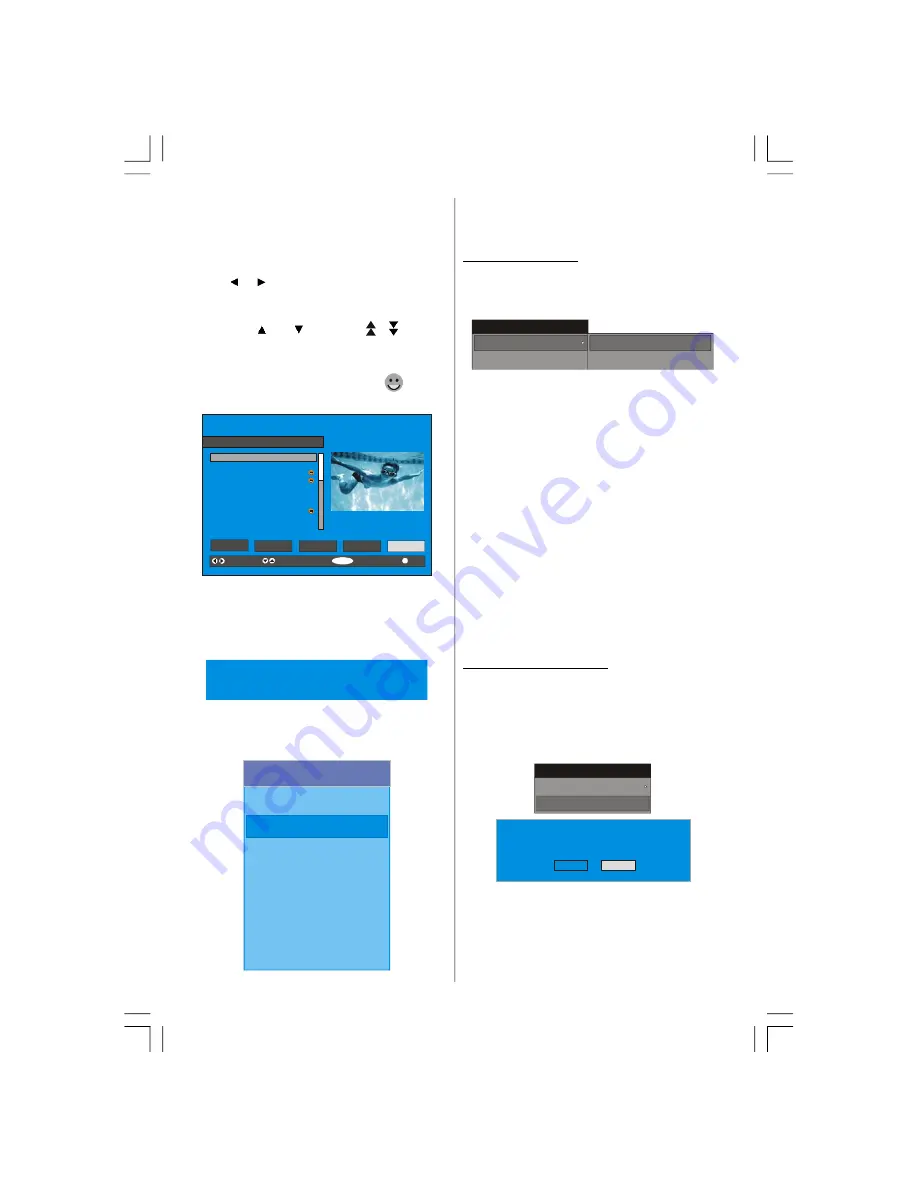
English
- 12 -
Setting Favourites
You can set various channels as favourites so that
only the favourite channels are navigated. To set a
favourite you should highlight the “
Favourites
” item
at bottom of the Channel List menu.
Use the
or
button to highlight the
“Favourites”
item at the base of the screen and then, in turn, high-
light each channel you want to add to the favourites
list, using the
and
buttons (or
/
buttons),
and press the “
SELECT
” button.
A channel selected as a favourite appears in the
main channel list with a favourites icon (
) against
the channel name.
SELECT
i
SELECT
CHANNEL LIST 1 BBC ONE
1. BBC ONE
2. BBC TWO
3. ITV 8
4. Channel 4
5. BBC THREE
6. Teletext
7. BBC FOUR
8. Sky Travel
9. UKHistory
10. RTL
Select
Delete
Edit Name
Lock
Favourites
Function
Select Channel
Add/Remove...
More
On Screen Help Pressing INFO Button
For all menus press the “INFO” button to display the
help information about the menu functions. For
Chan-
nel List
menu the following message is displayed on
the screen.
Press the SELECT button on your remote control to tune to the
highlighted channel.
Press MENU to exit this screen.
Installation
The Installation menu mainly intends to help you for
building a
Channel Table
in the most efficient way.
Main Menu
Channel List
Installation
Configuration
Timers
Language
TV Setup
Common Interface
This menu includes the following items:
1. Add New Channels
2. First Time Installation.
ADD NEW CHANNELS:
This tuning menu consists of two parts:
Automatic Search
Manual Search
Installation
Add New Channels
First Time Installation
Automatic Search
Manual Search
Automatic Search:
Automatic search is started by pressing the
“OK”
button in the auto-search pop up menu. All the ser-
vices are searched and a channel table is created
automatically.
All channels found are stored in a sorted form with
respect to their channel numbers. Some services
may not appear with the correct channel number. At
the time of printing, not all broadcasters are sending
their channel number information.
Manual Search:
In manual search, the number of the multiplex is en-
tered manually and only that multiplex is searched for
the channels. For every valid channel number, signal
level, signal quality and network name are shown at
the bottom of the screen.
In both manual and auto search any existing channel
in the database is not re-stored to avoid redundant
duplicates of that channel.
FIRST TIME INSTALLATION
The user can use this item to load default settings,
which had been loaded to the receiver at the factory.
To reinstall factory settings into, highlight
“First Time
Installation”
menu and press the “OK” button, then
you will be asked to confirm for deleting all channels
and settings.
Installation
Add New Channels
First Time Installation
Yes
Your previous digital channel list will be destroyed.
Are you sure you want to delete all digital channels
and settings for first time installation?
No
By selecting YES and pressing the “OK” button, the
existing channel table will be deleted.
After factory settings is loaded, “
First Time Instal-
lation
” menu will be displayed.
ENG-40756W-1055UK-40 INCH 17MB22 UK IDTV-(VIRTUAL DOLBY-WO PIP-WO PC)-50117255.p65
16.10.2007, 09:16
12
Содержание AV42751-HDID
Страница 30: ......




























