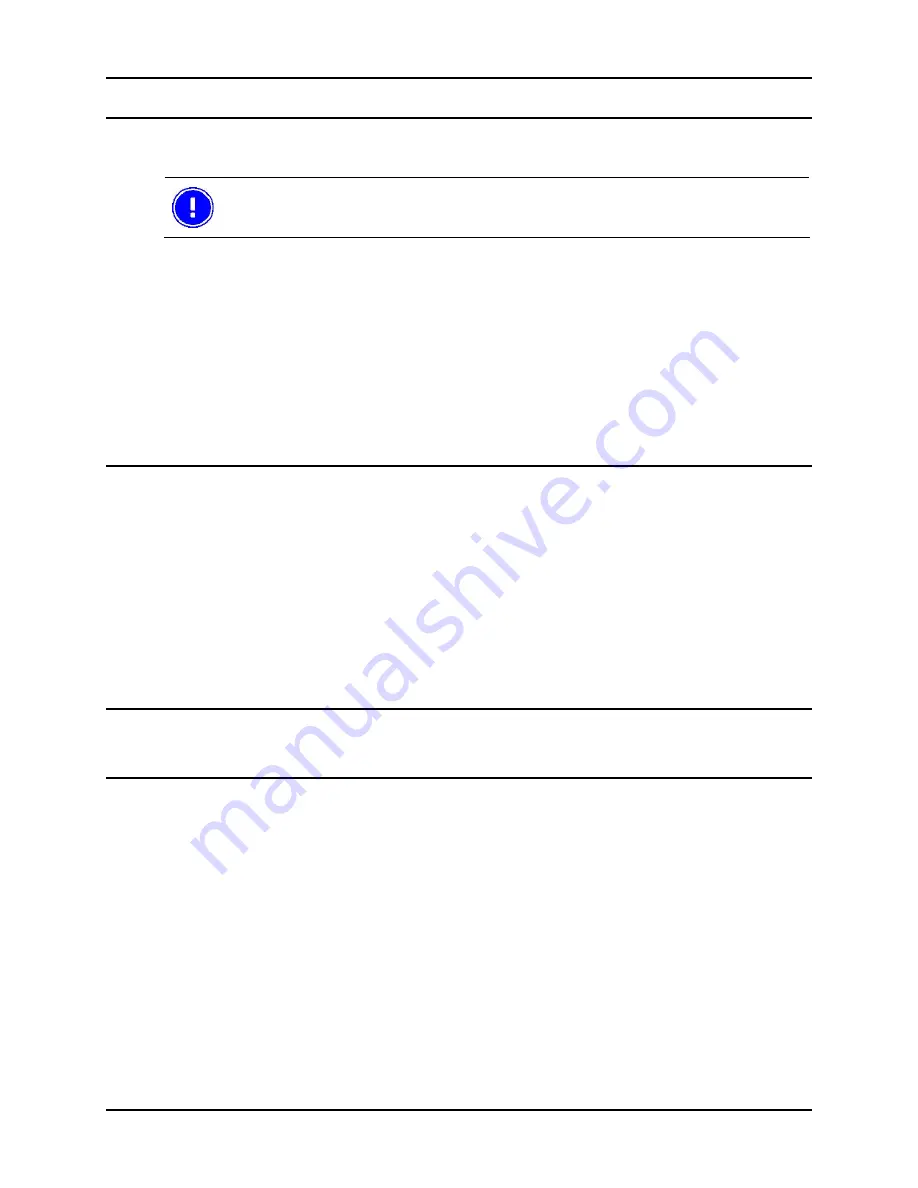
Installation User
Manual
Tx800
26 E-EQ-TX800OGWW-D-ARC
4.4.5 Serial Barcode readers
Use this installation procedure for all serial bar code readers that Åkerströms Trux AB supplies for Tx800:
Select the appropriate port (COM2 supplies 12V, COM1 5V) or connect it using a
keyboard wedge connector.
1 Connect the barcode reader to the selected port.
2 Activate the power supply on the COM port in Trux Computer Manager. Please refer to the Trux
Configuration Guide, available on the documentation CD, for details on using the Trux Computer
Manager.
To convert the signals from the scanner to keystrokes, you can use the FreeFloat WLinq software. WLinq
listens for signals at the COM port and converts these to the corresponding key that is sent to the active
application.
WLinq comes with all bar code readers from Åkerströms Trux. More details about WLinq is found in
Appendix IV.
4.4.6 Bluetooth bar code readers
Use this installation procedure for Bluetooth
®
bar code readers supported by the Tx800.
1 Power on the Bluetooth scanner.
2 Use the Bluetooth Device Wizard in the Microsoft Windows Control Panel to discover and manager
the Bluetooth scanner connection.
3 Do not use the ComponentSoft wedge software (provided with the LXE 8650 Bluetooth Ring
Scanners) on the Tx800.
For more details on the Bluetooth option, please refer to the Trux Configuration Guide, available on the
documentation CD.
4.4.7 External monitor
If needed, an external monitor can be connected to Tx800’s VGA connector.
4.4.8 Other external accessories
Mobile communication such as GPS, GSM/ GPRS/ WCDMA-systems can be connected to the
COM-ports.
Serially connected peripherals sometimes require power supply from the computer.
1 Connect the barcode reader to the correct COM port; see Figure 9 position 4 or 5.
2 Activate the power supply on the COM port (5V from COM1 or 12V from COM2) using Trux
Computer Manager. Please refer to the Trux Configuration Guide, available on the documentation CD,
for details on using the Trux Computer Manager.
For information about how to configure accessories like GPS and GSM/GPRS/WCDMA products, see the
manufacturers’ documentation.
Содержание Tx800 Triton
Страница 1: ...User Manual Tx800 Triton...
Страница 6: ...Table of Contents User Manual Tx800 6 E EQ TX800OGWW D ARC...
Страница 10: ...Safety User Manual Tx800 10 E EQ TX800OGWW D ARC...
Страница 32: ...Using the Tx800 User Manual Tx800 32 E EQ TX800OGWW D ARC...
Страница 34: ...Maintenance User Manual Tx800 34 E EQ TX800OGWW D ARC...
Страница 57: ...User Manual Tx800 Appendix E EQ TX800OGWW D ARC 57...


































