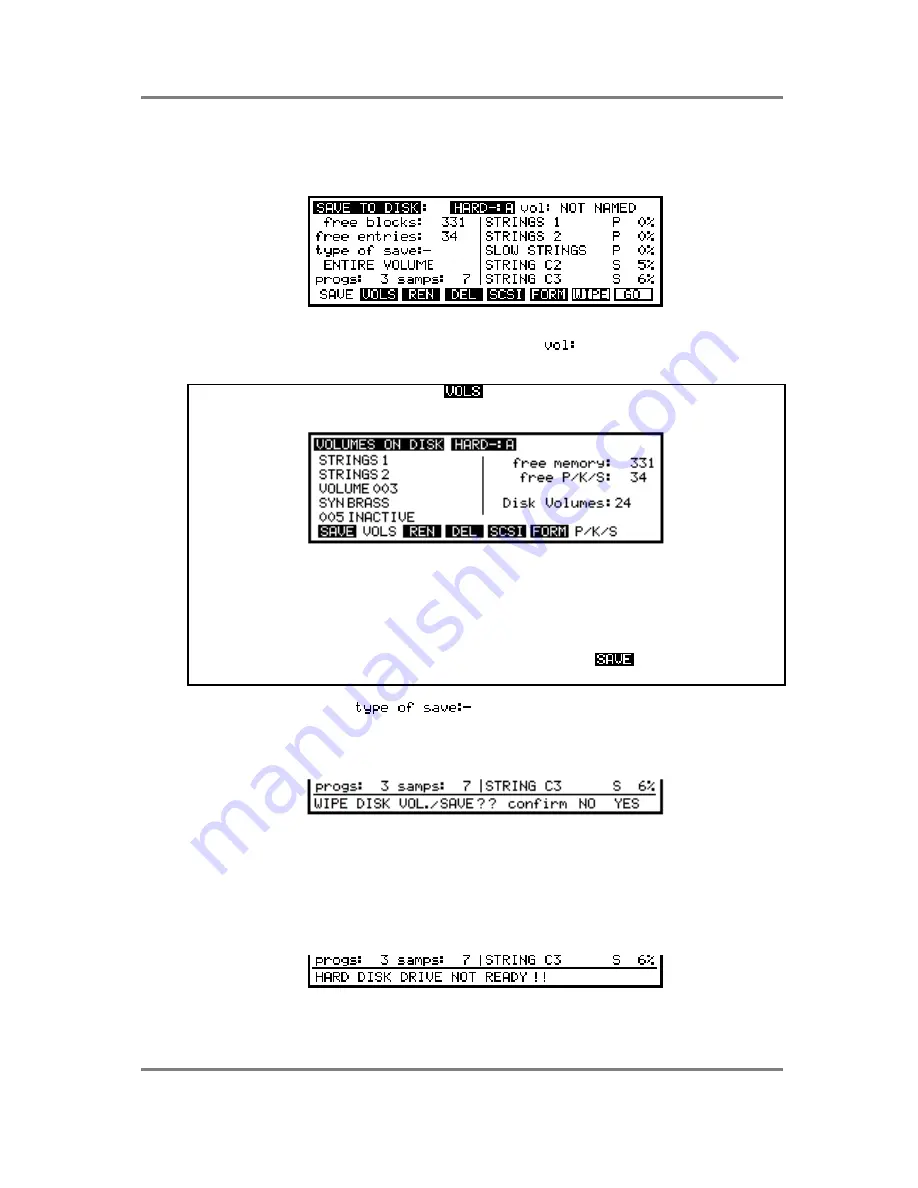
S A V E
Page 208
S3200XL Operator’s Manual - Version 1.00
SAVING TO HARD DISK
In the main SAVE page, select the media you wish to save to (i.e. hard disk). You will see
something like this screen:
To select the partition to save to, place the cursor on the partition field and use the DATA
wheel to select the partition. Now move the cursor to the
field and select the volume you
wish to save to.
NOTE: You may, if you wish, press F2 -
- to see a list of the selected partition volumes
and select a volume to save to
You may scroll through the list of available volumes on the current partition. If the volumes have
been named, you will see the names of the volumes otherwise, the volume name will show
VOLUME ??? where ? is the default, unnamed volume number (it is good practice to name
volumes to keep better track of things when loading - see below for information on naming
volumes).
When you have selected the one you wish to save to, press F1 -
- which will take you to
the main SAVE screen for the selected volume.
Move the cursor to the
field and use the DATA wheel to make your
selection from the options listed above. Now, either press WIPE or GO as you wish. WIPE will
first erase the hard disk volume completely (BE CAREFUL!!) and then save the file(s). You will
receive the following prompt:
You should press F7 or F8 as appropriate.
GO will simply save the file(s) without erasing the volume first.
If, for some reason, there is a problem with the hard disk (i.e. it is not connected or not switched
on or, if it’s a removable medium of some sort and the disk/cartridge is not inserted or write
protected), you will receive the message:
You will also receive this message if you try to save to a CD-ROM which, of course, is a read-
only medium.






























