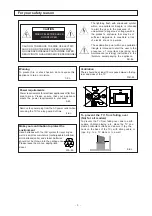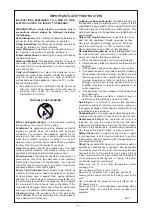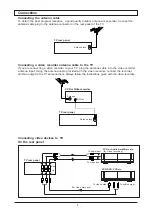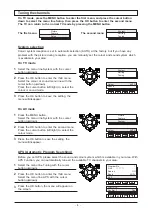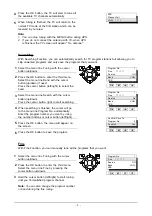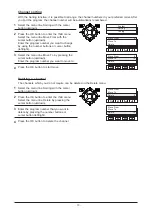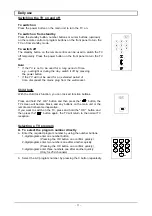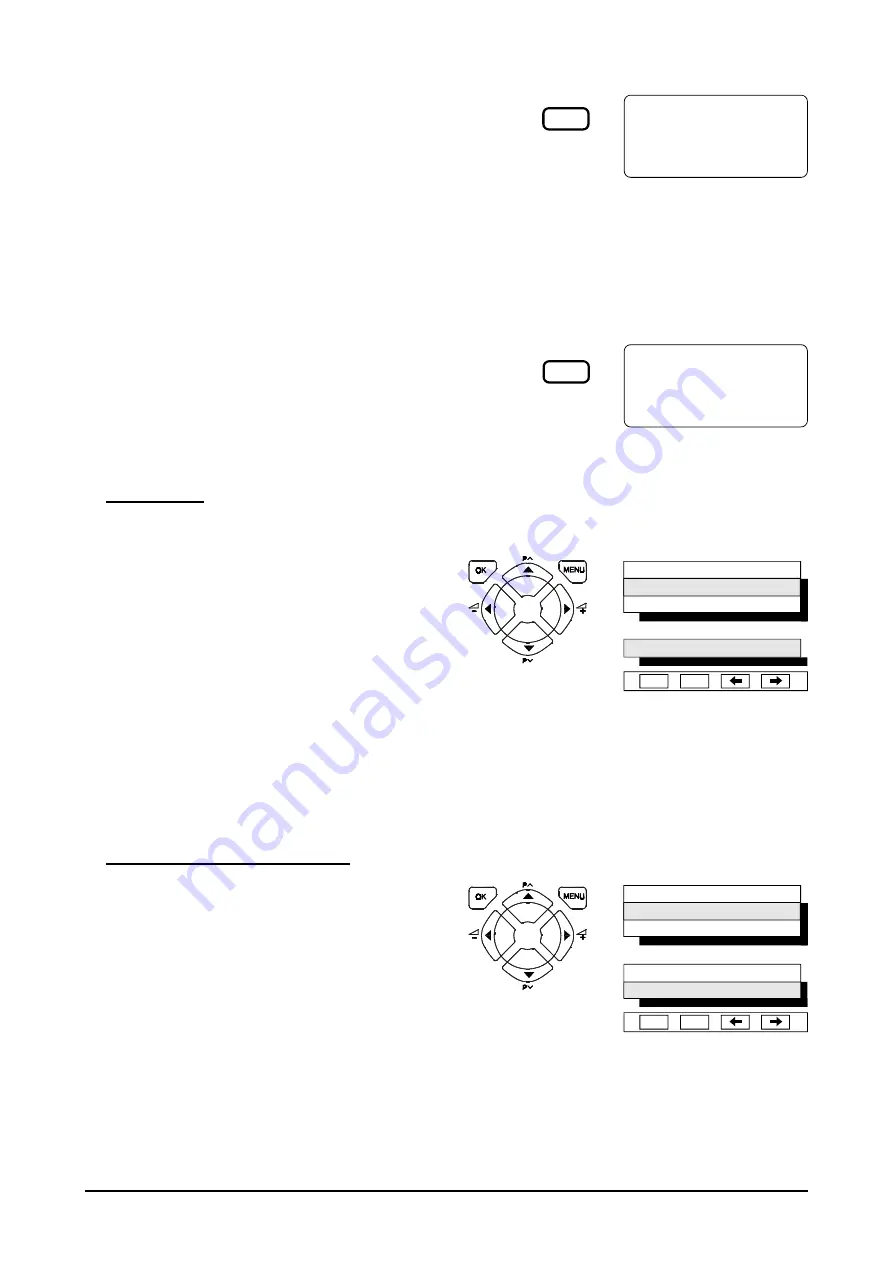
- 13 -
Press the MENU button.
Select the menu line Feature with the cursor
button (up/down).
Press the OK button to enter the second menu.
Press the cursor button (left/right) to select the
time.
Press the OK button, the menu will disappear.
Note:
1. Select the time to 0 MIN to cancel the sleep timer.
2. One minute before switching off a text
“
1 MIN OFF
”
will appear on the screen.
Sleep timer
With the sleep timer, you can set your television to switch off automatically after a period with one of
four default time intervals (30, 60, 90, 120 minutes).
Picture
Feature
Setup
Sleep Timer
60
Ok
M
I.P.C.(Intelligent Picture Control) Function
There are four different picture settings available.
Personal (adjustable picture level)
Natural (natural picture level)
Sharp (a daylight level)
Cinema (a setting for viewing in a dimly lit room)
Select the required setting from the four alternatives
by pressing the I.P.C. button repeatedly. The last
selection will be memorized.
Blue background
When no signal is received, the on-screen background
will be switched to blue background.
D.C.C.(Digital colour control) Function
You can enjoy the powerful screen colour by the D.C.C.
function. Press the D.C.C. button repeatedly on the
remote control to switch the DCC On or Off.
DCC On: tone up the colour.
DCC Off: tone down the colour.
Natural
DCC Off
Press the MENU button.
Select the menu line Feature with the cursor
button (up/down).
Press the OK button to enter the second menu.
Select the menu line Language with the cursor
button (up/down).
Press the cursor button (left/right) to select the
language you prefer.
Press the OK button, the TV will store your
selection automatically.
Language selection (option)
Picture
Feature
Setup
Sleep Timer
0
Language
English
Ok
M
I.P.C
D.C.C