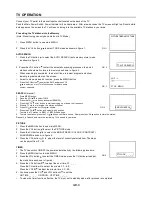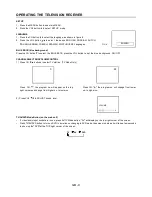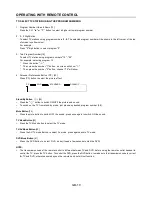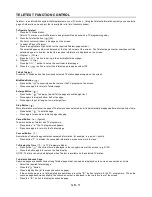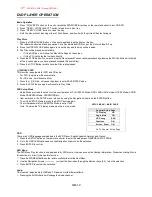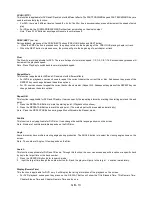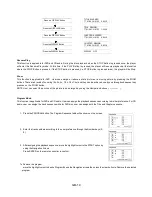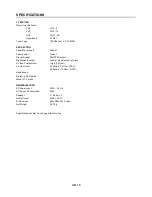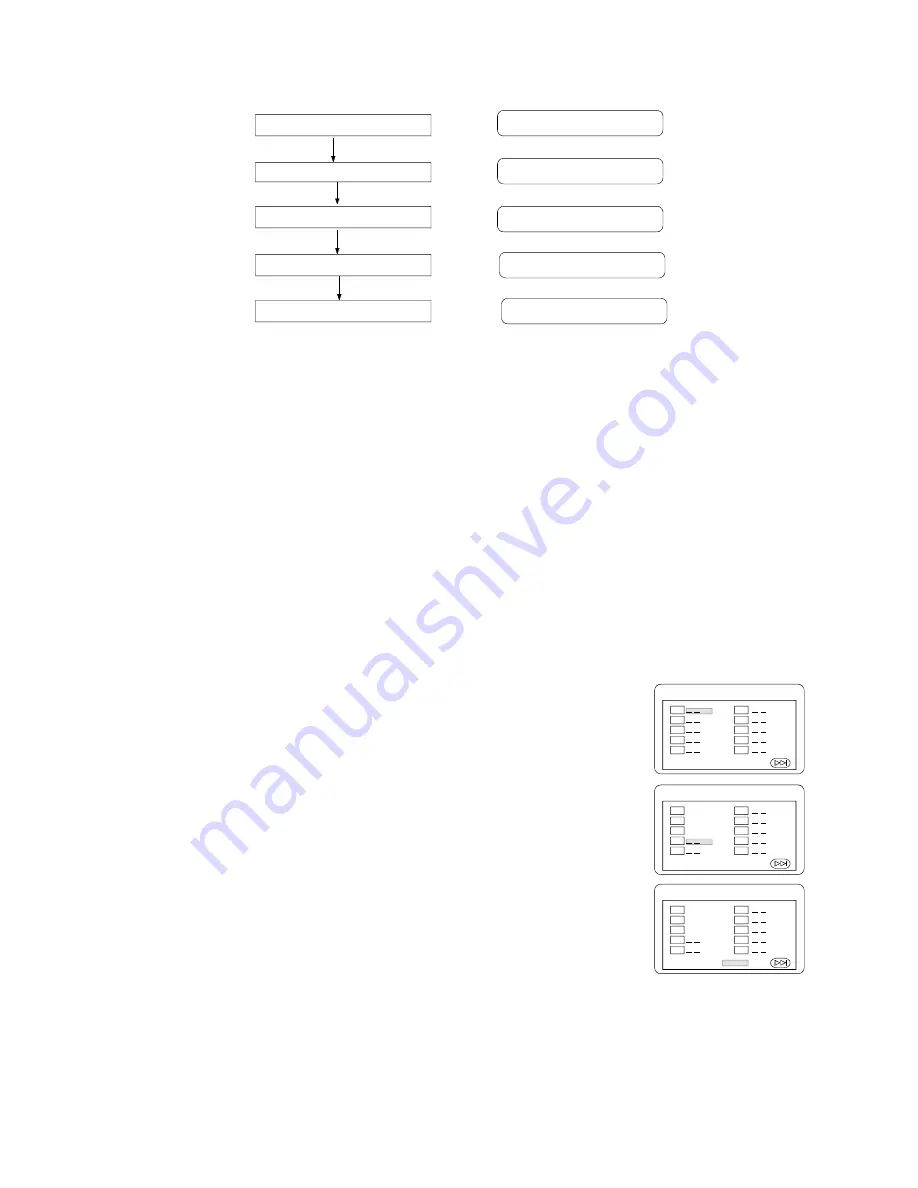
GB- 14
Press the DISPLAY Button
Press the DISPLAY Button
Press the DISPLAY Button
Press the DISPLAY Button
Press the DISPLAY Button
TITLE ELAPSED
TT 01/04 CH 01/12 0:02:13
TITLE REMAIN
TT 01/04 CH 01/12 1:33:30
CHAPTER ELAPSED
TT 01/04 CH 01/12 0:02:15
CHAPTER REMAIN
TT 01/04 CH 01/12 0:02:18
DISPLAY OFF
Resume Play
This function is applicable for DVD and CD audio. During the disc playback, when the STOP Button is pressed once, the player
will enter the Resume Play mode. At this time, if the PLAY Button is pressed, the player will resume playback at the location
where the STOP Button is pressed. If the STOP button is pressed (i.e. STOP Button is pressed twice), the player will be Stop.
Zoom
This function is applicable for DVD . User can enlarge or reduce a static picture or a moving picture by pressing the ZOOM
buttons. There are 6 levels of zooming (2x, 3x, 4x, 1/2x, 1/3x,1/4x) and they can be achieved one by one through subsequent key
presses on the ZOOM button.
NOTE: User can select the portion of the picture to be enlarged by using the Navigation buttons (
3456
).
Program Mode
This function is applicable for DVD and CD audio. User can assign the playback sequence according to his/her preference. For CD
audio, user can assign the track sequence while for DVD disc, user can assign both the Title and Chapter sequence.
1. Press the PROGRAM button. The Program Sequence table will be shown on the screen.
2. Enter the track numbers according to the user preference through the Number keys (0-
9).
3. After assigning the playback sequence, move the highlight cursor to the START option by
using the Navigation Arrows.
Press ENTER on the remote controller to confirm.
To Remove the program
move the highlight cursor to desire Program By use the Navigation arrows then press the clear button to Remove the selected
program.
PROGRAM
01
02
03
04
05
EXIT NEXT
06
07
08
09
10
PROGRAM
01
02
03
04
05
EXIT START NEXT
06
07
08
09
10
05
03
08
PROGRAM
06
07
08
09
10
05
03
08
01
02
03
04
05
EXIT START NEXT
Содержание CT-S21MTD-E3
Страница 1: ...GB 1 GB 1 16 NL 1 16 F 1 16 21 51CM COLOUR TELEVISION CT S21MTD E3 ...
Страница 17: ...GB 17 ...