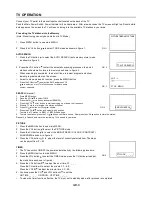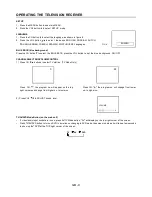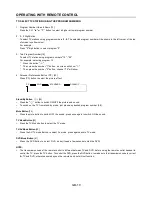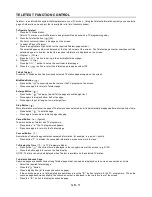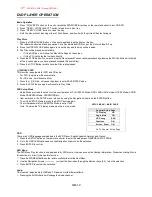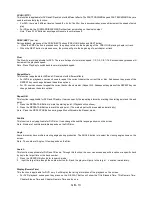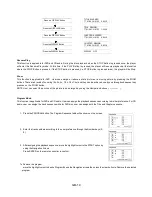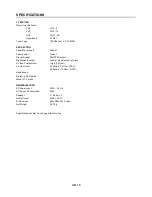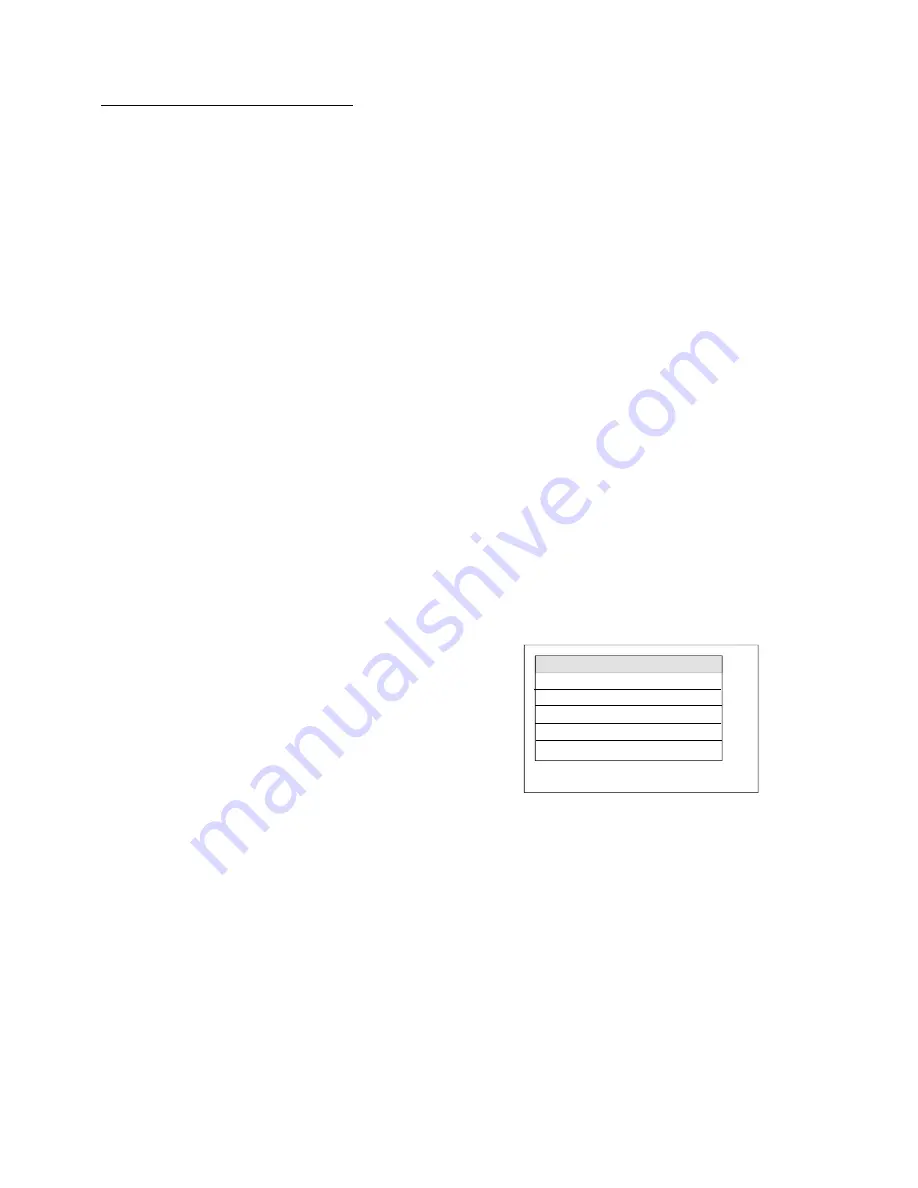
GB- 12
DVD PLAYER OPERATION
Basic Operation
1. Press “TV/AV/DVD” button on the unit or press the DVD MODE direct key on the remote handset to turn ON DVD.
2. Press “OPEN / CLOSE (EJECT)” button to load disc in disc tray.
3. Press “OPEN / CLOSE” button to close the tray.
•
Hold the disc without touching either of its surfaces, position it with the printed title side facing up.
Play Discs
1. Press the OPEN/CLOSE Button on the front panel and load the Disc on the tray.
The label side should be facing upwards. For a Double-sided DVD Disc, put the disc with label A/1 up.
2. Press the OPEN/CLOSE button again to close the tray and the disc will be loaded.
3. The Disc will be played automatically.
•
If it is a DVD disc, it will show the Menu/Title Page on the screen.
•
If it is a CD, it will play the first track directly.
4. Press the STOP Button if you want to stop the Disc playback You can resume playback by pressing the PLAY button and it will start
at the location where you have pressed stopped (Resume Play).
5. Press the STOP Button twice to have the Disc really stopped.
|| (PAUSE)/ STEP
This function is applicable for DVD and CD audio.
•
For DVD, the picture will become static.
•
For CD audio, it will become silent.
1. Press the ( || ) Button will cause the player to enter PAUSE/STEP mode.
2. Press the PLAY Button again will resume to Play State.
DVD Setup Mode
•
Setup Mode provides the menu for the configuration of TV DISPLAY Mode, OSD LANGUAGE mode, DOLBY Mode, AUDIO
Mode, PARENTAL Mode, PASSWORD,etc.
•
Item selection in the SETUP menu is done by using the Navigation Arrow and the ENTER button.
•
To exit the SETUP Mode to press the SETUP button again.
•
The initial password for PARENTAL Mode is set at 1369.
Note: To setup the TV display mode must be in stop mode.
SETUP MENU -- MAIN PAGE
General Setup Page
TV Display LB
Angle Mark ON
OSD Lang ENG
Captions ON
Screen Saver ON
Go To General Setup Page
OSD
There are 4 OSD languages embedded in the DVD Player : English,Spanish,German and French.
1. Press the SETUP button on the remote controller to enter the setup menu GENERAL SETUP PAGE.
2. Go to the OSD LANG option and use the Navigation Arrows to do the selection.
3. Press ENTER to confirm.
DVD Menu
The DVD Menu Play function is only applicable for DVD movie. User can access the Casting information, Production History, Movie
Introduction etc. directly through this function.
1. Press the DVD MENU Button on the remote controller to enter the Root Menu.
2. Use the Navigation Arrows (
3456
) or input the item index through the Number keys (0-9) to do the selection.
3. Press ENTER to confirm the selection.
Audio
This function is applicable for DVD and CD audio but with different effects.
• Pressing the AUDIO Button will change the Audio channel.
?
PAGE 10~PAGE 13 is new DVD PART
Содержание CT-S21MTD-E3
Страница 1: ...GB 1 GB 1 16 NL 1 16 F 1 16 21 51CM COLOUR TELEVISION CT S21MTD E3 ...
Страница 17: ...GB 17 ...