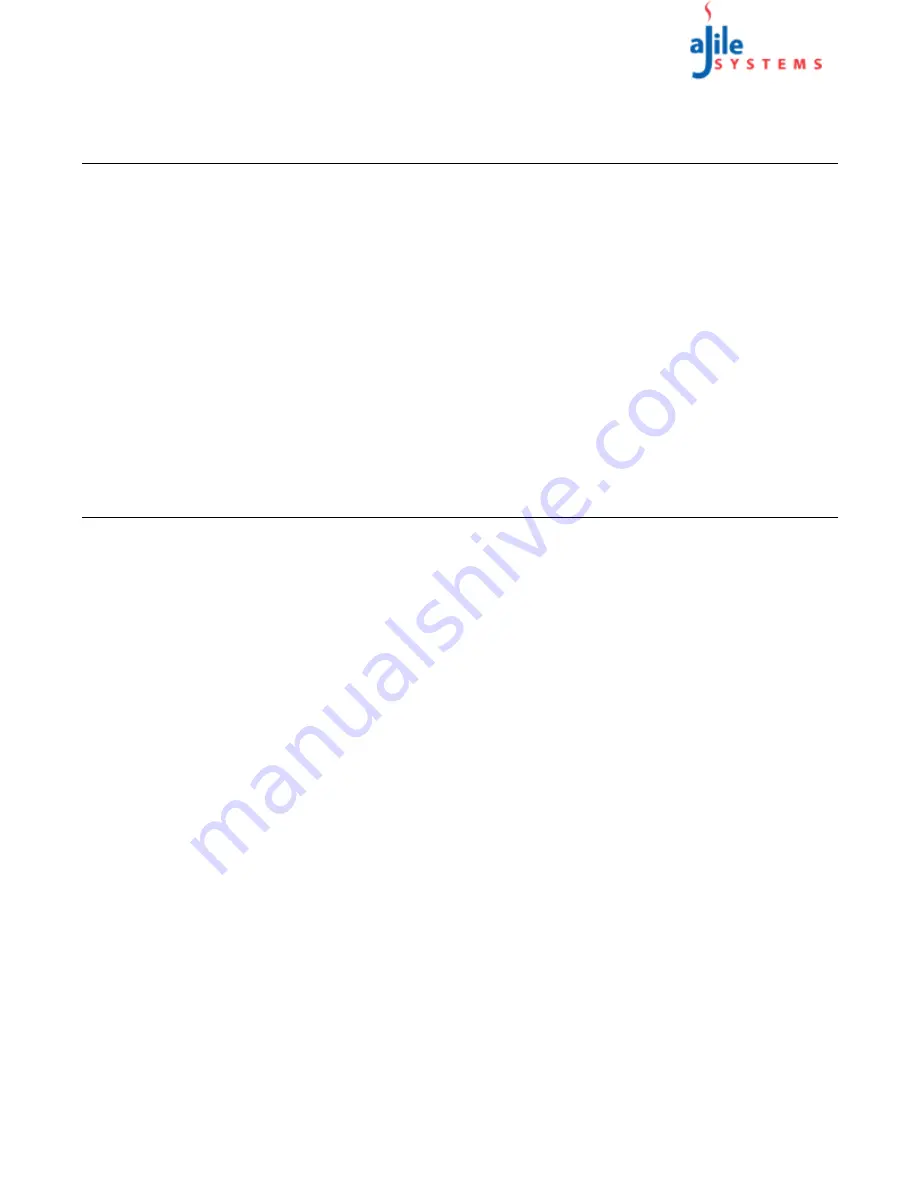
C o p y r i g h t
© 2013
a J i l e S y s t e m s , I n c . A l l r i g h t s r e s e r v e d .
15
aJ-Orion User Manual
A
P P E N D I X
A : F A Q
S
A N D
T
R O U B L E
S
H O O T I N G
A.1. FAQs
A.1.1. Are image list if an alert is missed?
No. Images are stored on the aJ-Orion device until requested by the aJ-Orion client application. See 3.4.: Viewing
Missed Alerts or 3.5.: Viewing Missed Images for instructions.
A.1.2. How can previously received images be viewed?
Images are saved on the smart phone's SD card in the “aJOrion” directory. The photo application (such as the
Android “Gallary” application) can be used to view all photos. Video segments can be viewed using compatible
video players such as MoboPlayer and VPlayer.
A.1.3. How many images can be stored on the aJ-Orion device?
The number of images stored on the aJ-Orion device is dependent on image size and available memory. The upper
limit is 250 images.
Note that images can be deleted without transferring and viewing. See 3.5.: Viewing Missed Images, step 3.
A.2. Video playback and streaming video
A.2.1. Video player compatibility
The aJ-Orion device can be configured to generate video files to capture alert events (see section 2.6.: aJ-Orion
Message Settings Options). Video files uploaded from the aJ-Orion device are stored on the smart phone's SD card
in the “aJOrion” directory with the “.m4v” extension. The video is recorded with VGA resolution at 5 fps in a raw
H.263 file format which is not directly playable with the default Android OS video player. Known compatible
video players include MoboPlayer and VPlayer. For MoboPlayer, configure the “Soft-Decoding default” setting.
For VPlayer, configure the “High quality” preference.
A.2.2. Streaming video port forwarding
The aJ-Orion device can also be configured to stream video for live monitoring (see section 3.3.: Monitoring).
Streaming video is unique in that aJ-Orion device sets up an HTTP server which is accessed by a compatible video
player via the server’s URL address. Since the aJ-Orion device is connected to a local network that is protected by
a network router, the router needs to allow access to the aJ-Orion device via port forwarding. Port forwarding may
or may not be enabled. Enabling port forwarding is accomplished via the router’s administrative web pages.
Every brand of router has their own customized administrative web pages. There are web sites that can help find
the user guide for the router like portforward.com. Before navigating to the router’s port forwarding configuration
page, the aJ-Orion’s IP address needs to be identified. The aJ-Orion’s IP address can be obtained from the “Test aJ-
Orion” option in the aJ-Orion client application console screen (see Section 3.7.: Console).
Note: The port forwarding configuration page may be listed under the “Application and Gaming” or “Security”
tab on the router’s administrative web pages.
Once the aJ-Orion’s IP address is identified, the following information can be entered in the port forwarding
configuration table:
• IP address - The aJ-Orion device IP address
• port range - The aJ-Orion will try to map port numbers in the range from 8800 to 8899.
• protocol - If available, select both UDP and TCP. If only 1 is allowed, then select TCP.
• application description - This is arbitrary so “aJ-Orion” is suggested.
IMPORTANT:


















